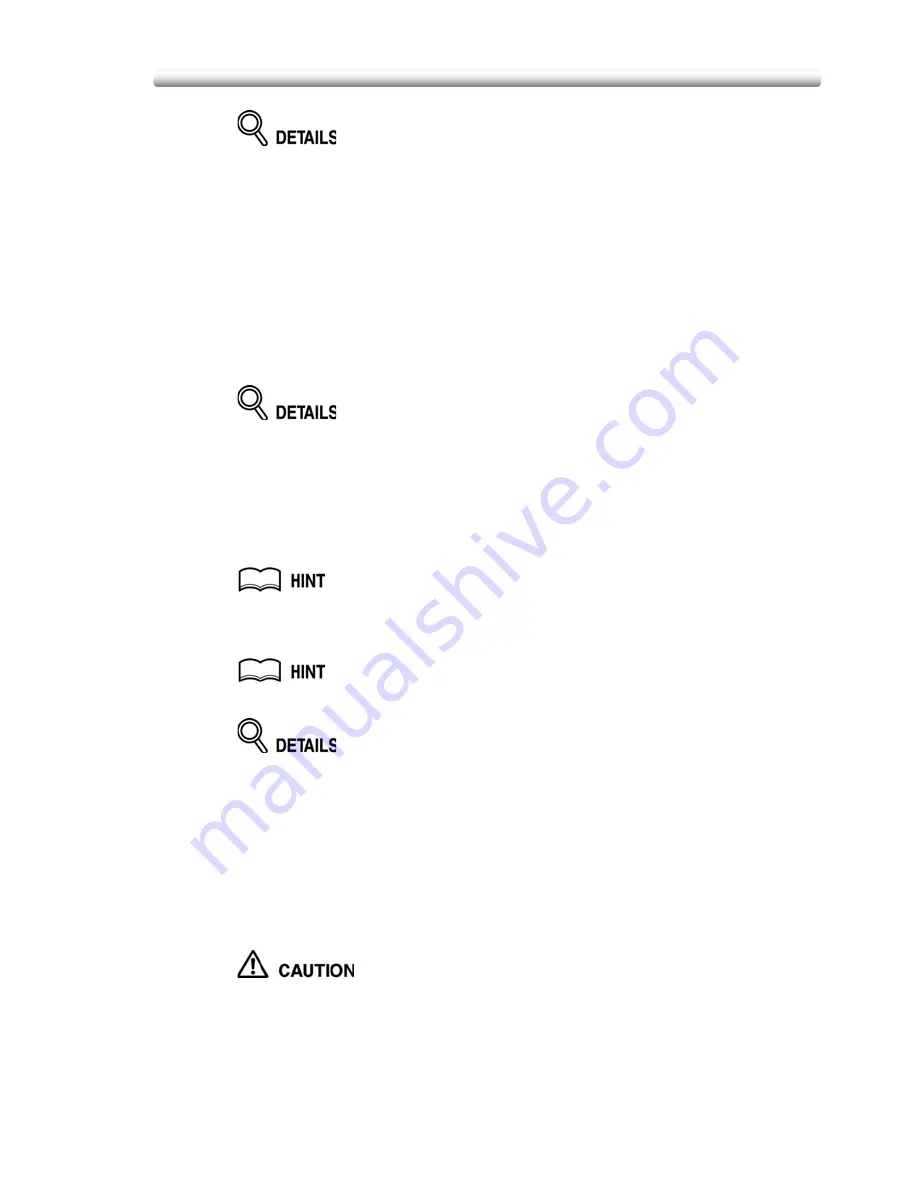
8-221
Making Folded Booklet (Fold / Stitch & Fold)
Selecting
FOLD
or
STITCH & FOLD
will automatically switch the output tray
to Booklet tray. Notice that the arrow pointing from the Main tray
shifts to the
Booklet tray.
When selecting
STITCH & FOLD
, the machine with the trimmer unit installed
selects
TRIM
automatically. To cancel the trimming mode, touch
TRIM
to
deselect it.
4.
Touch
OK
on the Output Mode popup menu.
The Basic Screen will be restored and the selection made in the output mode
will be reflected in the OUTPUT icon area.
5.
Select additional copying features, as required.
NO COVER SHEET
of Booklet is automatically selected.
To change this selection, touch
APPLICATION
on the Basic Screen to
display the Application Selection Screen, then touch
Booklet
twice to display
the Booklet Mode Selection Screen to make another selection or to release
the setting.
6.
Enter the desired print quantity from the control panel keypad.
See p. 3-76 for details on setting print quantity.
7.
Position originals.
See p. 3-70 for details on positioning originals.
When loading originals, heed the following limits on capacity:
Fold mode:
12 pages or less for simplex copying
6 pages or less for duplex copying
Stitch & Fold mode:
80 pages or less for simplex copying (80 g/m
2
paper only)
40 pages or less for duplex copying (80 g/m
2
paper only)
Exceeding the above capacity limits may cause trouble in the finisher.
8.
Press [
START
].
When the Booklet tray capacity is exceeded, the finisher will cease
operating. To avoid this, select the appropriate print quantity from
the specifications shown on p. 8-219.
Summary of Contents for CS520
Page 1: ...Oc CS520 User Manual GB...
Page 15: ...Basic...
Page 16: ......
Page 32: ...Installation Space 1 32...
Page 34: ...Machine Configuration 2 34 Machine Configuration External Machine Items...
Page 66: ...Loading Paper 2 66...
Page 126: ...Selecting Binding Mode 3 126...
Page 146: ...Displaying Screen for Operation Guide Help Mode 4 146...
Page 164: ...Troubleshooting Tips 5 164...
Page 171: ...Advanced...
Page 172: ......
Page 181: ...7 181 Colour Copy Quality 4 4 Blue...
Page 183: ...7 183 Colour Copy Quality 4 4 Yellow 4 4 Black...
Page 187: ...7 187 Colour Copy Quality Increase shine on the image Gloss Mode Gloss mode Original...
Page 240: ...Tray Adjustment 8 240...
Page 256: ...Scanning Thin Thick Originals in RADF Original Thickness 9 256...
Page 361: ...12 Paper and Original Information Paper Information 12 362 Original Information 12 370...
Page 382: ...Inserting a New Staple Cartridge into FS 513 FS 606 13 382 8 Close the Finisher door...
Page 398: ...Periodic Maintenance 13 398...
Page 459: ...Index...
Page 460: ......
Page 466: ...Index 466...
Page 467: ...467 Oc CS520 User Manual Appendix A Miscellaneous...






























