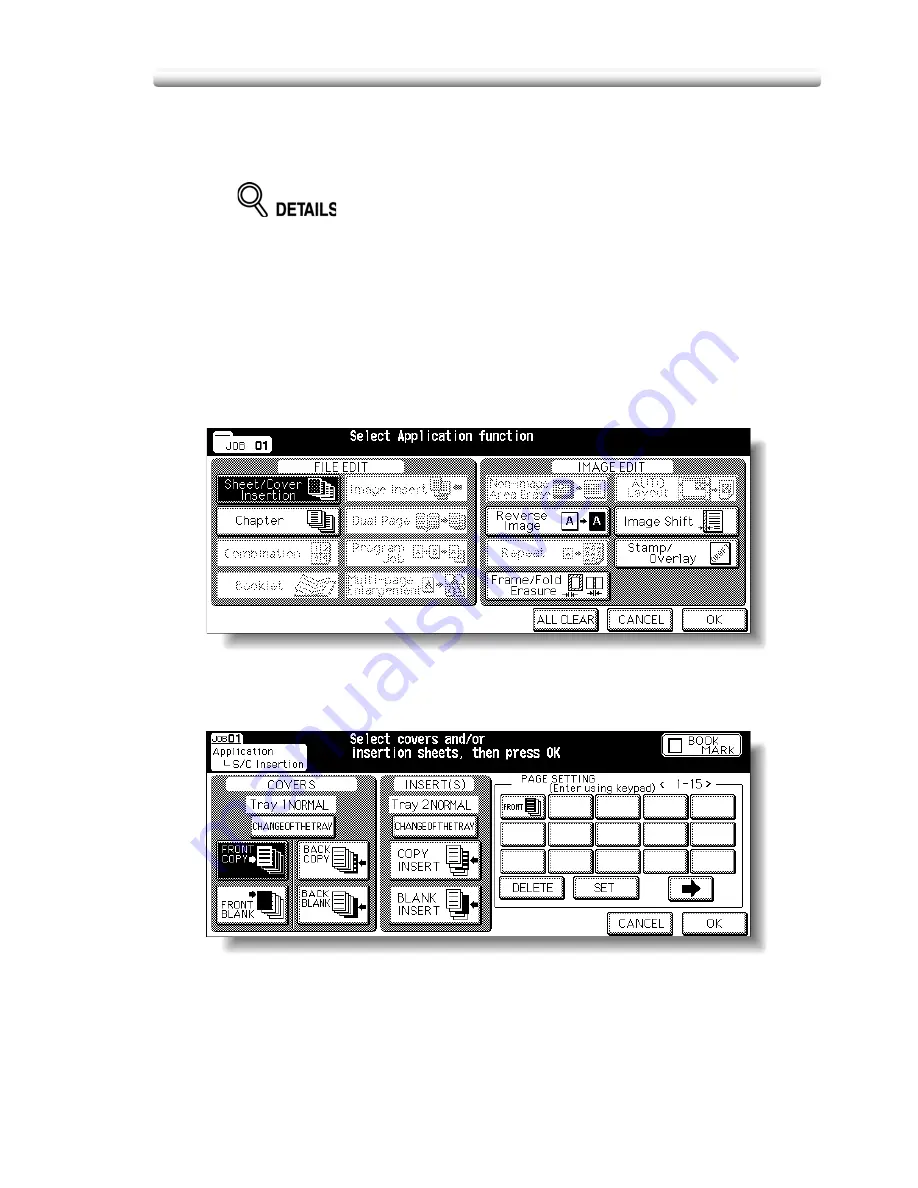
11-291
Inserting Sheets and Covers (Sheet/Cover Insertion)
1.
Load regular sheets into any tray, and insertion sheets and covers
into each tray source to be designated on the Sheet/Cover
Insertion Screen.
• When using thick paper or tabbed paper for covers or insertions, load
them in the Multi-sheet bypass tray, unless previously specified and
loaded in any other tray.
• Be sure that the trays for copy paper, front/back covers, and insertions
have the same paper size loaded.
2.
Touch
APPLICATION
on the Basic Screen.
When starting a new copying job, be sure to close the RADF securely, then
press [
AUTO RESET
].
3.
Touch
Sheet/Cover Insertion
on the Application Selection Screen.
The Sheet/Cover Insertion Screen will be displayed.
4.
Select the desired cover mode.
Example: Touch
FRONT COPY
to insert a copied front cover.
Summary of Contents for CS520
Page 1: ...Oc CS520 User Manual GB...
Page 15: ...Basic...
Page 16: ......
Page 32: ...Installation Space 1 32...
Page 34: ...Machine Configuration 2 34 Machine Configuration External Machine Items...
Page 66: ...Loading Paper 2 66...
Page 126: ...Selecting Binding Mode 3 126...
Page 146: ...Displaying Screen for Operation Guide Help Mode 4 146...
Page 164: ...Troubleshooting Tips 5 164...
Page 171: ...Advanced...
Page 172: ......
Page 181: ...7 181 Colour Copy Quality 4 4 Blue...
Page 183: ...7 183 Colour Copy Quality 4 4 Yellow 4 4 Black...
Page 187: ...7 187 Colour Copy Quality Increase shine on the image Gloss Mode Gloss mode Original...
Page 240: ...Tray Adjustment 8 240...
Page 256: ...Scanning Thin Thick Originals in RADF Original Thickness 9 256...
Page 361: ...12 Paper and Original Information Paper Information 12 362 Original Information 12 370...
Page 382: ...Inserting a New Staple Cartridge into FS 513 FS 606 13 382 8 Close the Finisher door...
Page 398: ...Periodic Maintenance 13 398...
Page 459: ...Index...
Page 460: ......
Page 466: ...Index 466...
Page 467: ...467 Oc CS520 User Manual Appendix A Miscellaneous...






























