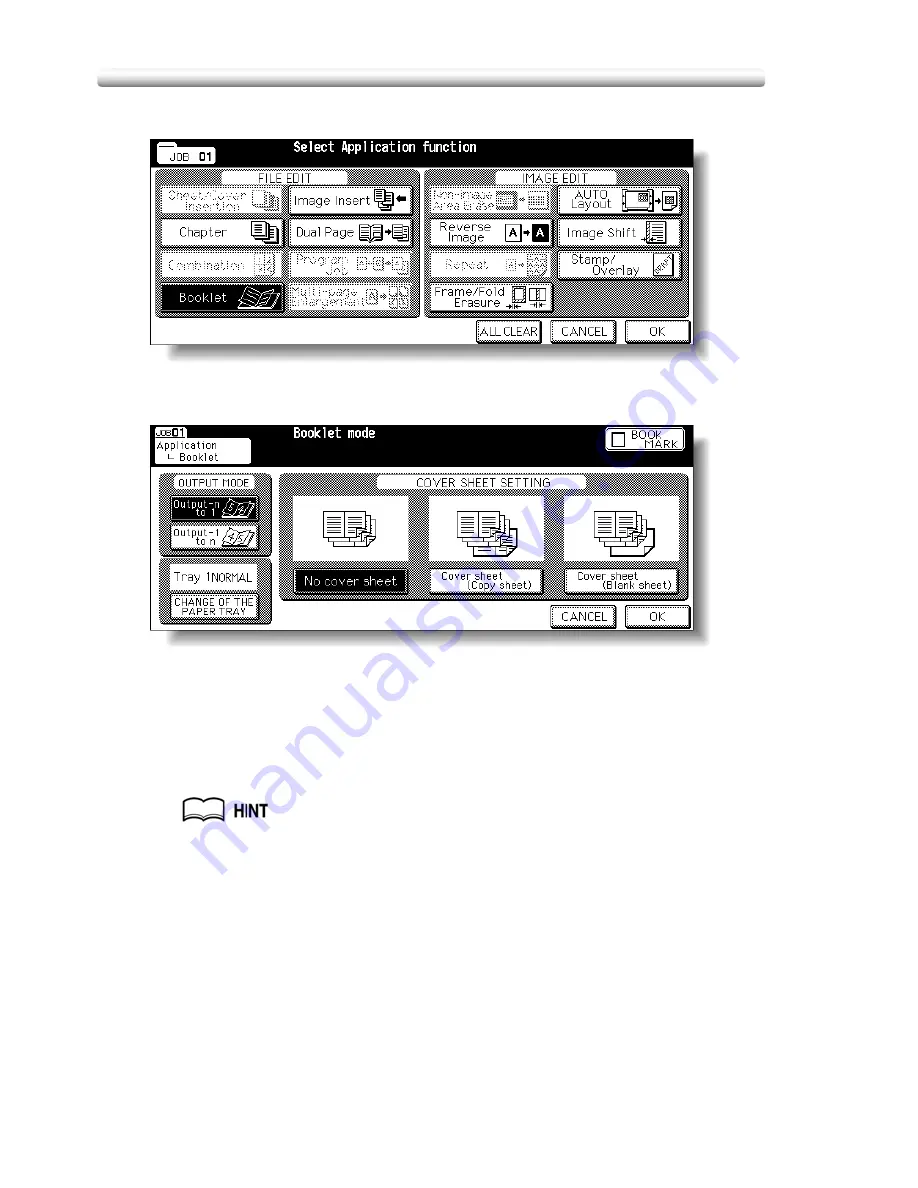
Making a Multiple Page Signature Booklet (Booklet)
11-302
3.
Touch
Booklet
on the Application Selection Screen.
4.
Touch to highlight the desired Booklet mode key.
When a cover sheet is required, touch
CHANGE OF THE PAPER TRAY
to
select the cover sheet tray source.
Touch the desired output order key if you want to change the output order.
5.
Touch
OK
.
The Application Selection Screen will be restored.
Select additional Applications, as desired.
Key Operator can set the machine to position the page numbers
automatically on the outside edges of the copy when using Booklet with
Page Numbering in Stamp. See p. 14-436.
6.
Touch
OK
on the Application Selection Screen.
The Basic Screen will be restored.
AMS is selected automatically.
7.
Select the tray in which you loaded copy paper in step
1
.
To release AMS, select the desired magnification, then select paper size.
8.
Select the
1
)
2
or
2
)
2
copy mode.
Summary of Contents for CS520
Page 1: ...Oc CS520 User Manual GB...
Page 15: ...Basic...
Page 16: ......
Page 32: ...Installation Space 1 32...
Page 34: ...Machine Configuration 2 34 Machine Configuration External Machine Items...
Page 66: ...Loading Paper 2 66...
Page 126: ...Selecting Binding Mode 3 126...
Page 146: ...Displaying Screen for Operation Guide Help Mode 4 146...
Page 164: ...Troubleshooting Tips 5 164...
Page 171: ...Advanced...
Page 172: ......
Page 181: ...7 181 Colour Copy Quality 4 4 Blue...
Page 183: ...7 183 Colour Copy Quality 4 4 Yellow 4 4 Black...
Page 187: ...7 187 Colour Copy Quality Increase shine on the image Gloss Mode Gloss mode Original...
Page 240: ...Tray Adjustment 8 240...
Page 256: ...Scanning Thin Thick Originals in RADF Original Thickness 9 256...
Page 361: ...12 Paper and Original Information Paper Information 12 362 Original Information 12 370...
Page 382: ...Inserting a New Staple Cartridge into FS 513 FS 606 13 382 8 Close the Finisher door...
Page 398: ...Periodic Maintenance 13 398...
Page 459: ...Index...
Page 460: ......
Page 466: ...Index 466...
Page 467: ...467 Oc CS520 User Manual Appendix A Miscellaneous...






























