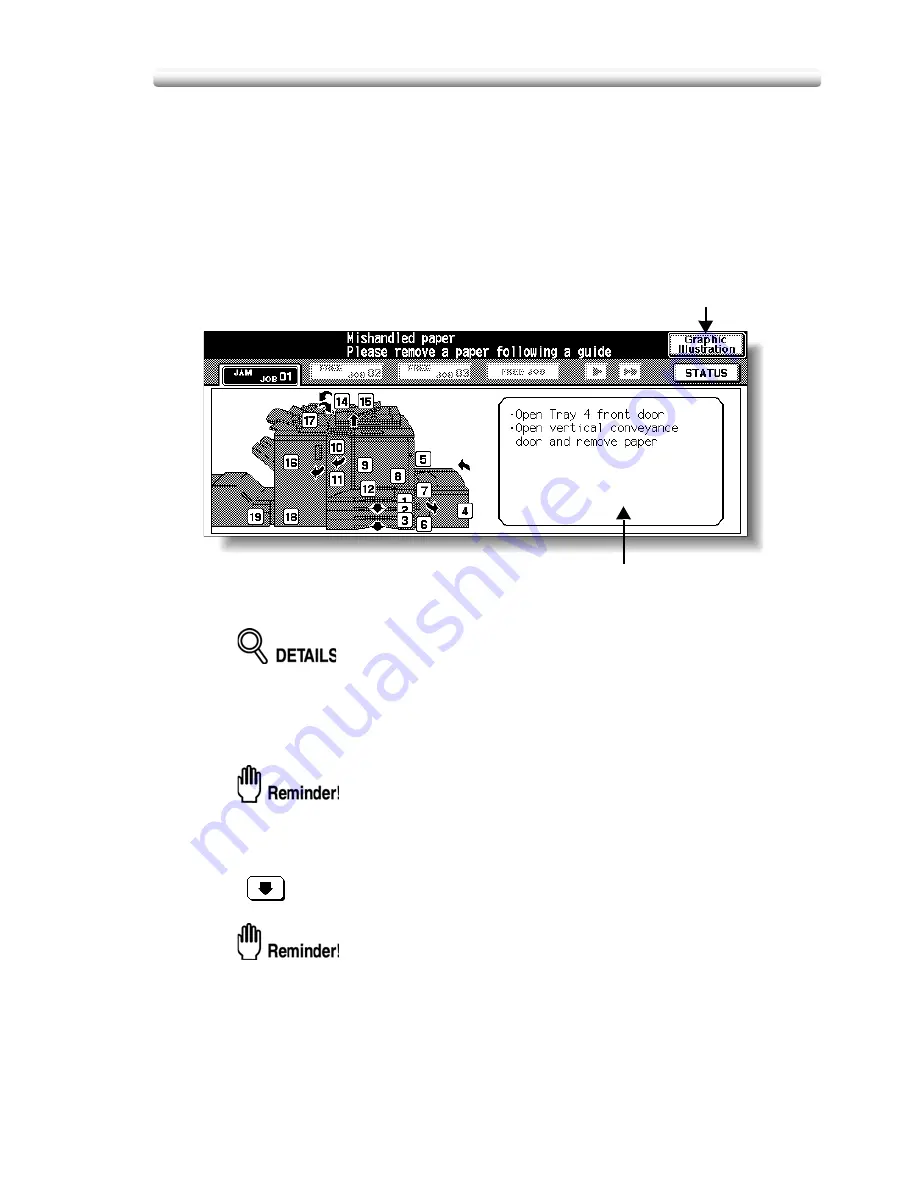
5-151
Clearing Mishandled Paper
Clearing Mishandled Paper
When a paper misfeed occurs, the copier stops making copies and mishandled
paper codes display on the screen to indicate misfeed area(s). Copying operation
cannot be continued until all the misfeed locations are cleared.
The above screen displays all the jam numbers for the sake of explanation.
Actually a few numbers appear when a paper misfeed occurs.
1.
Touch
Graphic
Illustration
on the screen.
The screen illustrating the method for the disposal action will be displayed.
Before performing the clearing procedure, see p. 1-18 for the caution label
locations inside the machine.
2.
Follow the procedure on the screen to remove misfed paper.
Touch
on the screen, if provided, to go to the next page of a series of
illustrations.
When removing mishandled paper, be sure to leave no torn paper inside the
machine.
3.
When completed, the Basic Screen will be restored.
If any misfeed location is left, the screen displays the next disposal procedure
in the message area and the location number in the jam position display.
Repeat steps 1 to 2 until all the locations are cleared.
Graphic Illustration key
Touch to display the subsequent
screens for the disposal action.
Paper jam position display
Numbers flashing or lighting
indicate the jammed positions.
Message area
An action will be displayed.
Summary of Contents for CS520
Page 1: ...Oc CS520 User Manual GB...
Page 15: ...Basic...
Page 16: ......
Page 32: ...Installation Space 1 32...
Page 34: ...Machine Configuration 2 34 Machine Configuration External Machine Items...
Page 66: ...Loading Paper 2 66...
Page 126: ...Selecting Binding Mode 3 126...
Page 146: ...Displaying Screen for Operation Guide Help Mode 4 146...
Page 164: ...Troubleshooting Tips 5 164...
Page 171: ...Advanced...
Page 172: ......
Page 181: ...7 181 Colour Copy Quality 4 4 Blue...
Page 183: ...7 183 Colour Copy Quality 4 4 Yellow 4 4 Black...
Page 187: ...7 187 Colour Copy Quality Increase shine on the image Gloss Mode Gloss mode Original...
Page 240: ...Tray Adjustment 8 240...
Page 256: ...Scanning Thin Thick Originals in RADF Original Thickness 9 256...
Page 361: ...12 Paper and Original Information Paper Information 12 362 Original Information 12 370...
Page 382: ...Inserting a New Staple Cartridge into FS 513 FS 606 13 382 8 Close the Finisher door...
Page 398: ...Periodic Maintenance 13 398...
Page 459: ...Index...
Page 460: ......
Page 466: ...Index 466...
Page 467: ...467 Oc CS520 User Manual Appendix A Miscellaneous...






























