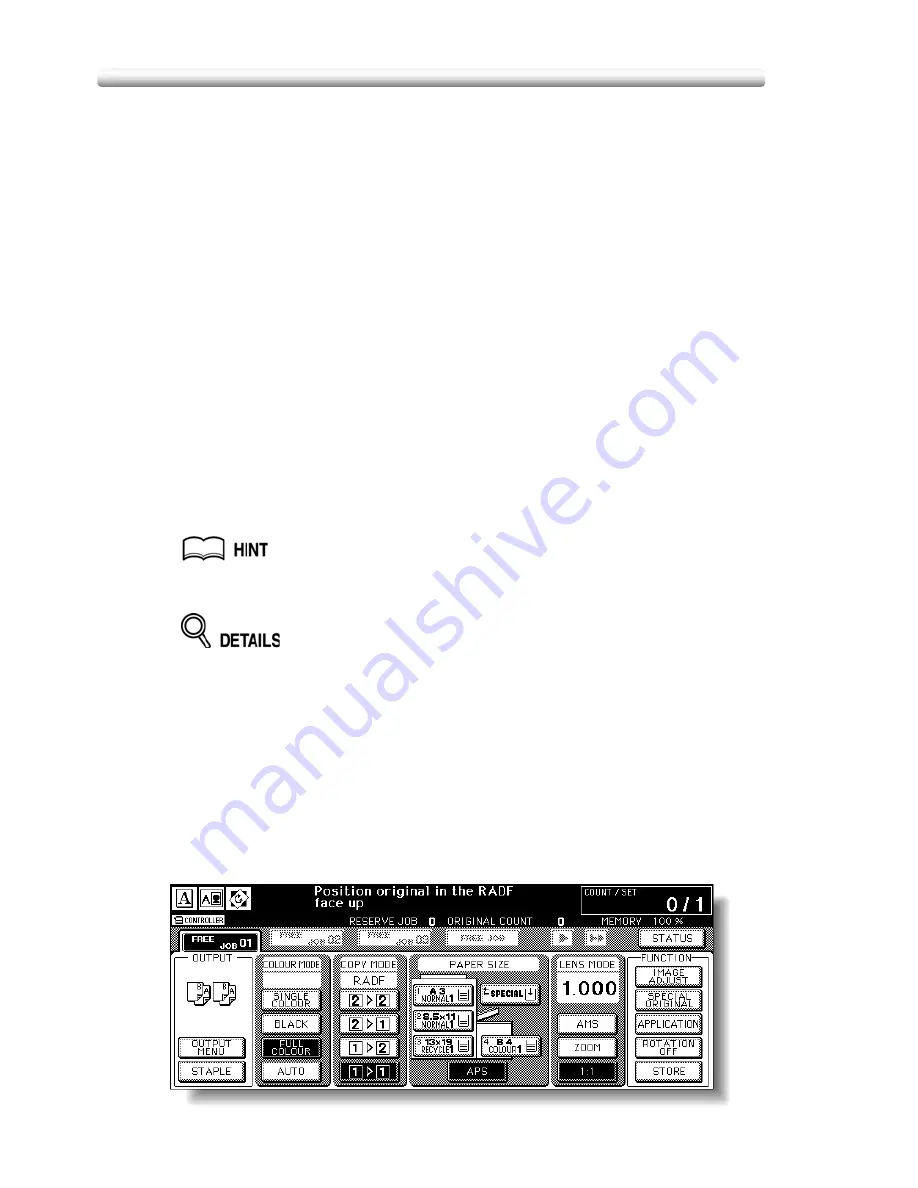
Selecting Colour Mode
3-68
Selecting Colour Mode
The following four colour modes are available:
AUTO mode detects whether the scanned original is coloured or black-and-white
image, and automatically selects either FULL COLOUR mode or BLACK mode for
copying.
FULL COLOUR mode makes full-coloured copies whether the original image is
coloured or not.
BLACK mode makes black-and-white copies whether the original image is coloured
or not.
SINGLE COLOUR mode copies in one colour to be selected from red, green, blue,
magenta, cyan, or yellow.
The FULL COLOUR mode is initially selected. Follow the procedure below to
change the Colour mode.
Specification for Colour Mode
/
A colour mode is incompatible with another colour mode.
/
Incompatible with AUTO: Tab Paper, Fold/Stitch&Fold/Trimming (with Booklet
selected), Combination, Booklet, Overlay, Overlay Memory
/
Incompatible with FULL COLOUR: Tab Paper
/
Incompatible with SINGLE COLOUR: Tab Paper
The colour adjustment function is provided on this machine. See Section
7: "Colour Image Adjustment".
Some adjustments cannot be made in the BLACK mode and SINGLE
COLOUR mode.
Incompatible with BLACK: Hue/Saturation/Brightness in Colour Adjust,
Colour Balance, Any function except Auto in Screen, Colour/Text of Image
Judge in Others, Original Type in Special Original
Incompatible with SINGLE COLOUR: Hue/Saturation/Brightness in Colour
Adjust, Colour Balance, Colour/Text of Image Judge in Others, Original Type
in Special Original
1.
Touch a mode key under the COLOUR MODE on the Basic Screen
to select the desired Colour mode.
Summary of Contents for CS520
Page 1: ...Oc CS520 User Manual GB...
Page 15: ...Basic...
Page 16: ......
Page 32: ...Installation Space 1 32...
Page 34: ...Machine Configuration 2 34 Machine Configuration External Machine Items...
Page 66: ...Loading Paper 2 66...
Page 126: ...Selecting Binding Mode 3 126...
Page 146: ...Displaying Screen for Operation Guide Help Mode 4 146...
Page 164: ...Troubleshooting Tips 5 164...
Page 171: ...Advanced...
Page 172: ......
Page 181: ...7 181 Colour Copy Quality 4 4 Blue...
Page 183: ...7 183 Colour Copy Quality 4 4 Yellow 4 4 Black...
Page 187: ...7 187 Colour Copy Quality Increase shine on the image Gloss Mode Gloss mode Original...
Page 240: ...Tray Adjustment 8 240...
Page 256: ...Scanning Thin Thick Originals in RADF Original Thickness 9 256...
Page 361: ...12 Paper and Original Information Paper Information 12 362 Original Information 12 370...
Page 382: ...Inserting a New Staple Cartridge into FS 513 FS 606 13 382 8 Close the Finisher door...
Page 398: ...Periodic Maintenance 13 398...
Page 459: ...Index...
Page 460: ......
Page 466: ...Index 466...
Page 467: ...467 Oc CS520 User Manual Appendix A Miscellaneous...






























