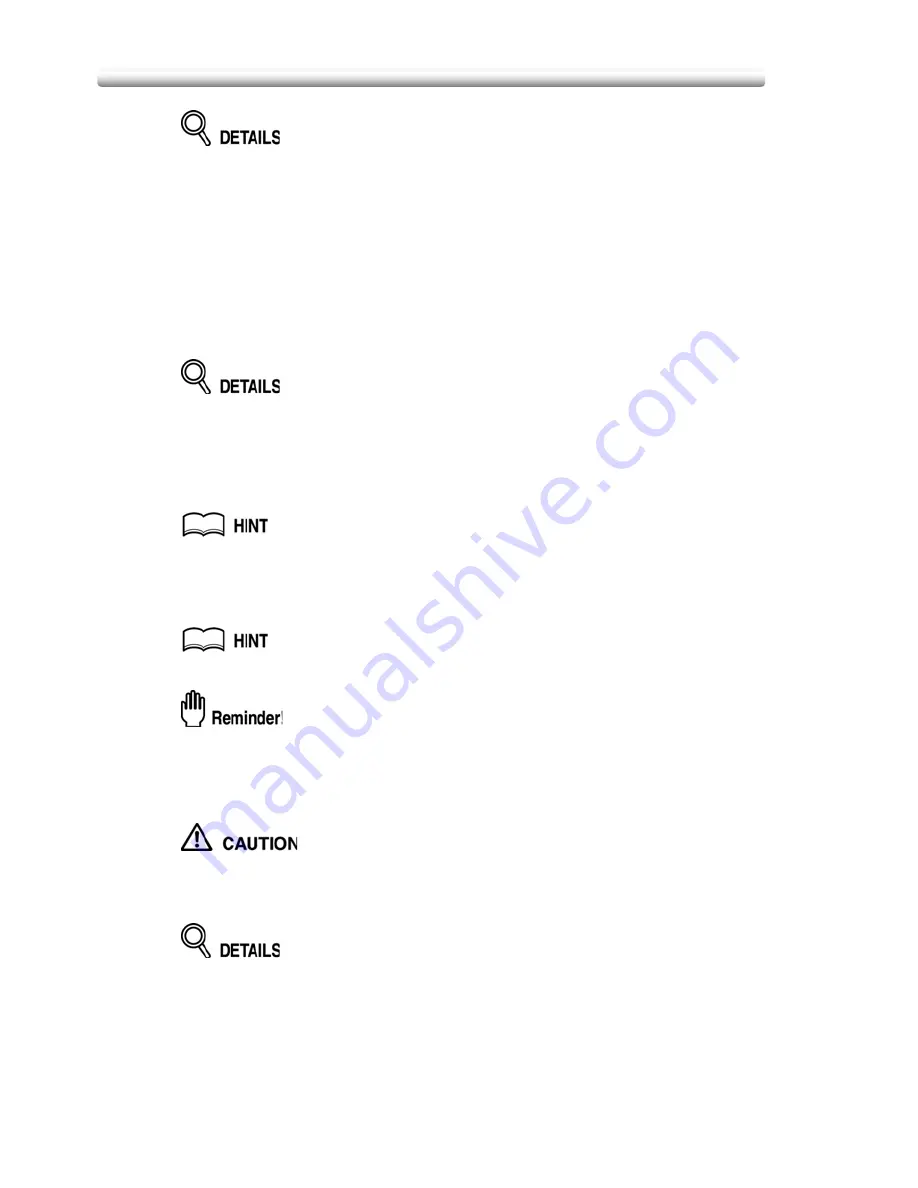
Copying Image in the Centre of Copy Paper (AUTO Layout)
11-334
• Non-Image Area Erase will be selected automatically. When using RADF to
scan the original, touch to deselect this function.
• If Dual Page is used with this function, the original smaller than the
selected paper size will be printed in the centre of the copy paper without
image division performed.
3.
Touch
OK
on the Application Selection Screen.
The Basic Screen will be restored.
4.
Select the desired magnification and paper size on the Basic
Screen.
• APS and AMS are automatically released, and 1.000 (100%) is selected as
a magnification ratio.
• Copy mode is automatically set to 1
)
1. If 1
)
2 is selected, Platen store
mode will function automatically.
5.
Enter the desired print quantity from the control panel keypad.
See p. 3-76 for details on setting print quantity.
6.
Position original(s) FACE UP in the document feeder or FACE
DOWN on the platen glass.
For details on positioning originals, see p. 3-70.
DO NOT close the RADF when Non-Image Area Erase is selected.
Placing original obliquely on the platen glass may cause black copy marks.
7.
Press [
START
].
When the finisher / trimmer unit / paper exit tray capacity is
exceeded due to the print quantity selected, remove the copied sets
as they exit; otherwise, mishandled paper will occur.
Having Any Problem?
The AUTO layout function may not operate properly if the lighting in the work
place is directly over the platen glass. In this case, consult your service
representative about an appropriate place for installation.
Summary of Contents for CS520
Page 1: ...Oc CS520 User Manual GB...
Page 15: ...Basic...
Page 16: ......
Page 32: ...Installation Space 1 32...
Page 34: ...Machine Configuration 2 34 Machine Configuration External Machine Items...
Page 66: ...Loading Paper 2 66...
Page 126: ...Selecting Binding Mode 3 126...
Page 146: ...Displaying Screen for Operation Guide Help Mode 4 146...
Page 164: ...Troubleshooting Tips 5 164...
Page 171: ...Advanced...
Page 172: ......
Page 181: ...7 181 Colour Copy Quality 4 4 Blue...
Page 183: ...7 183 Colour Copy Quality 4 4 Yellow 4 4 Black...
Page 187: ...7 187 Colour Copy Quality Increase shine on the image Gloss Mode Gloss mode Original...
Page 240: ...Tray Adjustment 8 240...
Page 256: ...Scanning Thin Thick Originals in RADF Original Thickness 9 256...
Page 361: ...12 Paper and Original Information Paper Information 12 362 Original Information 12 370...
Page 382: ...Inserting a New Staple Cartridge into FS 513 FS 606 13 382 8 Close the Finisher door...
Page 398: ...Periodic Maintenance 13 398...
Page 459: ...Index...
Page 460: ......
Page 466: ...Index 466...
Page 467: ...467 Oc CS520 User Manual Appendix A Miscellaneous...






























