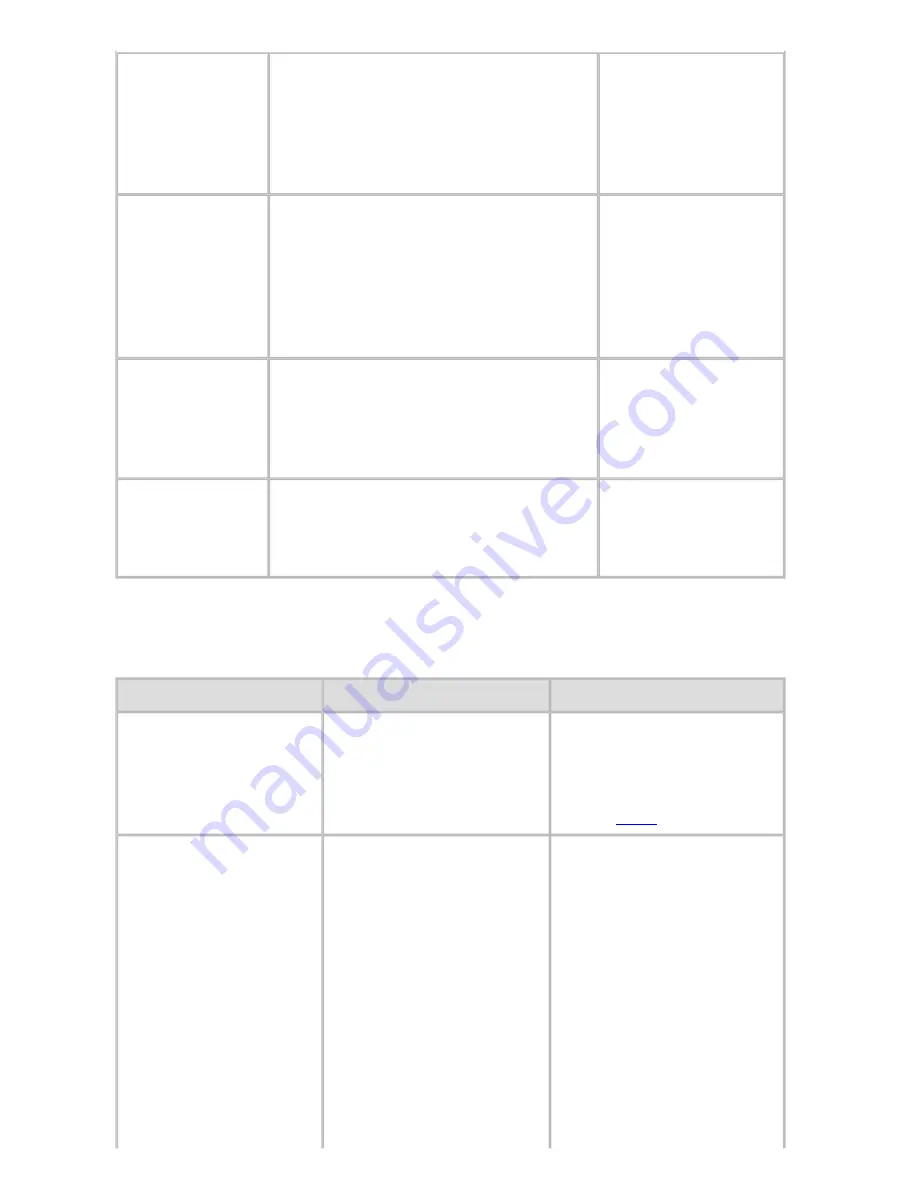
Enhanced Printing Options (CS2436-3)
Highest
A setting for printing at the highest
resolution when quality is most
important. Printing takes longer and
consumes more ink than in other
modes, but this mode offers superior
printing quality.
Image
High
Choose this setting to print at high
resolution when quality is most
important.
Printing takes longer and consumes
more ink than in
Standard
or
Draft
modes, but this mode offers
exceptional printing quality.
Image
Line Drawing/Text
Standard
Choose this setting to print at
standard resolution when quality and
speed are both important.
Printing takes less time than in
Highest
or
High
mode.
Image
Line Drawing/Text
Office Document
Draft
Choose this setting to print faster.
Printing in draft mode can help you
work more efficiently when checking
layouts.
Image
Line Drawing/Text
*1: Options suitable for the selected Print Priority are listed under Print Quality.
Color Settings
Setting Item
Options
Description
Color Mode
(*1)
Color
Monochrome
Color (CAD)
Monochrome (BK ink)
Monochrome Bitmap
Choose whether to print in
color or monochrome.
(See "Adjusting the Color
in the Printer
Driver (
3.1.1
)")
Color Adjustment
Cyan
Magenta
Yellow
Gray Tone
Brightness
Contrast
Saturation
You can adjust the levels
of cyan, magenta, and
yellow as well as the
brightness, contrast,
saturation, and gray tones.
If you choose
Monochrome
or
Monochrome (BK ink)
in
Color Mode
only
Brightness
and
Contrast
can be adjusted.
Image
,
Graphics
, and
Text
are available as
Object Adjustment
file:///H|/ITC-dd/Projects/Ud/WFPS/oostende%205...ort/iPF750%20User%20Manual/lang/print/cp02.html (18 of 223) [4-3-2010 11:36:01]
Summary of Contents for CS2436
Page 11: ...Basic Printing Workflow CS2436 1 The printer now starts printing the print job...
Page 35: ...Working With Various Print Jobs CS2436 2...
Page 90: ...Enhanced Printing Options CS2436 3...
Page 188: ...Enhanced Printing Options CS2436 3 2 In the FineZoom Settings list click Yes...
Page 207: ...Enhanced Printing Options CS2436 3...
Page 276: ...Enhanced Printing Options CS2436 3...
Page 287: ...Windows Software CS2436 4 information for the printer driver...
Page 310: ...Windows Software CS2436 4...
Page 328: ...Windows Software CS2436 4...
Page 330: ...Windows Software CS2436 4 this option However printing may take longer for some images...
Page 337: ...Windows Software CS2436 4...
Page 339: ...Windows Software CS2436 4 Note You cannot cancel other users print jobs...
Page 367: ...Windows Software CS2436 4...
Page 370: ...Mac OS X Software CS2436 5...
Page 377: ...Mac OS X Software CS2436 5...
Page 380: ...Mac OS X Software CS2436 5...
Page 405: ...Mac OS X Software CS2436 5...
Page 414: ...Handling Paper CS2436 6...
Page 424: ...Handling Paper CS2436 6 6 Pull the Release Lever forward and close the Top Cover...
Page 433: ...Handling Paper CS2436 6 Pull the Release Lever forward...
Page 458: ...Handling Paper CS2436 6 6 Pull the Release Lever forward and close the Top Cover...
Page 460: ...Handling Paper CS2436 6...
Page 482: ...Adjustments for Better Print Quality CS2436 7...
Page 578: ...Network Setting CS2436 9...
Page 605: ...Network Setting CS2436 9 3 Close the Network window and save the settings...
Page 608: ...Network Setting CS2436 9 6 Click Finish...
Page 610: ...Network Setting CS2436 9...
Page 620: ...Maintenance CS2436 10...
Page 644: ...Maintenance CS2436 10...
Page 650: ...Maintenance CS2436 10...
Page 657: ...Maintenance CS2436 10 them in a shipping box...
Page 666: ...Troubleshooting CS2436 11 8 Pull the Release Lever forward...
Page 671: ...Troubleshooting CS2436 11...
Page 675: ...Troubleshooting CS2436 11 Pull the Release Lever forward...
Page 867: ...Appendix CS2436 13 13 Appendix 13 1 How to use this manual 1 About This User Manual...
Page 870: ...Appendix CS2436 13...
















































