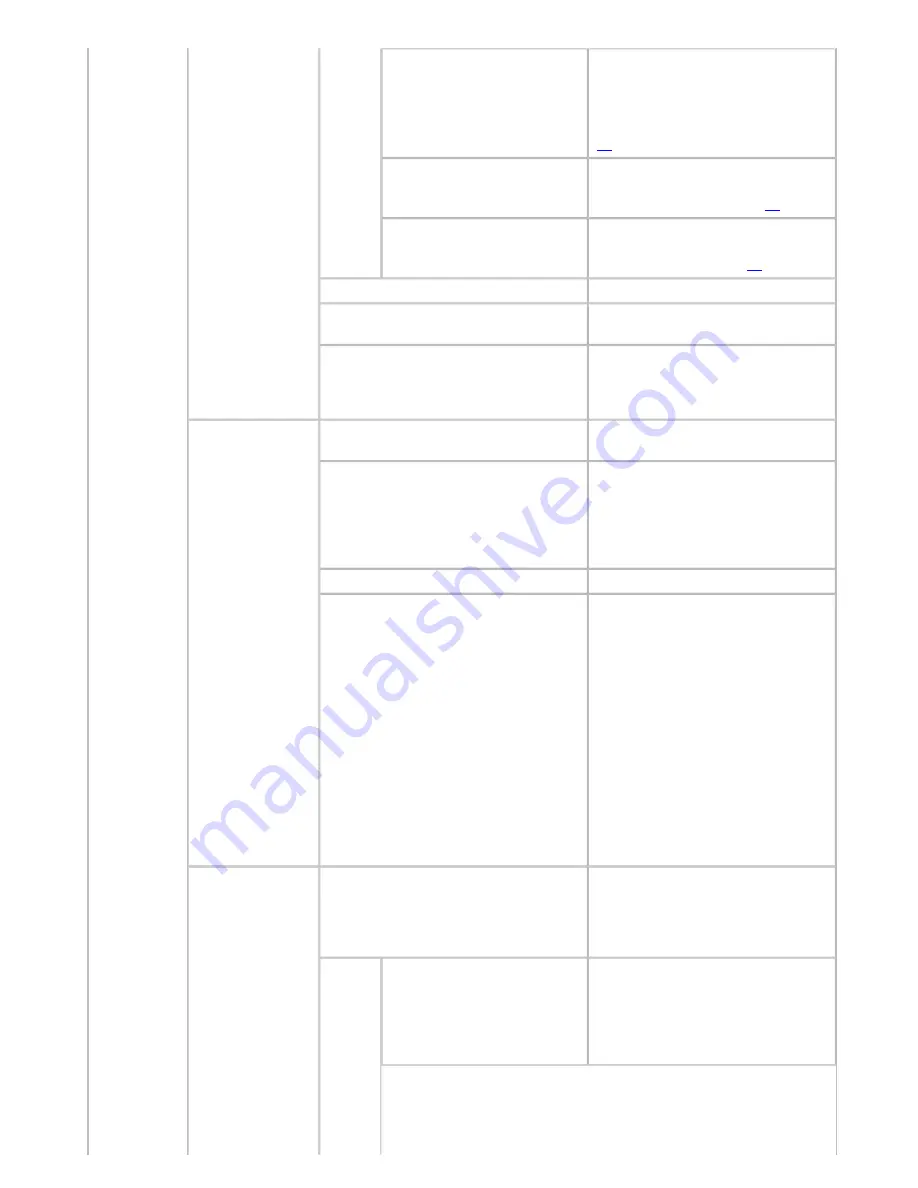
Printer Parts (CS2436-8)
Quality Manager
Color
Mode
Color (CAD) 3
Print emulating the following printers,
in colors resembling colors produced
by these printers: Océ iPF500, iPF600,
iPF700, iPF510, iPF610, iPF710,
iPF605, iPF720, iPF810, and iPF820.
(
*2
)
Color (CAD) 4
Print emulating the HP Designjet
500/800, in colors resembling colors
produced by these printers.(
*2
)
Color (CAD) 5
Print emulating the HP Designjet
1000, in colors resembling colors
produced by this printer.(
*2
)
Print Quality
Choose the print quality.
Input Resolution
Choose the printer input resolution,
600dpi
or
300dpi
.
Print (Economy)
Although printing quality is
diminished, less ink is consumed than
in regular printing. Select
On
to
conserve ink.
Paper Manager
Paper Source
Choose the source of paper for HP-
GL/2 printing.
Margin
Specify the margin around paper. The
margin for the trailing edge of sheets
is 23 mm (0.9 in).
However, if you have specified the
leading margin in
Paper Details
, the
value in
Paper Details
has priority.
Conserve Paper
Conserves paper when printing.
Auto Rotate
If the long side of an original is
shorter than the roll width, the
original is automatically rotated 90
degrees to conserve paper. Similarly,
if the long side of an original in
landscape orientation is longer than
the roll width and the short side is
shorter than the roll width, the
original is repositioned to fit on the
paper.
HP RTL print jobs are not rotated.
Because HP RTL images are not
rotated even if the paper is rotated 90
degrees, images may be cut off or the
blank paper may be ejected. In this
case, set
Auto Rotate
to
Off
.
Enable merge
Specify whether to merge or print
over colors where lines overlap.
Choose
Off
to print the second line
over the first. Choose
On
to merge all
overlapping colors.
Select Palette
As pen values, choose
Software
,
Palette A
,
Palette B
, or
Factory
.
Choose
Software
to print according
to software settings. Choose
Palette
A
or
Palette B
to print using the
value specified in
Define Palette
.
1]
file:///H|/ITC-dd/Projects/Ud/WFPS/oostende%205/...port/iPF750%20User%20Manual/lang/print/cp05.html (38 of 57) [4-3-2010 11:36:5
Summary of Contents for CS2436
Page 11: ...Basic Printing Workflow CS2436 1 The printer now starts printing the print job...
Page 35: ...Working With Various Print Jobs CS2436 2...
Page 90: ...Enhanced Printing Options CS2436 3...
Page 188: ...Enhanced Printing Options CS2436 3 2 In the FineZoom Settings list click Yes...
Page 207: ...Enhanced Printing Options CS2436 3...
Page 276: ...Enhanced Printing Options CS2436 3...
Page 287: ...Windows Software CS2436 4 information for the printer driver...
Page 310: ...Windows Software CS2436 4...
Page 328: ...Windows Software CS2436 4...
Page 330: ...Windows Software CS2436 4 this option However printing may take longer for some images...
Page 337: ...Windows Software CS2436 4...
Page 339: ...Windows Software CS2436 4 Note You cannot cancel other users print jobs...
Page 367: ...Windows Software CS2436 4...
Page 370: ...Mac OS X Software CS2436 5...
Page 377: ...Mac OS X Software CS2436 5...
Page 380: ...Mac OS X Software CS2436 5...
Page 405: ...Mac OS X Software CS2436 5...
Page 414: ...Handling Paper CS2436 6...
Page 424: ...Handling Paper CS2436 6 6 Pull the Release Lever forward and close the Top Cover...
Page 433: ...Handling Paper CS2436 6 Pull the Release Lever forward...
Page 458: ...Handling Paper CS2436 6 6 Pull the Release Lever forward and close the Top Cover...
Page 460: ...Handling Paper CS2436 6...
Page 482: ...Adjustments for Better Print Quality CS2436 7...
Page 578: ...Network Setting CS2436 9...
Page 605: ...Network Setting CS2436 9 3 Close the Network window and save the settings...
Page 608: ...Network Setting CS2436 9 6 Click Finish...
Page 610: ...Network Setting CS2436 9...
Page 620: ...Maintenance CS2436 10...
Page 644: ...Maintenance CS2436 10...
Page 650: ...Maintenance CS2436 10...
Page 657: ...Maintenance CS2436 10 them in a shipping box...
Page 666: ...Troubleshooting CS2436 11 8 Pull the Release Lever forward...
Page 671: ...Troubleshooting CS2436 11...
Page 675: ...Troubleshooting CS2436 11 Pull the Release Lever forward...
Page 867: ...Appendix CS2436 13 13 Appendix 13 1 How to use this manual 1 About This User Manual...
Page 870: ...Appendix CS2436 13...






























