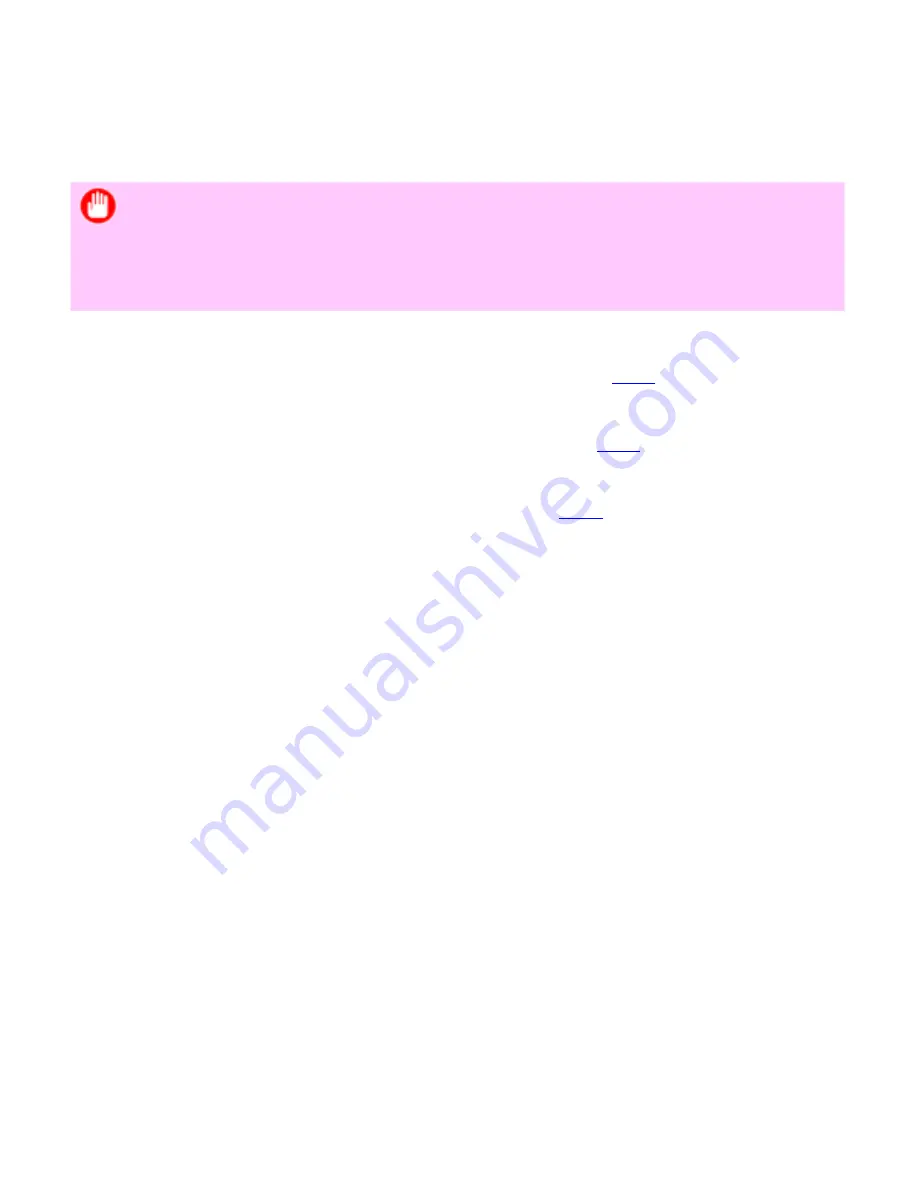
Network Setting (CS2436-9)
9. 2. 7.
Network Setting > Network Setting (Windows) >
Configuring NetWare Network Settings
To print over a NetWare network, configure the network environment as follows.
Important
・
To configure network settings, you must be logged in with administrative
rights such as
Administrator
account. We recommend that your network
administrator configure the network settings.
1.
Specify the Ethernet frame type for communication between the printer and computers.
For instructions, see "Specifying the Printer's Frame Type (
9.2.4
)."
2.
Specify the NetWare print services, including the print server and queue.
For instructions, see "Specifying NetWare Print Services (
9.2.5
)."
3.
Specify NetWare protocol details besides the frame type.
For instructions, see "Specifying NetWare Protocols (
9.2.6
)."
After you have completed the steps above, configure each computer for printing over the
NetWare network.
4.
Connect to the NetWare network.
Install NetWare client software on each computer to be used for printing over the network,
and log in to the NetWare server or tree. For instructions on connection, refer to the
NetWare and operating system documentation.
5.
Install the printer driver.
Follow the instructions of your network administrator to install the printer driver on each
computer to be used for printing. When installing the printer driver, choose
Network
Printer
as the printer destination, and then choose the print queue created from the
NetWare print service settings.
6.
Follow these steps to configure the printer port. This step is not necessary if you specified
the printer destination during installation of the printer driver.
1.
Open the
Printers and Faxes
(or
Printers
) window.
2.
Right-click the printer icon and choose
Properties
.
3.
Click the
Port
(or
Advanced
) tab to display the
Port
(or
Advanced
) sheet.
4.
As the destination port, specify the print queue created by configuring the NetWare
print service settings.
3]
file:///H|/ITC-dd/Projects/Ud/WFPS/oostende%205/...port/iPF750%20User%20Manual/lang/print/cp06.html (46 of 60) [4-3-2010 11:37:0
Summary of Contents for CS2436
Page 11: ...Basic Printing Workflow CS2436 1 The printer now starts printing the print job...
Page 35: ...Working With Various Print Jobs CS2436 2...
Page 90: ...Enhanced Printing Options CS2436 3...
Page 188: ...Enhanced Printing Options CS2436 3 2 In the FineZoom Settings list click Yes...
Page 207: ...Enhanced Printing Options CS2436 3...
Page 276: ...Enhanced Printing Options CS2436 3...
Page 287: ...Windows Software CS2436 4 information for the printer driver...
Page 310: ...Windows Software CS2436 4...
Page 328: ...Windows Software CS2436 4...
Page 330: ...Windows Software CS2436 4 this option However printing may take longer for some images...
Page 337: ...Windows Software CS2436 4...
Page 339: ...Windows Software CS2436 4 Note You cannot cancel other users print jobs...
Page 367: ...Windows Software CS2436 4...
Page 370: ...Mac OS X Software CS2436 5...
Page 377: ...Mac OS X Software CS2436 5...
Page 380: ...Mac OS X Software CS2436 5...
Page 405: ...Mac OS X Software CS2436 5...
Page 414: ...Handling Paper CS2436 6...
Page 424: ...Handling Paper CS2436 6 6 Pull the Release Lever forward and close the Top Cover...
Page 433: ...Handling Paper CS2436 6 Pull the Release Lever forward...
Page 458: ...Handling Paper CS2436 6 6 Pull the Release Lever forward and close the Top Cover...
Page 460: ...Handling Paper CS2436 6...
Page 482: ...Adjustments for Better Print Quality CS2436 7...
Page 578: ...Network Setting CS2436 9...
Page 605: ...Network Setting CS2436 9 3 Close the Network window and save the settings...
Page 608: ...Network Setting CS2436 9 6 Click Finish...
Page 610: ...Network Setting CS2436 9...
Page 620: ...Maintenance CS2436 10...
Page 644: ...Maintenance CS2436 10...
Page 650: ...Maintenance CS2436 10...
Page 657: ...Maintenance CS2436 10 them in a shipping box...
Page 666: ...Troubleshooting CS2436 11 8 Pull the Release Lever forward...
Page 671: ...Troubleshooting CS2436 11...
Page 675: ...Troubleshooting CS2436 11 Pull the Release Lever forward...
Page 867: ...Appendix CS2436 13 13 Appendix 13 1 How to use this manual 1 About This User Manual...
Page 870: ...Appendix CS2436 13...






























