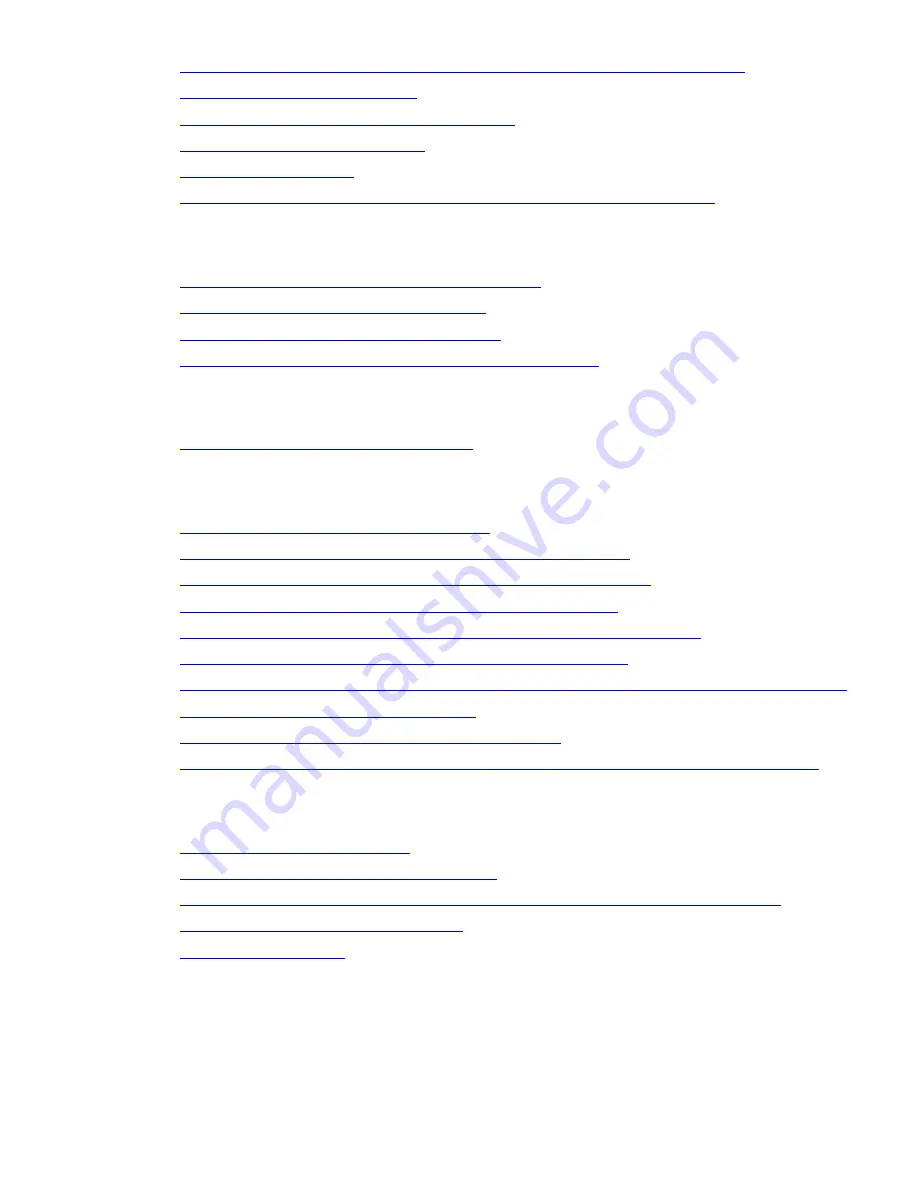
Troubleshooting (CS2436-11)
11.
The length of printed images is inaccurate in the feeding direction
12.
Images are printed crooked
13.
Documents are printed in monochrome
14.
Line thickness is not uniform
15.
Lines are misaligned
16.
Problems with the printing quality caused by the type of paper
11. 6. Cannot print over a network
1.
Cannot connect the printer to the network
2.
Cannot print over a TCP/IP network
3.
Cannot print over a NetWare network
4.
Cannot print over AppleTalk or Bonjour networks
11. 7. Installation problems
1.
Removing Installed Printer Drivers
11. 8. HP-GL/2 problems
1.
With HP-GL/2, printing is misaligned
2.
Lines or images are missing in printed HP-GL/2 jobs.
3.
Lines are printed too thick or thin in HP-GL/2 print jobs
4.
HP-GL/2 jobs are printed in monochrome (or color)
5.
Printed colors of lines are inaccurate during HP-GL/2 printing
6.
HP-GL/2 jobs are printed 6 mm larger than specified
7.
HP-GL/2 jobs are printed at maximum size, even if a standard size is specified
8.
HP-GL/2 printing takes a long time
9.
Replotting with HP-GL/2 jobs is not possible.
10.
The printer stops when printing a HP-GL/2 job (the carriage stops moving)
11. 9. Other problems
1.
The printer does not go on
2.
If the Printer Makes a Strange Sound
3.
Messages advising to check the maintenance cartridge are not cleared
4.
The printer consumes a lot of ink
5.
Ink Level Detection
]
file:///H|/ITC-dd/Projects/Ud/WFPS/oostende%205/...port/iPF750%20User%20Manual/lang/print/cp08.html (2 of 75) [4-3-2010 11:37:22
Summary of Contents for CS2436
Page 11: ...Basic Printing Workflow CS2436 1 The printer now starts printing the print job...
Page 35: ...Working With Various Print Jobs CS2436 2...
Page 90: ...Enhanced Printing Options CS2436 3...
Page 188: ...Enhanced Printing Options CS2436 3 2 In the FineZoom Settings list click Yes...
Page 207: ...Enhanced Printing Options CS2436 3...
Page 276: ...Enhanced Printing Options CS2436 3...
Page 287: ...Windows Software CS2436 4 information for the printer driver...
Page 310: ...Windows Software CS2436 4...
Page 328: ...Windows Software CS2436 4...
Page 330: ...Windows Software CS2436 4 this option However printing may take longer for some images...
Page 337: ...Windows Software CS2436 4...
Page 339: ...Windows Software CS2436 4 Note You cannot cancel other users print jobs...
Page 367: ...Windows Software CS2436 4...
Page 370: ...Mac OS X Software CS2436 5...
Page 377: ...Mac OS X Software CS2436 5...
Page 380: ...Mac OS X Software CS2436 5...
Page 405: ...Mac OS X Software CS2436 5...
Page 414: ...Handling Paper CS2436 6...
Page 424: ...Handling Paper CS2436 6 6 Pull the Release Lever forward and close the Top Cover...
Page 433: ...Handling Paper CS2436 6 Pull the Release Lever forward...
Page 458: ...Handling Paper CS2436 6 6 Pull the Release Lever forward and close the Top Cover...
Page 460: ...Handling Paper CS2436 6...
Page 482: ...Adjustments for Better Print Quality CS2436 7...
Page 578: ...Network Setting CS2436 9...
Page 605: ...Network Setting CS2436 9 3 Close the Network window and save the settings...
Page 608: ...Network Setting CS2436 9 6 Click Finish...
Page 610: ...Network Setting CS2436 9...
Page 620: ...Maintenance CS2436 10...
Page 644: ...Maintenance CS2436 10...
Page 650: ...Maintenance CS2436 10...
Page 657: ...Maintenance CS2436 10 them in a shipping box...
Page 666: ...Troubleshooting CS2436 11 8 Pull the Release Lever forward...
Page 671: ...Troubleshooting CS2436 11...
Page 675: ...Troubleshooting CS2436 11 Pull the Release Lever forward...
Page 867: ...Appendix CS2436 13 13 Appendix 13 1 How to use this manual 1 About This User Manual...
Page 870: ...Appendix CS2436 13...
















































