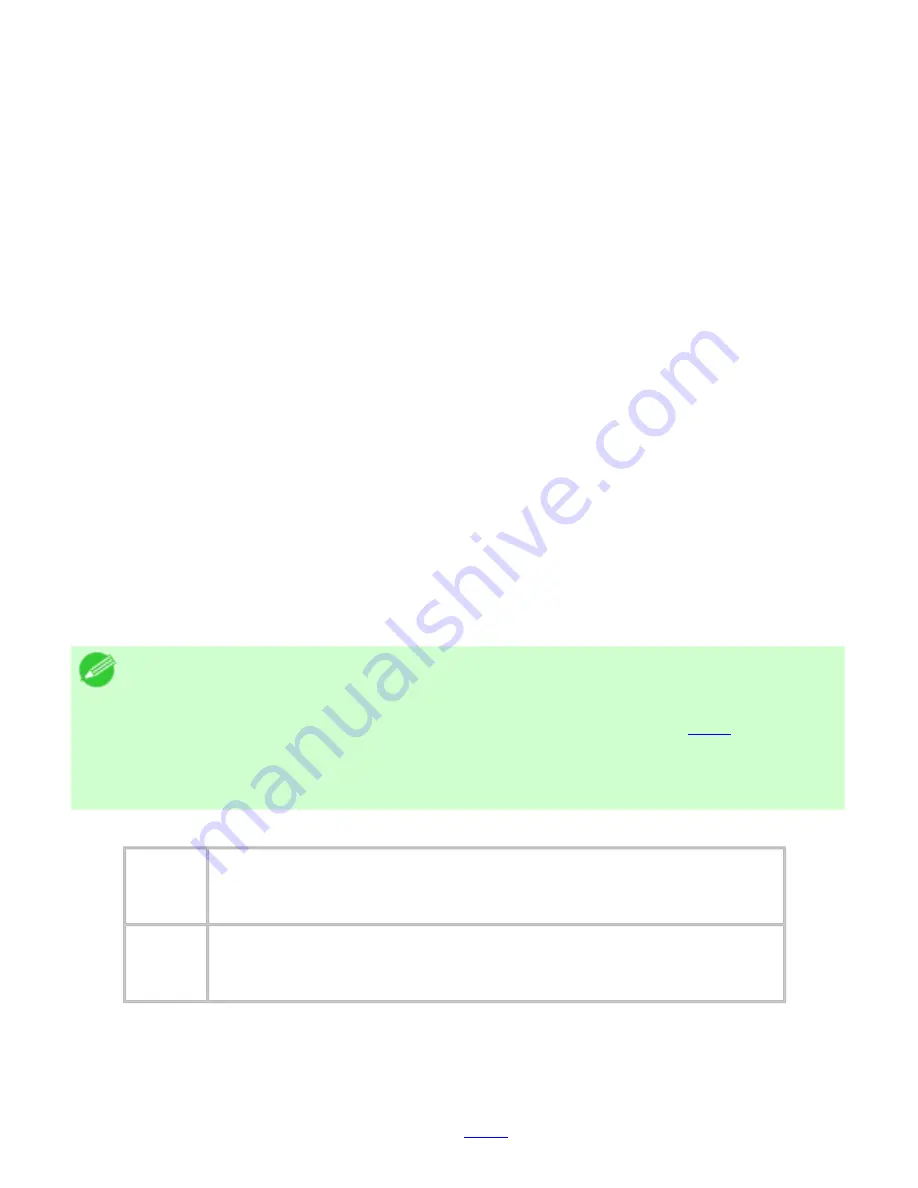
Adjustments for Better Print Quality (CS2436-7)
7. 2. 5.
Adjustments for Better Print Quality > Adjusting the feed amount >
Adjusting Line Length (Adjust Length)
To ensure that lines in CAD drawings are printed at exactly the right length, use
Adjust Length
to adjust the amount that paper is advanced.
There are two options in
Adjust Length
:
AdjustmentPrint
and
Change Settings
.
●
AdjustmentPrint
After a test pattern is printed, you will measure the discrepancy based on the results of
printing.
●
Change Settings
No test pattern is printed. Instead, you will measure a document already printed to
determine the discrepancy.
Additionally, two modes are available in both
AdjustmentPrint
and
Change Settings
:
A:High
or
B:Standard/Draft
. Choose the mode that suits your particular printing application.
●
A:High
This setting is applied when
Highest
or
High
is selected in
Print Quality
in the printer
driver.
●
B:Standard/Draft
This setting is applied when
Standard
or
Draft
is selected in
Print Quality
in the printer
driver.
Note
・
Always check the
Adj. Priority
values before using
Adjust Length
. (See
"Selecting a Feed Amount Adjustment Method (Feed Priority) (
7.2.2
).")
・
Use paper of the same type and size for adjustment as you will use for
printing.
Paper to Prepare
Rolls
・
An unused roll at least 10 inches wide
・
High-precision ruler
Sheets
・
One sheet of unused paper of at least A4/Letter size
・
High-precision ruler
Perform adjustment as follows.
1.
Load the paper.
●
Attaching the Roll Holder to Rolls (
6.2.1
)
file:///H|/ITC-dd/Projects/Ud/WFPS/oostende%205/...port/iPF750%20User%20Manual/lang/print/cp70.html (22 of 25) [4-3-2010 11:36:36]
Summary of Contents for CS2436
Page 11: ...Basic Printing Workflow CS2436 1 The printer now starts printing the print job...
Page 35: ...Working With Various Print Jobs CS2436 2...
Page 90: ...Enhanced Printing Options CS2436 3...
Page 188: ...Enhanced Printing Options CS2436 3 2 In the FineZoom Settings list click Yes...
Page 207: ...Enhanced Printing Options CS2436 3...
Page 276: ...Enhanced Printing Options CS2436 3...
Page 287: ...Windows Software CS2436 4 information for the printer driver...
Page 310: ...Windows Software CS2436 4...
Page 328: ...Windows Software CS2436 4...
Page 330: ...Windows Software CS2436 4 this option However printing may take longer for some images...
Page 337: ...Windows Software CS2436 4...
Page 339: ...Windows Software CS2436 4 Note You cannot cancel other users print jobs...
Page 367: ...Windows Software CS2436 4...
Page 370: ...Mac OS X Software CS2436 5...
Page 377: ...Mac OS X Software CS2436 5...
Page 380: ...Mac OS X Software CS2436 5...
Page 405: ...Mac OS X Software CS2436 5...
Page 414: ...Handling Paper CS2436 6...
Page 424: ...Handling Paper CS2436 6 6 Pull the Release Lever forward and close the Top Cover...
Page 433: ...Handling Paper CS2436 6 Pull the Release Lever forward...
Page 458: ...Handling Paper CS2436 6 6 Pull the Release Lever forward and close the Top Cover...
Page 460: ...Handling Paper CS2436 6...
Page 482: ...Adjustments for Better Print Quality CS2436 7...
Page 578: ...Network Setting CS2436 9...
Page 605: ...Network Setting CS2436 9 3 Close the Network window and save the settings...
Page 608: ...Network Setting CS2436 9 6 Click Finish...
Page 610: ...Network Setting CS2436 9...
Page 620: ...Maintenance CS2436 10...
Page 644: ...Maintenance CS2436 10...
Page 650: ...Maintenance CS2436 10...
Page 657: ...Maintenance CS2436 10 them in a shipping box...
Page 666: ...Troubleshooting CS2436 11 8 Pull the Release Lever forward...
Page 671: ...Troubleshooting CS2436 11...
Page 675: ...Troubleshooting CS2436 11 Pull the Release Lever forward...
Page 867: ...Appendix CS2436 13 13 Appendix 13 1 How to use this manual 1 About This User Manual...
Page 870: ...Appendix CS2436 13...






























