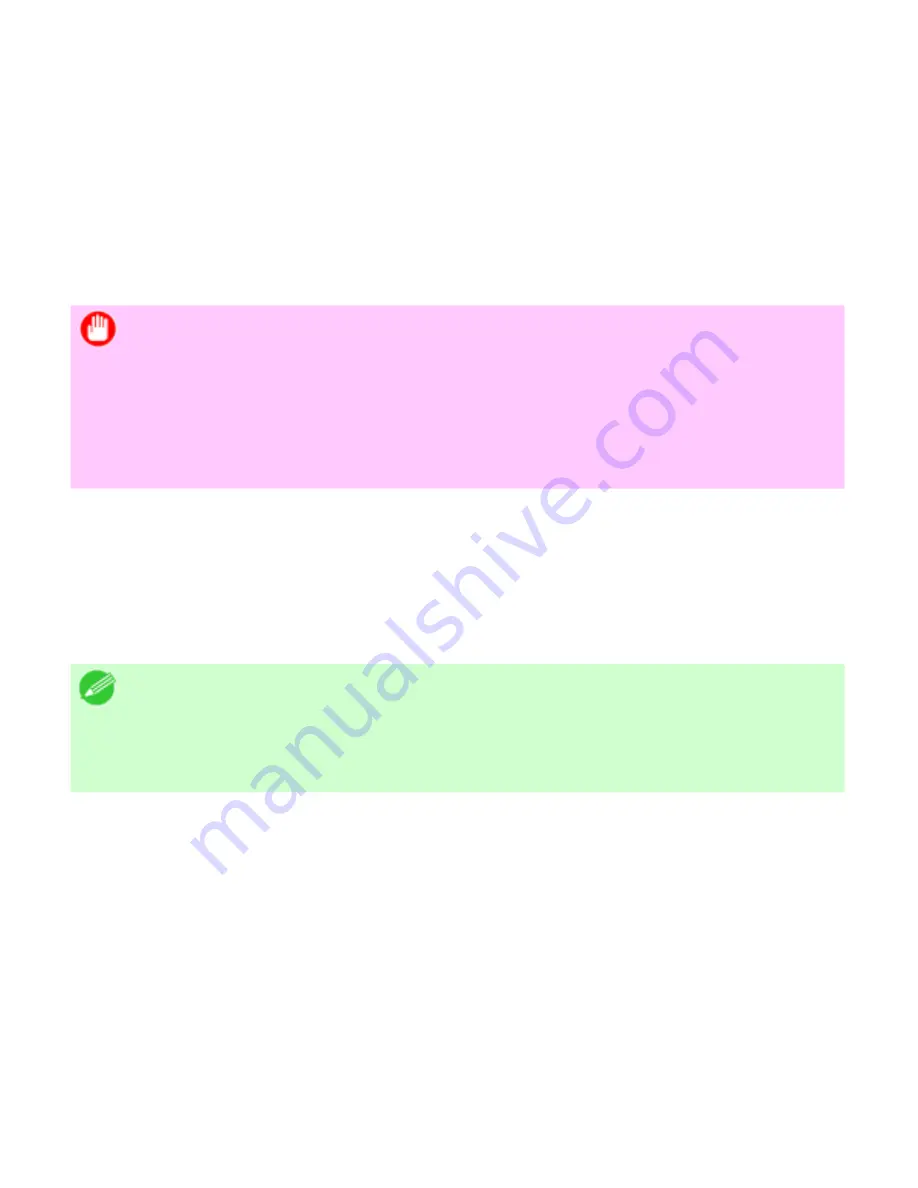
Network Setting (CS2436-9)
9. 2. 5.
Network Setting > Network Setting (Windows) >
Specifying NetWare Print Services
Before printing in a NetWare network, you must configure print services such as print servers,
print queues, and so on. You can configure the print service settings from a computer using any of
the following Novell software provided with NetWare.
●
NWADMIN
●
PCONSOLE
Important
・
If you use NWADMIN to configure the print service settings, Novell Client
(the Novell NetWare client software) must be installed as the client software
application.
・
NetWare networking is unsupported in Windows Vista and Windows Server
2008.
This topic gives instructions for configuring NetWare print services. The order of this procedure
may vary depending on the environment.
Choosing the type of print services
Before completing print service settings, choose the type of print service. Refer to the following
descriptions as needed.
Note
・
In NetWare 5.1 or 6.0, NDPS may also be used as the print service. If you
use NDPS, use the Novell printer gateway included with NetWare. For details
on configuring NDPS, refer to the NetWare documentation.
●
NDS (Novell Directory Service) and bindery
NDS and bindery are both supported. Use the mode that is compatible with your network
environment.
●
Queue server mode and remote printer mode
Queue server mode and remote printer mode are both supported.
●
Queue server mode
When using queue server mode, all print server functions are supported, so there
is no need for other print server software or hardware. In NDS queue server mode
(NDS PServer), the NDS print server is used for printing. In bindery queue server
mode (Bindery PServer), the bindery print server is used for printing. Note that if
you use queue server mode, a NetWare user license is required for each network
interface.
●
Remote printer mode
3]
file:///H|/ITC-dd/Projects/Ud/WFPS/oostende%205/...port/iPF750%20User%20Manual/lang/print/cp06.html (41 of 60) [4-3-2010 11:37:0
Summary of Contents for CS2436
Page 11: ...Basic Printing Workflow CS2436 1 The printer now starts printing the print job...
Page 35: ...Working With Various Print Jobs CS2436 2...
Page 90: ...Enhanced Printing Options CS2436 3...
Page 188: ...Enhanced Printing Options CS2436 3 2 In the FineZoom Settings list click Yes...
Page 207: ...Enhanced Printing Options CS2436 3...
Page 276: ...Enhanced Printing Options CS2436 3...
Page 287: ...Windows Software CS2436 4 information for the printer driver...
Page 310: ...Windows Software CS2436 4...
Page 328: ...Windows Software CS2436 4...
Page 330: ...Windows Software CS2436 4 this option However printing may take longer for some images...
Page 337: ...Windows Software CS2436 4...
Page 339: ...Windows Software CS2436 4 Note You cannot cancel other users print jobs...
Page 367: ...Windows Software CS2436 4...
Page 370: ...Mac OS X Software CS2436 5...
Page 377: ...Mac OS X Software CS2436 5...
Page 380: ...Mac OS X Software CS2436 5...
Page 405: ...Mac OS X Software CS2436 5...
Page 414: ...Handling Paper CS2436 6...
Page 424: ...Handling Paper CS2436 6 6 Pull the Release Lever forward and close the Top Cover...
Page 433: ...Handling Paper CS2436 6 Pull the Release Lever forward...
Page 458: ...Handling Paper CS2436 6 6 Pull the Release Lever forward and close the Top Cover...
Page 460: ...Handling Paper CS2436 6...
Page 482: ...Adjustments for Better Print Quality CS2436 7...
Page 578: ...Network Setting CS2436 9...
Page 605: ...Network Setting CS2436 9 3 Close the Network window and save the settings...
Page 608: ...Network Setting CS2436 9 6 Click Finish...
Page 610: ...Network Setting CS2436 9...
Page 620: ...Maintenance CS2436 10...
Page 644: ...Maintenance CS2436 10...
Page 650: ...Maintenance CS2436 10...
Page 657: ...Maintenance CS2436 10 them in a shipping box...
Page 666: ...Troubleshooting CS2436 11 8 Pull the Release Lever forward...
Page 671: ...Troubleshooting CS2436 11...
Page 675: ...Troubleshooting CS2436 11 Pull the Release Lever forward...
Page 867: ...Appendix CS2436 13 13 Appendix 13 1 How to use this manual 1 About This User Manual...
Page 870: ...Appendix CS2436 13...






























