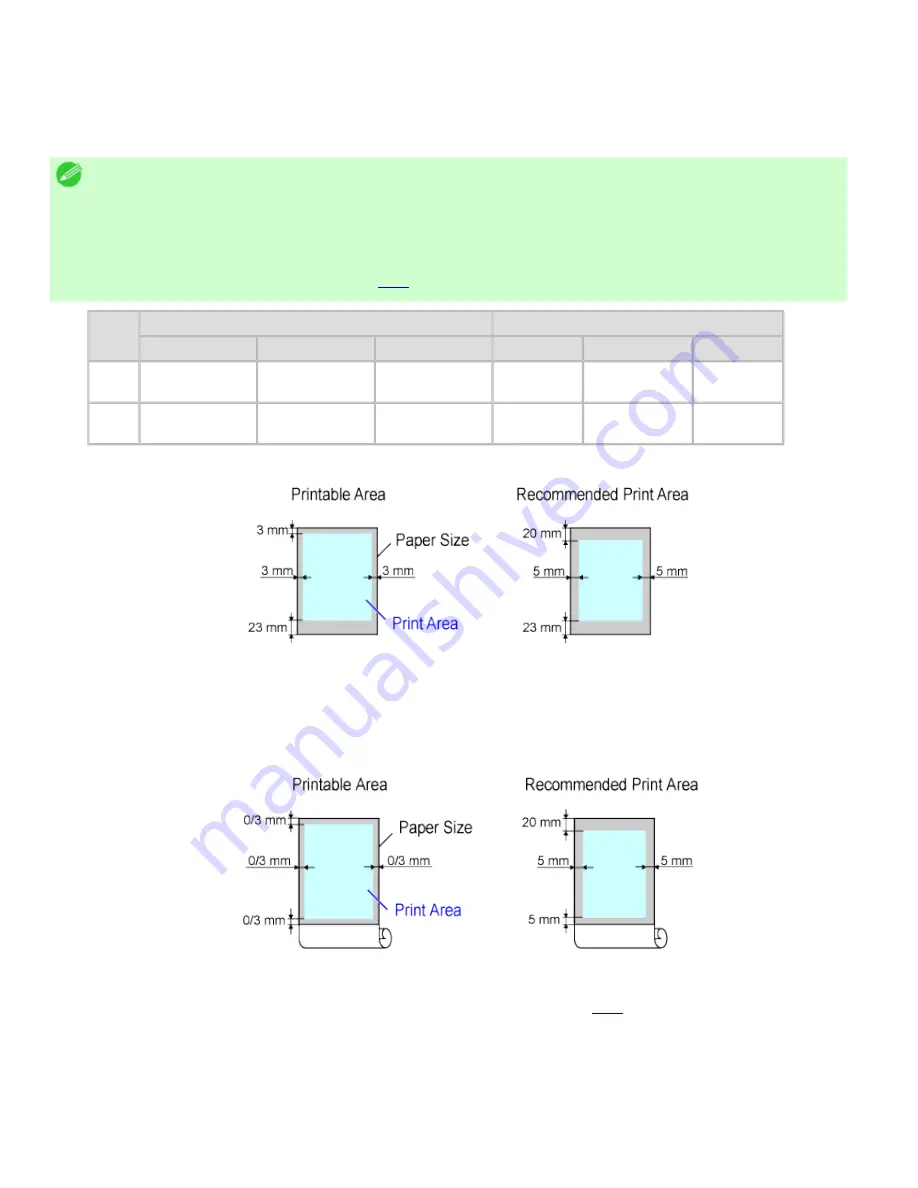
Printer Parts (CS2436-8)
8. 4. 2.
Printer Parts > Printer Specifications >
Print Area
A margin required by the printer is added with respect to the size of paper loaded in the printer. Except in
borderless printing, the actual printing area corresponds to the paper size minus the space for this margin.
Note
・
Printable Area: The area that can be printed.
・
There is no margin (that is, a margin of 0 mm) during borderless printing on rolls.
・
Recommended Print Area: We recommend printing within this area.
・
To print so that your original matches the print area exactly, use an oversized paper size that includes the required
margin. (See "Printing on Oversized Paper (
3.4.1
).")
Margins of Printable Area
Margins of Recommended Print Area
Top Edge
Bottom Edge
Sides
Top Edge
Bottom Edge
Sides
Sheets 3 mm (0.12 in)
23 mm (0.91 in)
3 mm (0.12 in)
20 mm
(0.79 in)
23 mm (0.91 in) 5 mm (0.20
in)
Rolls
0/3 mm (0/0.12
in)
0/3 mm (0/0.12
in)
0/3 mm (0/0.12
in)
20 mm
(0.79 in)
5 mm (0.20 in)
5 mm (0.20
in)
Sheets
●
Printable Area
a margin of 3 mm (0.12 in) on top, 23 mm (0.91 in) on bottom, and 3 mm (0.12 in) on left and right sides is required.
●
Recommended Print Area
A margin of 20 mm (0.79 in) on top, 23 mm (0.91 in) on bottom, and 5 mm (0.20 in) on left and right sides is required.
Rolls
●
Printable Area
A margin of 3 mm (0.12 in) on all sides is required. During borderless printing, the margin on all sides is 0 mm.
For information on paper compatible with borderless printing (See "Types of Paper (
6.1.1
).")
●
Recommended Print Area
A margin of 20 mm (0.79 in) on top, 5 mm (0.20 in) on bottom, and 5 mm (0.20 in) on left and right sides is required.
2]
file:///H|/ITC-dd/Projects/Ud/WFPS/oostende%205/...port/iPF750%20User%20Manual/lang/print/cp05.html (57 of 57) [4-3-2010 11:36:5
Summary of Contents for CS2436
Page 11: ...Basic Printing Workflow CS2436 1 The printer now starts printing the print job...
Page 35: ...Working With Various Print Jobs CS2436 2...
Page 90: ...Enhanced Printing Options CS2436 3...
Page 188: ...Enhanced Printing Options CS2436 3 2 In the FineZoom Settings list click Yes...
Page 207: ...Enhanced Printing Options CS2436 3...
Page 276: ...Enhanced Printing Options CS2436 3...
Page 287: ...Windows Software CS2436 4 information for the printer driver...
Page 310: ...Windows Software CS2436 4...
Page 328: ...Windows Software CS2436 4...
Page 330: ...Windows Software CS2436 4 this option However printing may take longer for some images...
Page 337: ...Windows Software CS2436 4...
Page 339: ...Windows Software CS2436 4 Note You cannot cancel other users print jobs...
Page 367: ...Windows Software CS2436 4...
Page 370: ...Mac OS X Software CS2436 5...
Page 377: ...Mac OS X Software CS2436 5...
Page 380: ...Mac OS X Software CS2436 5...
Page 405: ...Mac OS X Software CS2436 5...
Page 414: ...Handling Paper CS2436 6...
Page 424: ...Handling Paper CS2436 6 6 Pull the Release Lever forward and close the Top Cover...
Page 433: ...Handling Paper CS2436 6 Pull the Release Lever forward...
Page 458: ...Handling Paper CS2436 6 6 Pull the Release Lever forward and close the Top Cover...
Page 460: ...Handling Paper CS2436 6...
Page 482: ...Adjustments for Better Print Quality CS2436 7...
Page 578: ...Network Setting CS2436 9...
Page 605: ...Network Setting CS2436 9 3 Close the Network window and save the settings...
Page 608: ...Network Setting CS2436 9 6 Click Finish...
Page 610: ...Network Setting CS2436 9...
Page 620: ...Maintenance CS2436 10...
Page 644: ...Maintenance CS2436 10...
Page 650: ...Maintenance CS2436 10...
Page 657: ...Maintenance CS2436 10 them in a shipping box...
Page 666: ...Troubleshooting CS2436 11 8 Pull the Release Lever forward...
Page 671: ...Troubleshooting CS2436 11...
Page 675: ...Troubleshooting CS2436 11 Pull the Release Lever forward...
Page 867: ...Appendix CS2436 13 13 Appendix 13 1 How to use this manual 1 About This User Manual...
Page 870: ...Appendix CS2436 13...
















































