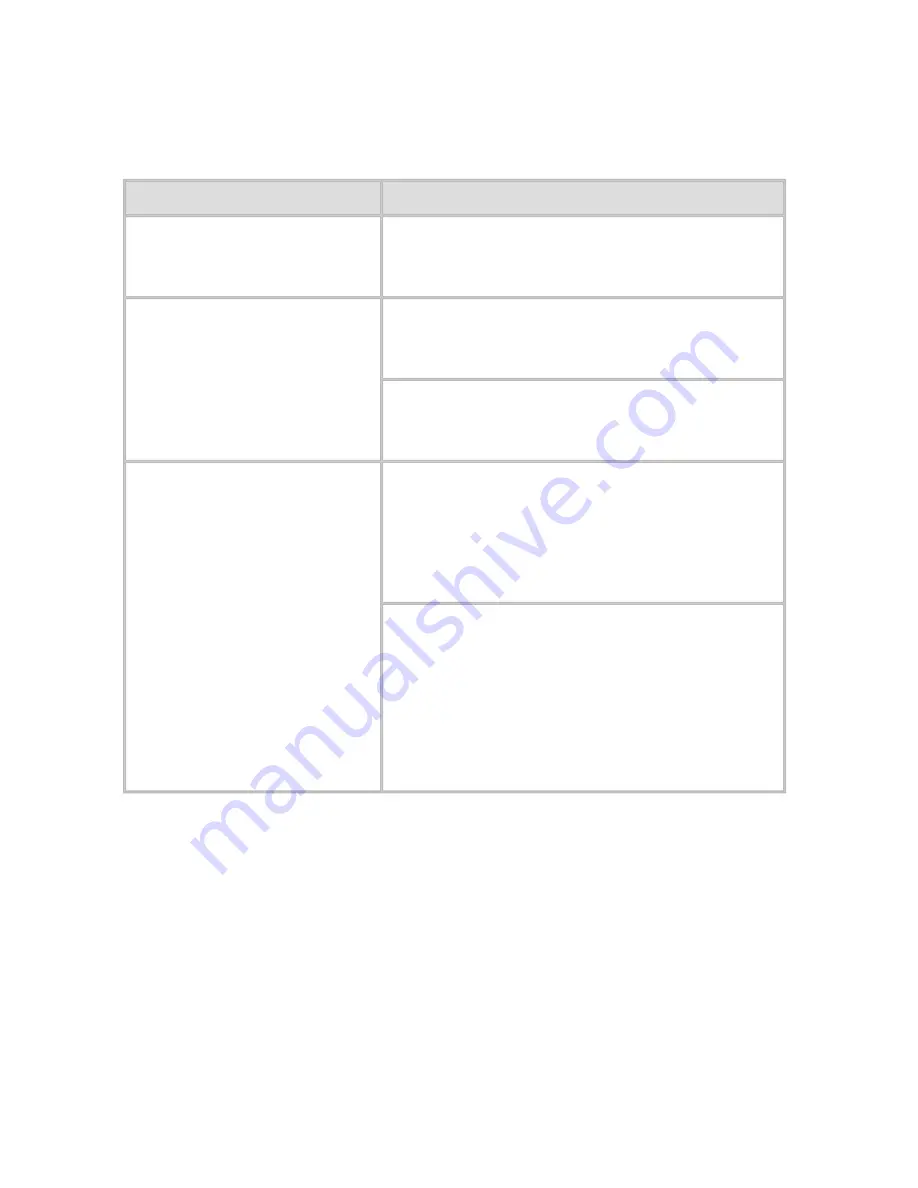
Troubleshooting (CS2436-11)
11. 3. 1.
Troubleshooting > Printing does not start >
The Data Reception Lamp on the Control Panel does not
light up
Cause
Corrective Action
The printer is not on.
Make sure the power cord is securely
plugged in, all the way. Press the
Power
button to turn on the printer.
The printer is not selected
in the printer driver. (The
printer is in Sleep mode.)
In Windows, select the printer by clicking
Select Printer
or
Printer
in the printing
dialog box and try printing again.
In Mac OS X, select the printer by clicking
Printer Setup Utility
(or
Print Center
)
and try printing again.
The print job is paused.
(The printer is in Sleep
mode.)
In Windows, restart the print job as follows.
1.
Select the printer icon in the
Printers
and Faxes
(or
Printers
) window.
2.
Clear
Pause Printing
in the
File
menu to restart the print job.
In Mac OS X, restart the print job as follows.
1.
Click
Print & Fax
. (This is identified
as
Printer Setup Utility
in some
versions of Mac OS X.)
2.
Select the printer, and then
Start
Jobs
in the
Printers
menu to restart the
print job.
2]
file:///H|/ITC-dd/Projects/Ud/WFPS/oostende%205/...port/iPF750%20User%20Manual/lang/print/cp08.html (25 of 75) [4-3-2010 11:37:2
Summary of Contents for CS2436
Page 11: ...Basic Printing Workflow CS2436 1 The printer now starts printing the print job...
Page 35: ...Working With Various Print Jobs CS2436 2...
Page 90: ...Enhanced Printing Options CS2436 3...
Page 188: ...Enhanced Printing Options CS2436 3 2 In the FineZoom Settings list click Yes...
Page 207: ...Enhanced Printing Options CS2436 3...
Page 276: ...Enhanced Printing Options CS2436 3...
Page 287: ...Windows Software CS2436 4 information for the printer driver...
Page 310: ...Windows Software CS2436 4...
Page 328: ...Windows Software CS2436 4...
Page 330: ...Windows Software CS2436 4 this option However printing may take longer for some images...
Page 337: ...Windows Software CS2436 4...
Page 339: ...Windows Software CS2436 4 Note You cannot cancel other users print jobs...
Page 367: ...Windows Software CS2436 4...
Page 370: ...Mac OS X Software CS2436 5...
Page 377: ...Mac OS X Software CS2436 5...
Page 380: ...Mac OS X Software CS2436 5...
Page 405: ...Mac OS X Software CS2436 5...
Page 414: ...Handling Paper CS2436 6...
Page 424: ...Handling Paper CS2436 6 6 Pull the Release Lever forward and close the Top Cover...
Page 433: ...Handling Paper CS2436 6 Pull the Release Lever forward...
Page 458: ...Handling Paper CS2436 6 6 Pull the Release Lever forward and close the Top Cover...
Page 460: ...Handling Paper CS2436 6...
Page 482: ...Adjustments for Better Print Quality CS2436 7...
Page 578: ...Network Setting CS2436 9...
Page 605: ...Network Setting CS2436 9 3 Close the Network window and save the settings...
Page 608: ...Network Setting CS2436 9 6 Click Finish...
Page 610: ...Network Setting CS2436 9...
Page 620: ...Maintenance CS2436 10...
Page 644: ...Maintenance CS2436 10...
Page 650: ...Maintenance CS2436 10...
Page 657: ...Maintenance CS2436 10 them in a shipping box...
Page 666: ...Troubleshooting CS2436 11 8 Pull the Release Lever forward...
Page 671: ...Troubleshooting CS2436 11...
Page 675: ...Troubleshooting CS2436 11 Pull the Release Lever forward...
Page 867: ...Appendix CS2436 13 13 Appendix 13 1 How to use this manual 1 About This User Manual...
Page 870: ...Appendix CS2436 13...






























