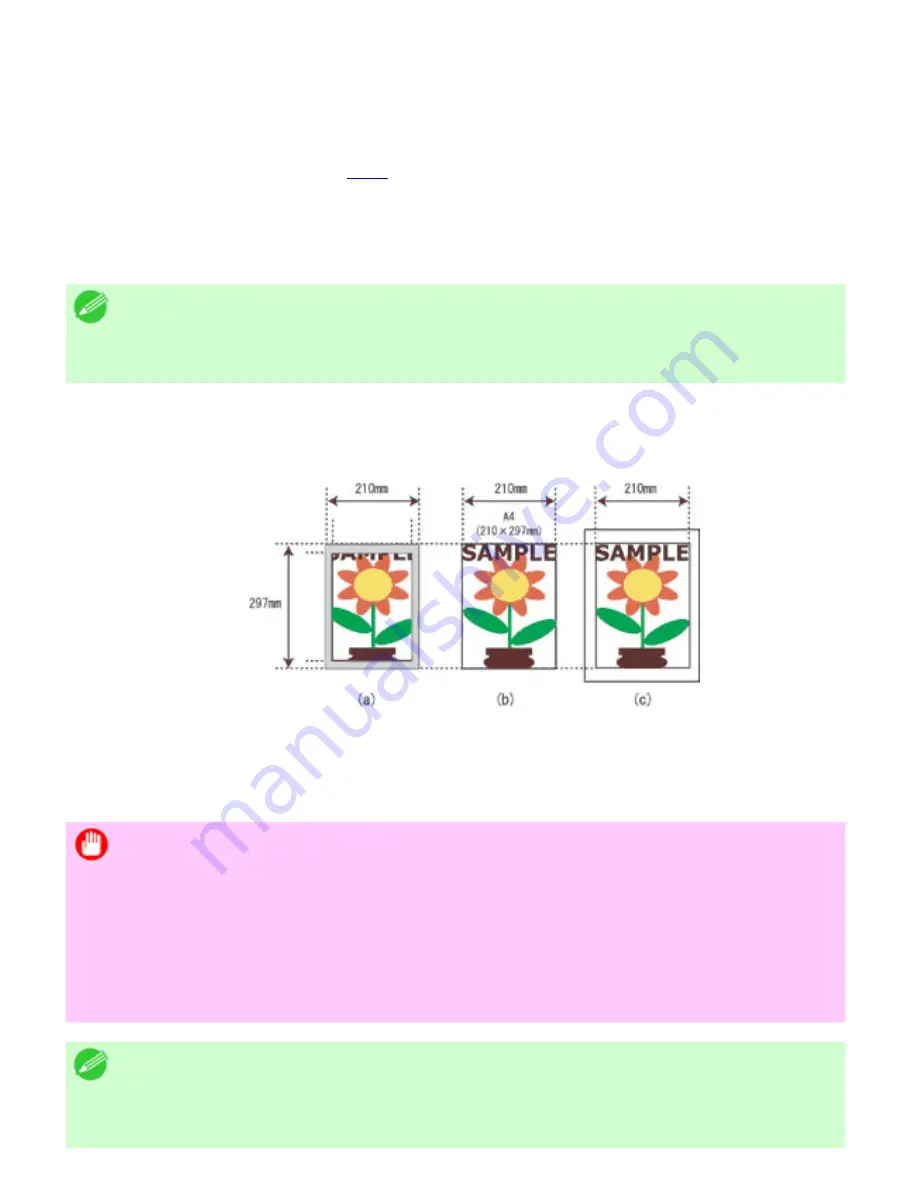
Enhanced Printing Options (CS2436-3)
3. 4. 1.
Enhanced Printing Options > Printing at full size >
Printing on Oversized Paper
Except in borderless printing, the actual printing area corresponds to your selected paper size minus the
space for a margin. (See "Print Area (
8.4.2
)") To print documents or images you prepare without a
margin at actual size, use an oversized paper size.
For example, to print a A4-sized original without a margin at A4 size, print it on paper larger than A4 size
and cut away the excess margin.
Note
・
If you prepare an original for printing without a margin and print it on paper of
regular size, the image near the edge will not be printed.
Oversize
The margin required by the printer is added around the
outside
of a regular paper size. For example,
when printing a A4-sized original (210×297 mm), you have the following options.
●
(a) Regular paper size: Gray area not printed
●
(b) Page Size
●
(c) Oversized paper size: Print area matches the page size (b)
Important
・
When printing on oversize paper, load paper larger than the page size-a size that
includes the margin required by the printer.
・
Sheets: Load paper that is at least 6 mm (0.24 in) wider and 26 mm (1 in)
higher than the page size
・
Rolls: Load paper that is at least 6 mm (0.24 in) wider and 6 mm (0.24 in)
higher than the page size
Note
file:///H|/ITC-dd/Projects/Ud/WFPS/oostende%205...ort/iPF750%20User%20Manual/lang/print/cp02.html (64 of 223) [4-3-2010 11:36:02]
Summary of Contents for CS2436
Page 11: ...Basic Printing Workflow CS2436 1 The printer now starts printing the print job...
Page 35: ...Working With Various Print Jobs CS2436 2...
Page 90: ...Enhanced Printing Options CS2436 3...
Page 188: ...Enhanced Printing Options CS2436 3 2 In the FineZoom Settings list click Yes...
Page 207: ...Enhanced Printing Options CS2436 3...
Page 276: ...Enhanced Printing Options CS2436 3...
Page 287: ...Windows Software CS2436 4 information for the printer driver...
Page 310: ...Windows Software CS2436 4...
Page 328: ...Windows Software CS2436 4...
Page 330: ...Windows Software CS2436 4 this option However printing may take longer for some images...
Page 337: ...Windows Software CS2436 4...
Page 339: ...Windows Software CS2436 4 Note You cannot cancel other users print jobs...
Page 367: ...Windows Software CS2436 4...
Page 370: ...Mac OS X Software CS2436 5...
Page 377: ...Mac OS X Software CS2436 5...
Page 380: ...Mac OS X Software CS2436 5...
Page 405: ...Mac OS X Software CS2436 5...
Page 414: ...Handling Paper CS2436 6...
Page 424: ...Handling Paper CS2436 6 6 Pull the Release Lever forward and close the Top Cover...
Page 433: ...Handling Paper CS2436 6 Pull the Release Lever forward...
Page 458: ...Handling Paper CS2436 6 6 Pull the Release Lever forward and close the Top Cover...
Page 460: ...Handling Paper CS2436 6...
Page 482: ...Adjustments for Better Print Quality CS2436 7...
Page 578: ...Network Setting CS2436 9...
Page 605: ...Network Setting CS2436 9 3 Close the Network window and save the settings...
Page 608: ...Network Setting CS2436 9 6 Click Finish...
Page 610: ...Network Setting CS2436 9...
Page 620: ...Maintenance CS2436 10...
Page 644: ...Maintenance CS2436 10...
Page 650: ...Maintenance CS2436 10...
Page 657: ...Maintenance CS2436 10 them in a shipping box...
Page 666: ...Troubleshooting CS2436 11 8 Pull the Release Lever forward...
Page 671: ...Troubleshooting CS2436 11...
Page 675: ...Troubleshooting CS2436 11 Pull the Release Lever forward...
Page 867: ...Appendix CS2436 13 13 Appendix 13 1 How to use this manual 1 About This User Manual...
Page 870: ...Appendix CS2436 13...
















































