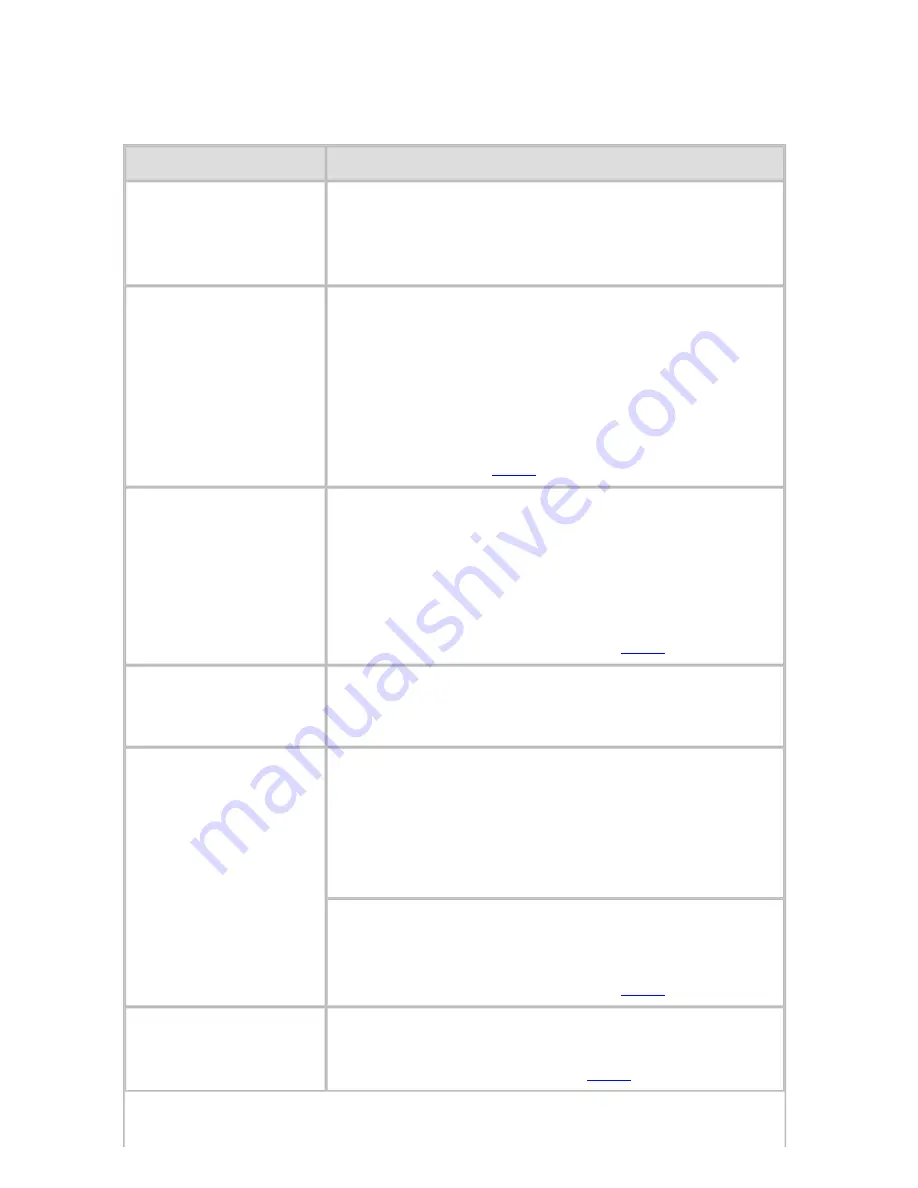
Troubleshooting (CS2436-11)
11. 5. 8.
Troubleshooting > Problems with the printing quality >
Colors in printed images are uneven
Cause
Corrective Action
Line Drawing/Text
is selected when
printing images in
many solid colors.
In
Print Priority
in the
Advanced Settings
of
the printer driver, choose
Image
.
You are printing on
paper that curls
easily.
Printed colors may appear uneven on the leading
edge of paper that is susceptible to curling. Select
a stronger level in
VacuumStrngth
in the Control
Panel menu to increase suction against the paper,
and specify a trailing margin of 20 mm (0.79 in) or
more.
(See "Adjusting the Vacuum Strength
(VacuumStrngth) (
7.2.7
).")
Printed colors may
be uneven if you set
the
Print Quality
too low.
Choose a higher level of
Print Quality
in the
Advanced Settings
of the printer driver.
Printing in
Draft
or
Standard
mode is faster and
consumes less ink than in
Highest
or
High
modes, but the printing quality is lower.
(See "Giving Priority to Particular Graphic
Elements and Colors for Printing (
3.1.4
).")
Color may be uneven
between dark and
light image areas.
Select
Unidirectional Printing
in the
Advanced
Settings
of the printer driver.
When borderless
printing is used, the
edge of the paper is
cut during printing.
Thus, ink density
may be slightly
uneven at the edges.
Specify
No
in
Auto Cut
in the printer driver before
printing. In this case, the paper can be printed
without borders on the left and right sides only.
Cut the printed document ejected from the printer,
then use scissors to cut away the edges on the top
and bottom.
Choose a higher level of
Print Quality
in the
Advanced Settings
of the printer driver.
(See "Giving Priority to Particular Graphic
Elements and Colors for Printing (
3.1.4
).")
The Printhead is out
of alignment.
Adjust the Printhead alignment.
(See "Automatic Adjustment to Straighten Lines
and Colors (Head Posi. Adj.) (
7.1.2
).")
2]
file:///H|/ITC-dd/Projects/Ud/WFPS/oostende%205/...port/iPF750%20User%20Manual/lang/print/cp08.html (42 of 75) [4-3-2010 11:37:2
Summary of Contents for CS2436
Page 11: ...Basic Printing Workflow CS2436 1 The printer now starts printing the print job...
Page 35: ...Working With Various Print Jobs CS2436 2...
Page 90: ...Enhanced Printing Options CS2436 3...
Page 188: ...Enhanced Printing Options CS2436 3 2 In the FineZoom Settings list click Yes...
Page 207: ...Enhanced Printing Options CS2436 3...
Page 276: ...Enhanced Printing Options CS2436 3...
Page 287: ...Windows Software CS2436 4 information for the printer driver...
Page 310: ...Windows Software CS2436 4...
Page 328: ...Windows Software CS2436 4...
Page 330: ...Windows Software CS2436 4 this option However printing may take longer for some images...
Page 337: ...Windows Software CS2436 4...
Page 339: ...Windows Software CS2436 4 Note You cannot cancel other users print jobs...
Page 367: ...Windows Software CS2436 4...
Page 370: ...Mac OS X Software CS2436 5...
Page 377: ...Mac OS X Software CS2436 5...
Page 380: ...Mac OS X Software CS2436 5...
Page 405: ...Mac OS X Software CS2436 5...
Page 414: ...Handling Paper CS2436 6...
Page 424: ...Handling Paper CS2436 6 6 Pull the Release Lever forward and close the Top Cover...
Page 433: ...Handling Paper CS2436 6 Pull the Release Lever forward...
Page 458: ...Handling Paper CS2436 6 6 Pull the Release Lever forward and close the Top Cover...
Page 460: ...Handling Paper CS2436 6...
Page 482: ...Adjustments for Better Print Quality CS2436 7...
Page 578: ...Network Setting CS2436 9...
Page 605: ...Network Setting CS2436 9 3 Close the Network window and save the settings...
Page 608: ...Network Setting CS2436 9 6 Click Finish...
Page 610: ...Network Setting CS2436 9...
Page 620: ...Maintenance CS2436 10...
Page 644: ...Maintenance CS2436 10...
Page 650: ...Maintenance CS2436 10...
Page 657: ...Maintenance CS2436 10 them in a shipping box...
Page 666: ...Troubleshooting CS2436 11 8 Pull the Release Lever forward...
Page 671: ...Troubleshooting CS2436 11...
Page 675: ...Troubleshooting CS2436 11 Pull the Release Lever forward...
Page 867: ...Appendix CS2436 13 13 Appendix 13 1 How to use this manual 1 About This User Manual...
Page 870: ...Appendix CS2436 13...






























