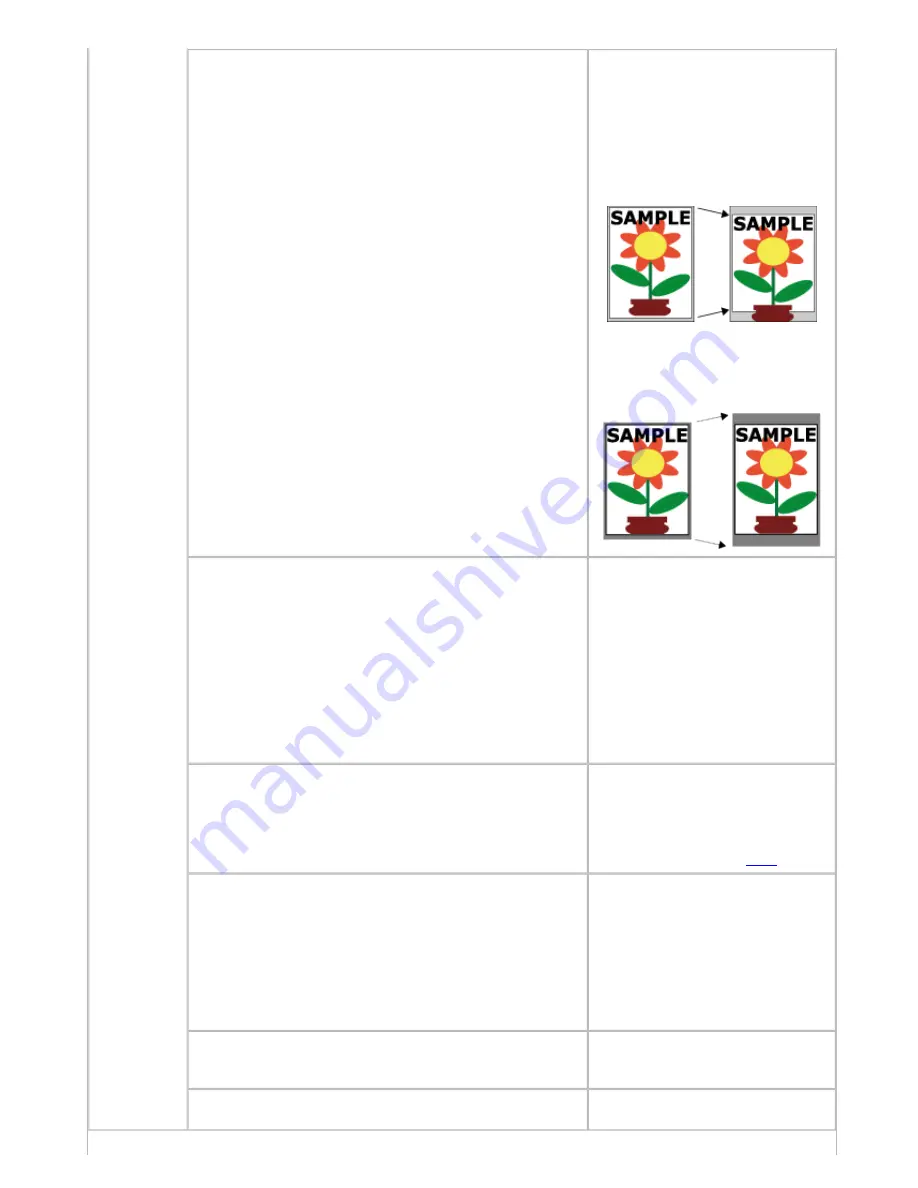
Printer Parts (CS2436-8)
Setup
Keep Paper Size
Choose
On
to use the paper size
setting as the basis for printing
instead of other settings. The margin
setting of the printer menu will be
used instead of the margin setting of
the printer driver if the latter is
smaller, which may prevent text or
images in the margin from being
printed.
Choose
Off
to give priority to margin
settings. The larger value is used if
the margin specified in the printer
driver does not match the margin in
the printer menu
TrimEdge Reload
Specify whether to trim the leading
edge of the currently retracted roll
when the roll is advanced. Cut the
edge if you are concerned about any
marks left on the roll when the roll is
left in the retracted position.
Specify
On
to have rolls cut when
printing begins after Sleep mode or
when the power is restored. Selecting
Automatic
will trim the edge when
the roll has been in the retracted
position for two days or more.
Rep.P.head Print
Choose
On
to have the printer
automatically execute the
Advanced
Adj.
operations after you replace the
Printhead. (See "Automatic
Adjustment to Straighten Lines and
Colors (Head Posi. Adj.) (
7.1.2
).")
Nozzle Check
In
Frequency
, specify the timing for
automatic checks of nozzle clogging.
Choose
Standard
to have the printer
adjust the timing for checks based on
the frequency of nozzle use. Choose
1
page
to check once per page.
Select
Warning
>
On
to display
warnings if the nozzles clog during
printing.
Use RemoteUI
Choosing
Off
prohibits access from
RemoteUI. Settings can only be
configured from the control panel.
Reset PaprSetngs
Restores settings that you have
changed to the default values.
1]
file:///H|/ITC-dd/Projects/Ud/WFPS/oostende%205/...port/iPF750%20User%20Manual/lang/print/cp05.html (42 of 57) [4-3-2010 11:36:5
Summary of Contents for CS2436
Page 11: ...Basic Printing Workflow CS2436 1 The printer now starts printing the print job...
Page 35: ...Working With Various Print Jobs CS2436 2...
Page 90: ...Enhanced Printing Options CS2436 3...
Page 188: ...Enhanced Printing Options CS2436 3 2 In the FineZoom Settings list click Yes...
Page 207: ...Enhanced Printing Options CS2436 3...
Page 276: ...Enhanced Printing Options CS2436 3...
Page 287: ...Windows Software CS2436 4 information for the printer driver...
Page 310: ...Windows Software CS2436 4...
Page 328: ...Windows Software CS2436 4...
Page 330: ...Windows Software CS2436 4 this option However printing may take longer for some images...
Page 337: ...Windows Software CS2436 4...
Page 339: ...Windows Software CS2436 4 Note You cannot cancel other users print jobs...
Page 367: ...Windows Software CS2436 4...
Page 370: ...Mac OS X Software CS2436 5...
Page 377: ...Mac OS X Software CS2436 5...
Page 380: ...Mac OS X Software CS2436 5...
Page 405: ...Mac OS X Software CS2436 5...
Page 414: ...Handling Paper CS2436 6...
Page 424: ...Handling Paper CS2436 6 6 Pull the Release Lever forward and close the Top Cover...
Page 433: ...Handling Paper CS2436 6 Pull the Release Lever forward...
Page 458: ...Handling Paper CS2436 6 6 Pull the Release Lever forward and close the Top Cover...
Page 460: ...Handling Paper CS2436 6...
Page 482: ...Adjustments for Better Print Quality CS2436 7...
Page 578: ...Network Setting CS2436 9...
Page 605: ...Network Setting CS2436 9 3 Close the Network window and save the settings...
Page 608: ...Network Setting CS2436 9 6 Click Finish...
Page 610: ...Network Setting CS2436 9...
Page 620: ...Maintenance CS2436 10...
Page 644: ...Maintenance CS2436 10...
Page 650: ...Maintenance CS2436 10...
Page 657: ...Maintenance CS2436 10 them in a shipping box...
Page 666: ...Troubleshooting CS2436 11 8 Pull the Release Lever forward...
Page 671: ...Troubleshooting CS2436 11...
Page 675: ...Troubleshooting CS2436 11 Pull the Release Lever forward...
Page 867: ...Appendix CS2436 13 13 Appendix 13 1 How to use this manual 1 About This User Manual...
Page 870: ...Appendix CS2436 13...






























