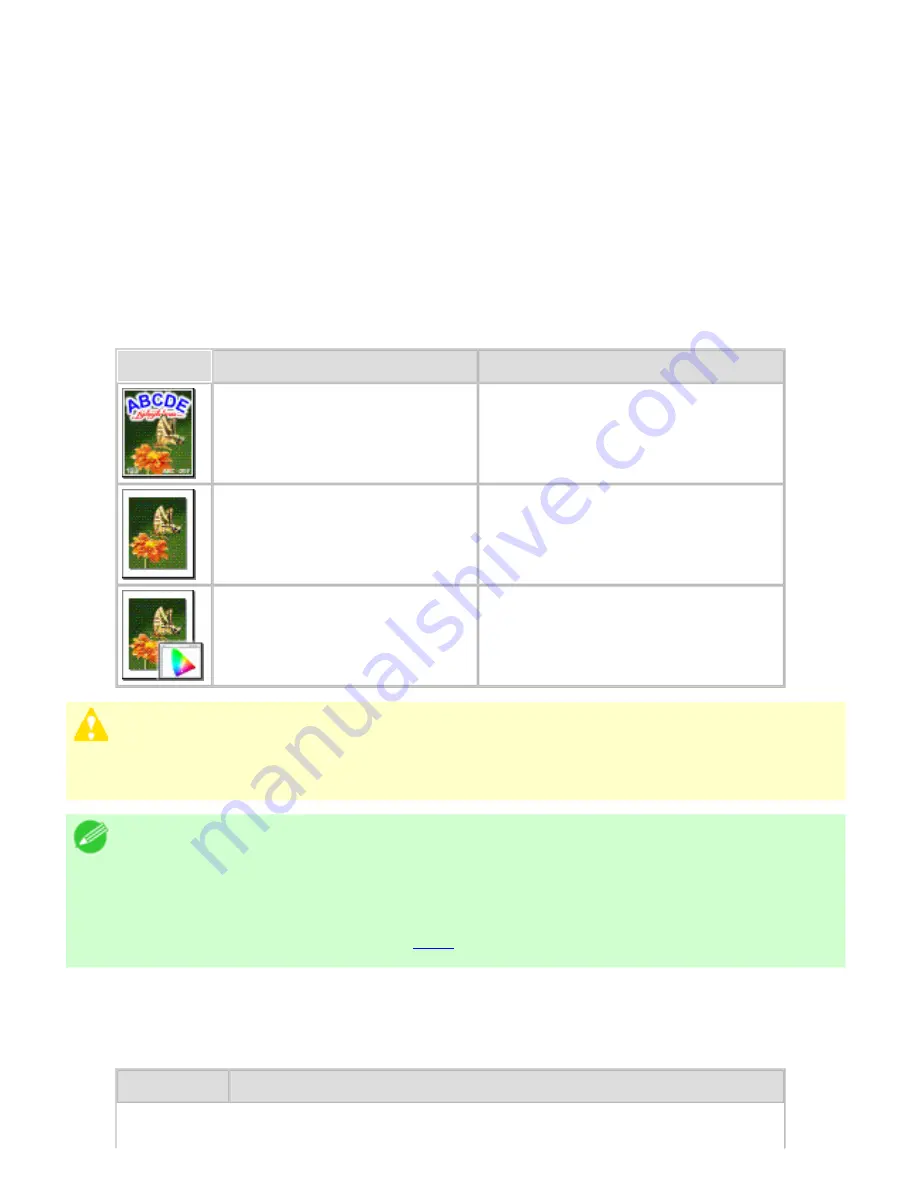
Working With Various Print Jobs (CS2436-2)
2. 2. 1.
Working With Various Print Jobs > Printing Photos and Images >
Printing Photos and Images
Printing is easy when you simply choose the print target.
Easy Settings
Simply choose the printing application in the list for optimal printing results.
Print Target
Choose presets that match the type of document to be printed.
Print targets for photos and images
Print Target
Description
Poster
The best setting for posters. Prints
using vivid and high impact colors.
Photo (Color)
Suitable for printing photographic
images captured with a digital
camera.
Faithful Color Reproduction
Prints by minimizing color
differences. Suitable for when the
printing results are too vivid or
when printing scanned images.
Caution
・
Depending on the
Media Type
setting, some
Print Target
options may not be
available.
Note
・
You can check the settings values for each print target by clicking
View Settings
.
・
You can also fine-tune these values as needed. (
Advanced Settings
)
For details on
Advanced Settings
, see "Giving Priority to Particular Graphic
Elements and Colors for Printing (
3.1.4
)"
Print Quality
Choose the print quality.
The printing mode is determined by a combination of the print quality and resolution.
Print Quality Description
file:///H|/ITC-dd/Projects/Ud/WFPS/oostende%205/...port/iPF750%20User%20Manual/lang/print/cp60.html (13 of 31) [4-3-2010 11:35:37]
Summary of Contents for CS2436
Page 11: ...Basic Printing Workflow CS2436 1 The printer now starts printing the print job...
Page 35: ...Working With Various Print Jobs CS2436 2...
Page 90: ...Enhanced Printing Options CS2436 3...
Page 188: ...Enhanced Printing Options CS2436 3 2 In the FineZoom Settings list click Yes...
Page 207: ...Enhanced Printing Options CS2436 3...
Page 276: ...Enhanced Printing Options CS2436 3...
Page 287: ...Windows Software CS2436 4 information for the printer driver...
Page 310: ...Windows Software CS2436 4...
Page 328: ...Windows Software CS2436 4...
Page 330: ...Windows Software CS2436 4 this option However printing may take longer for some images...
Page 337: ...Windows Software CS2436 4...
Page 339: ...Windows Software CS2436 4 Note You cannot cancel other users print jobs...
Page 367: ...Windows Software CS2436 4...
Page 370: ...Mac OS X Software CS2436 5...
Page 377: ...Mac OS X Software CS2436 5...
Page 380: ...Mac OS X Software CS2436 5...
Page 405: ...Mac OS X Software CS2436 5...
Page 414: ...Handling Paper CS2436 6...
Page 424: ...Handling Paper CS2436 6 6 Pull the Release Lever forward and close the Top Cover...
Page 433: ...Handling Paper CS2436 6 Pull the Release Lever forward...
Page 458: ...Handling Paper CS2436 6 6 Pull the Release Lever forward and close the Top Cover...
Page 460: ...Handling Paper CS2436 6...
Page 482: ...Adjustments for Better Print Quality CS2436 7...
Page 578: ...Network Setting CS2436 9...
Page 605: ...Network Setting CS2436 9 3 Close the Network window and save the settings...
Page 608: ...Network Setting CS2436 9 6 Click Finish...
Page 610: ...Network Setting CS2436 9...
Page 620: ...Maintenance CS2436 10...
Page 644: ...Maintenance CS2436 10...
Page 650: ...Maintenance CS2436 10...
Page 657: ...Maintenance CS2436 10 them in a shipping box...
Page 666: ...Troubleshooting CS2436 11 8 Pull the Release Lever forward...
Page 671: ...Troubleshooting CS2436 11...
Page 675: ...Troubleshooting CS2436 11 Pull the Release Lever forward...
Page 867: ...Appendix CS2436 13 13 Appendix 13 1 How to use this manual 1 About This User Manual...
Page 870: ...Appendix CS2436 13...
















































