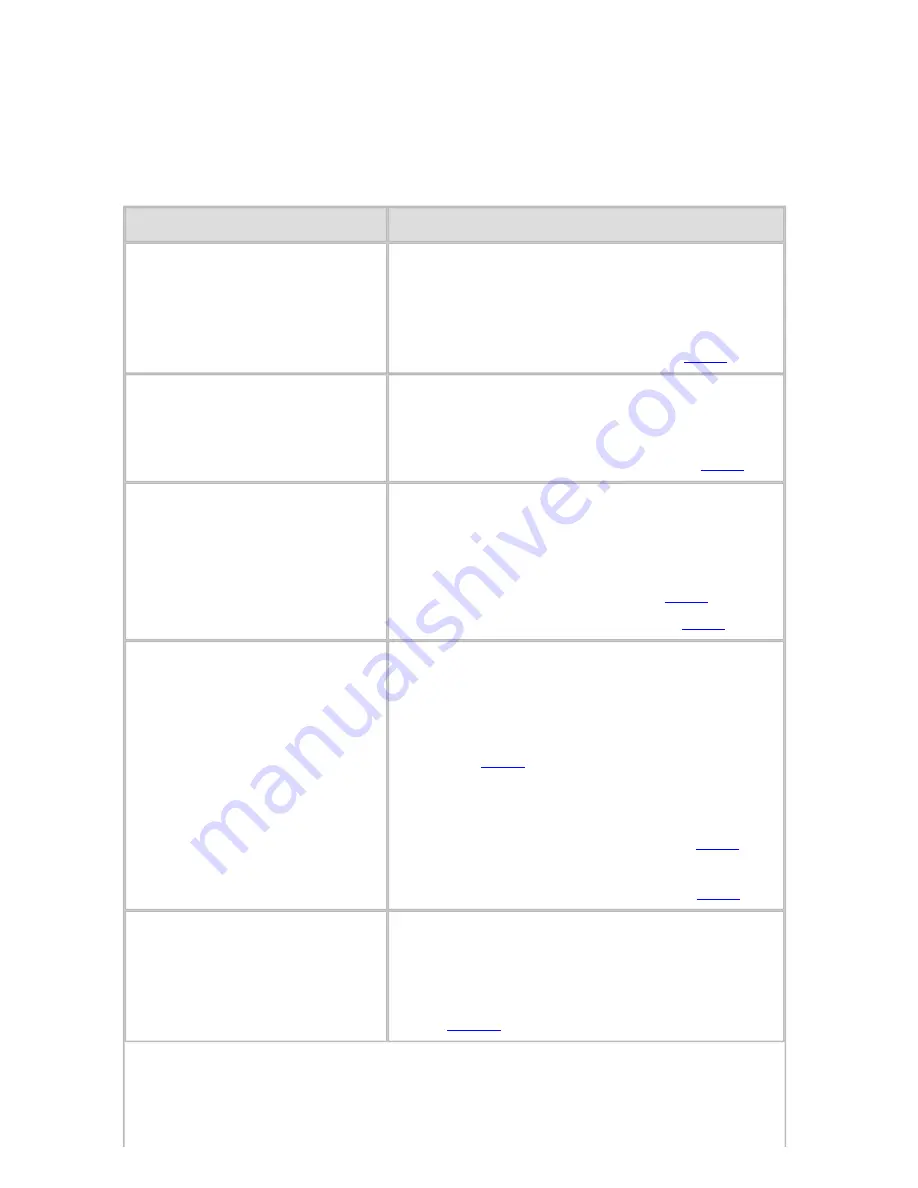
Troubleshooting (CS2436-11)
11. 1. 1.
Troubleshooting > Frequently Asked Questions >
Frequently Asked Questions
This section presents frequently asked questions and answers. To view more detailed
explanations, click the hyperlinks in the answer column.
Question
Answer
How do I print on a roll?
When printing on rolls, after loading the
roll, specify the paper type and length, both
on the Control Panel and in the printer
driver.
⇒
"Loading and Printing on Rolls (
1.1.2
)"
How do I print on a sheet?
When printing on sheets, specify the paper
type and size in the printer driver before
loading the paper.
⇒
"Loading and Printing on Sheets (
1.1.3
)"
How do I switch between
printing on rolls and sheets?
When you complete operations on the
Control Panel to load or replace paper, the
paper source is automatically switched to
the selected paper.
⇒
"Loading Rolls in the Printer (
6.2.2
)"
⇒
"Loading Sheets in the Printer (
6.3.1
)"
How do I change the paper
type or size?
Specify the type and size of paper, both on
the Control Panel and in the printer driver.
・
Specifying it in the printer driver
⇒
"Specifying Paper in the Printer
Driver (
3.2.3
)"
・
Specifying it on the Control Panel
Selecting the paper type
⇒
"Changing the Type of Paper (
6.2.3
)"
Selecting the paper size
⇒
"Specifying the Paper Length (
6.2.4
)"
How do I cut the roll paper
after printing?
You can wait until ink dries before cutting
the roll, and you can cut rolls at a desired
position.
⇒
"Specifying the Cutting Method for
Rolls (
6.2.13
)"
]
file:///H|/ITC-dd/Projects/Ud/WFPS/oostende%205/...port/iPF750%20User%20Manual/lang/print/cp08.html (3 of 75) [4-3-2010 11:37:22
Summary of Contents for CS2436
Page 11: ...Basic Printing Workflow CS2436 1 The printer now starts printing the print job...
Page 35: ...Working With Various Print Jobs CS2436 2...
Page 90: ...Enhanced Printing Options CS2436 3...
Page 188: ...Enhanced Printing Options CS2436 3 2 In the FineZoom Settings list click Yes...
Page 207: ...Enhanced Printing Options CS2436 3...
Page 276: ...Enhanced Printing Options CS2436 3...
Page 287: ...Windows Software CS2436 4 information for the printer driver...
Page 310: ...Windows Software CS2436 4...
Page 328: ...Windows Software CS2436 4...
Page 330: ...Windows Software CS2436 4 this option However printing may take longer for some images...
Page 337: ...Windows Software CS2436 4...
Page 339: ...Windows Software CS2436 4 Note You cannot cancel other users print jobs...
Page 367: ...Windows Software CS2436 4...
Page 370: ...Mac OS X Software CS2436 5...
Page 377: ...Mac OS X Software CS2436 5...
Page 380: ...Mac OS X Software CS2436 5...
Page 405: ...Mac OS X Software CS2436 5...
Page 414: ...Handling Paper CS2436 6...
Page 424: ...Handling Paper CS2436 6 6 Pull the Release Lever forward and close the Top Cover...
Page 433: ...Handling Paper CS2436 6 Pull the Release Lever forward...
Page 458: ...Handling Paper CS2436 6 6 Pull the Release Lever forward and close the Top Cover...
Page 460: ...Handling Paper CS2436 6...
Page 482: ...Adjustments for Better Print Quality CS2436 7...
Page 578: ...Network Setting CS2436 9...
Page 605: ...Network Setting CS2436 9 3 Close the Network window and save the settings...
Page 608: ...Network Setting CS2436 9 6 Click Finish...
Page 610: ...Network Setting CS2436 9...
Page 620: ...Maintenance CS2436 10...
Page 644: ...Maintenance CS2436 10...
Page 650: ...Maintenance CS2436 10...
Page 657: ...Maintenance CS2436 10 them in a shipping box...
Page 666: ...Troubleshooting CS2436 11 8 Pull the Release Lever forward...
Page 671: ...Troubleshooting CS2436 11...
Page 675: ...Troubleshooting CS2436 11 Pull the Release Lever forward...
Page 867: ...Appendix CS2436 13 13 Appendix 13 1 How to use this manual 1 About This User Manual...
Page 870: ...Appendix CS2436 13...
















































