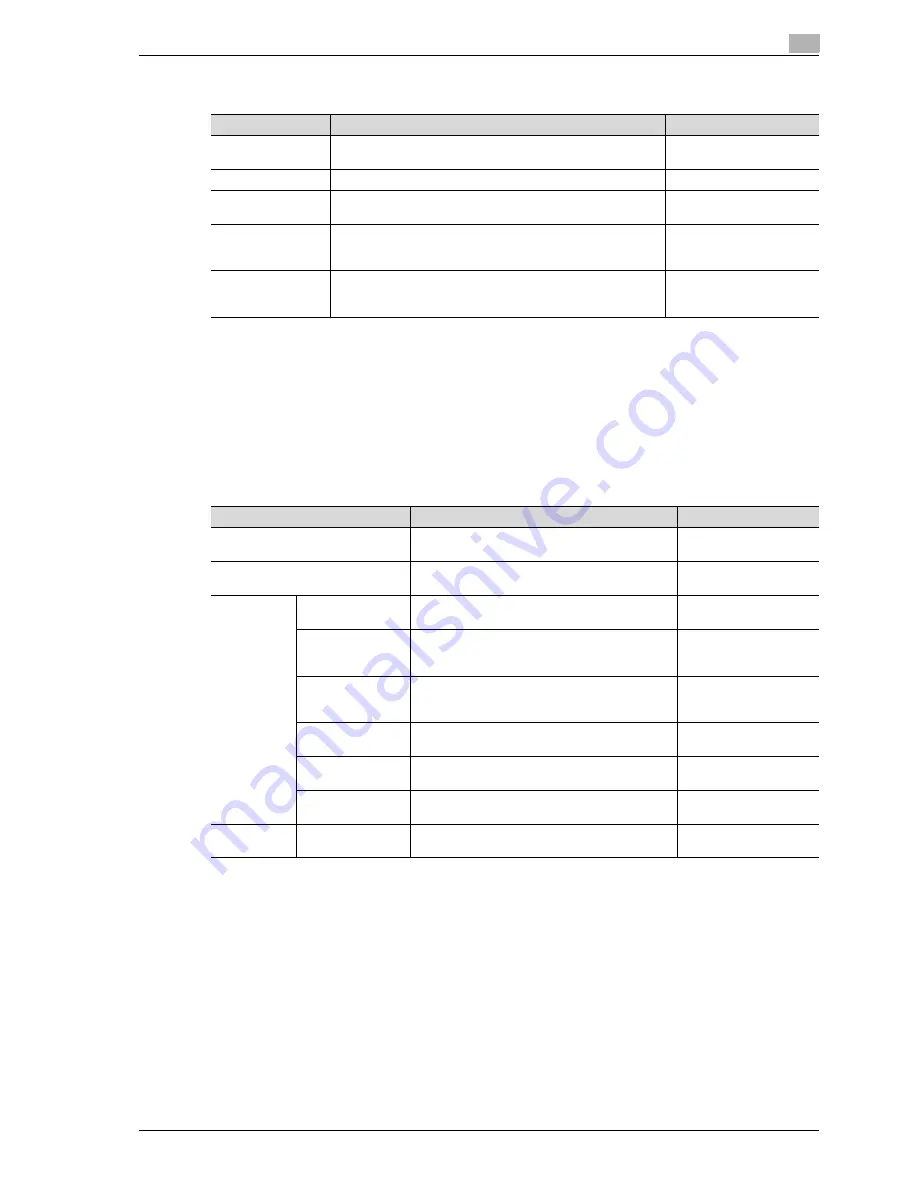
CS240/CS231
13-23
Utility mode
13
Weekly Timer Settings
!
Detail
If the weekly timer is set, the machine will be turned on/off at the specified time. Settings can be
specified to require a password in order to turn the machine on or to allow fax and print jobs to be
received after the machine has been turned off by the timer.
Various weekly timer settings in the Weekly Timer Settings screen can be combined. For details on the
various settings, refer to "Overview of weekly timer settings" on page 13-39.
Restrict User Access
Parameter
Description
Default Setting
Weekly Timer
ON/OFF Settings
Select whether or not the weekly timer is used.
OFF
Time Settings
Specify the time of each day that the machine is turned on/off.
-
Date Settings
Specify the individual dates or the days of the week that the ma-
chine is turned on/off.
-
Select Time for
Power Save
If the machine is turned off at a specific time, for example, dur-
ing the lunch break, the time for turning the machine off and on
can be specified.
No
Password for Non-
Business Hours
If the machine is turned off with the weekly timer function, select
whether or not use is limited with a password. In addition, if
"Yes" is selected, specify the password that must be entered.
No
Parameter
Description
Default Setting
Copy Program Lock Settings
Select the registered copy programs that are pre-
vented from being changed or deleted.
-
Delete Saved Copy Program
Select the registered copy programs to be delet-
ed.
-
Restrict Ac-
cess to Job
Settings
Changing Job Pri-
ority
Select whether or not to allow the print priority of
jobs to be changed.
Allow
Delete Other User
Jobs
Select whether or not jobs from other users can
deleted when the user authentication settings
have been specified.
Restrict
Registering and
Changing Ad-
dresses
Select whether or not to allow registered destina-
tions to be changed.
Allow
Changing Zoom
Ratio
Select whether or not to allow stored zoom ratios
to be changed.
Allow
Change the
"From" Address
Select whether or not to allow the specified From
address to be changed.
Allow
Change Regis-
tered Overlay
Select whether or not to allow registered image
overlays to be changed.
Allow
Restrict Op-
eration
Restrict Broad-
casting
Select whether to prevent multiple recipients from
being specified for fax transmissions.
OFF
Summary of Contents for CS240
Page 1: ...Oc CS240 CS231 Copy Operations...
Page 2: ......
Page 12: ...Contents 10 CS240 CS231...
Page 13: ...1 Introduction...
Page 14: ......
Page 28: ...1 Introduction 1 16 CS240 CS231...
Page 29: ...2 Installation and operation precautions...
Page 30: ......
Page 46: ...2 Installation and operation precautions 2 18 CS240 CS231...
Page 47: ...3 Before making copies...
Page 48: ......
Page 99: ...4 Basic copy operations...
Page 100: ......
Page 181: ...5 Additional copy operations...
Page 182: ......
Page 184: ...5 Additional copy operations 5 4 CS240 CS231...
Page 210: ...5 Additional copy operations 5 30 CS240 CS231...
Page 211: ...6 Troubleshooting...
Page 212: ......
Page 288: ...6 Troubleshooting 6 78 CS240 CS231...
Page 289: ...7 Specifications...
Page 290: ......
Page 299: ...8 Copy paper original documents...
Page 300: ......
Page 323: ...9 Application functions...
Page 324: ......
Page 332: ...9 Application functions 9 10 CS240 CS231 Y G B R M C...
Page 428: ...9 Application functions 9 106 CS240 CS231...
Page 429: ...10 Replacing toner cartridges and staples and emptying punch scrap box...
Page 430: ......
Page 467: ...11 Care of the machine...
Page 468: ......
Page 476: ...11 Care of the machine 11 10 CS240 CS231...
Page 477: ...12 Managing jobs...
Page 478: ......
Page 493: ...13 Utility mode...
Page 494: ......
Page 579: ...14 Appendix...
Page 580: ......
Page 588: ...14 Appendix 14 10 CS240 CS231...
Page 589: ...15 Index...
Page 590: ......
Page 594: ...15 Index 15 6 CS240 CS231...



































