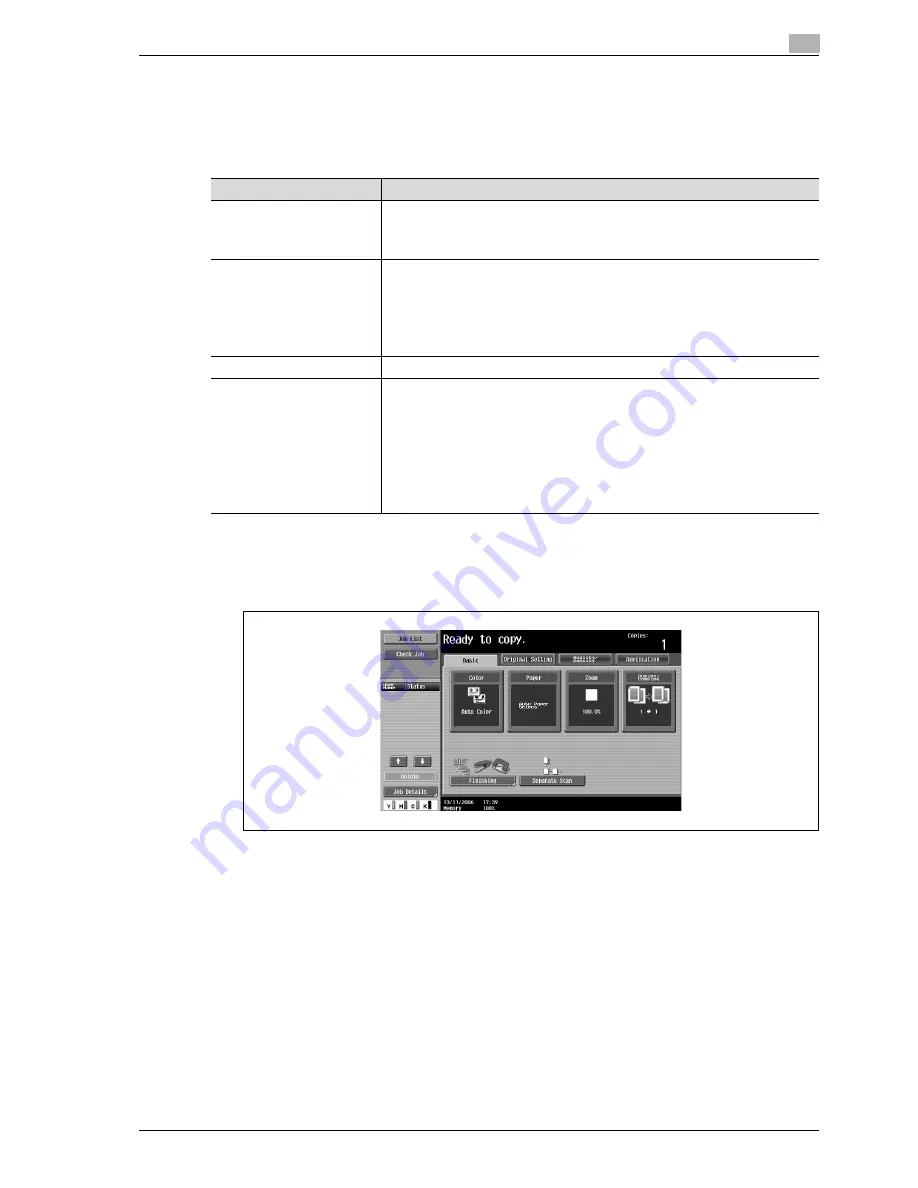
CS240/CS231
4-55
Basic copy operations
4
4.11
Selecting the density settings
The density can be adjusted to print a copy that is darker or lighter than the current print result. In addition,
a copy can be printed with a glossy finish.
The following three density adjustments are available.
The following procedures describe how to specify the density settings.
Adjusting the print density ("Density" settings)
1
In the Basic screen, touch [Quality/Density].
The Quality/Density screen appears.
Function
Description
Density
The print image density can be adjusted to one of nine levels.
Each time [Lighter] or [Darker] is touched, the density is lightened or darkened by one
level.
Touch [Standard] to select the middle setting of the nine levels.
Background Removal
The density of the background color of the document can be adjusted to one of nine
levels.
Each time [Light] or [Dark] is touched, the background density is lightened or dark-
ened by one level.
Touch [Standard] to select the seventh setting from the "Light" end.
Touch [Auto] to automatically adjust the level of the background density according
to the document being copied.
Glossy
Select this setting when copying images with a glossy finish.
Text Enhancement
Select one of nine settings for the reproduction quality of text when copying docu-
ments consisting of text that overlaps images such as illustrations or graphs (text
with a background).
Each time [Lighter Text] or [Darker Text] is touched, the text density is lightened or
darkened by one level.
To emphasize the text on the background, touch [Darker Text] to adjust the setting
.
To de-emphasize the text on the background, touch [Lighter Text] to adjust the set-
ting toward –.
Touch [Standard] to select the middle setting of the nine levels.
Summary of Contents for CS240
Page 1: ...Oc CS240 CS231 Copy Operations...
Page 2: ......
Page 12: ...Contents 10 CS240 CS231...
Page 13: ...1 Introduction...
Page 14: ......
Page 28: ...1 Introduction 1 16 CS240 CS231...
Page 29: ...2 Installation and operation precautions...
Page 30: ......
Page 46: ...2 Installation and operation precautions 2 18 CS240 CS231...
Page 47: ...3 Before making copies...
Page 48: ......
Page 99: ...4 Basic copy operations...
Page 100: ......
Page 181: ...5 Additional copy operations...
Page 182: ......
Page 184: ...5 Additional copy operations 5 4 CS240 CS231...
Page 210: ...5 Additional copy operations 5 30 CS240 CS231...
Page 211: ...6 Troubleshooting...
Page 212: ......
Page 288: ...6 Troubleshooting 6 78 CS240 CS231...
Page 289: ...7 Specifications...
Page 290: ......
Page 299: ...8 Copy paper original documents...
Page 300: ......
Page 323: ...9 Application functions...
Page 324: ......
Page 332: ...9 Application functions 9 10 CS240 CS231 Y G B R M C...
Page 428: ...9 Application functions 9 106 CS240 CS231...
Page 429: ...10 Replacing toner cartridges and staples and emptying punch scrap box...
Page 430: ......
Page 467: ...11 Care of the machine...
Page 468: ......
Page 476: ...11 Care of the machine 11 10 CS240 CS231...
Page 477: ...12 Managing jobs...
Page 478: ......
Page 493: ...13 Utility mode...
Page 494: ......
Page 579: ...14 Appendix...
Page 580: ......
Page 588: ...14 Appendix 14 10 CS240 CS231...
Page 589: ...15 Index...
Page 590: ......
Page 594: ...15 Index 15 6 CS240 CS231...

































