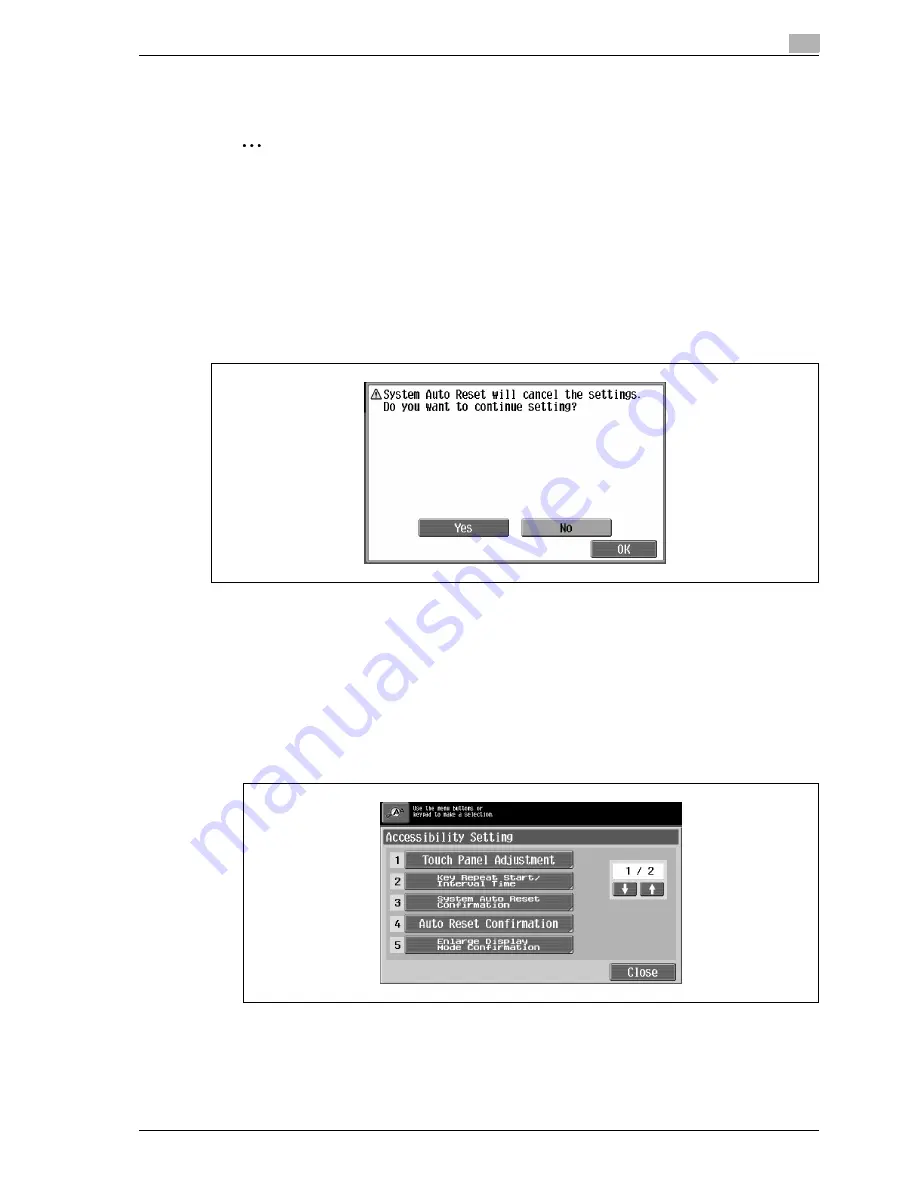
CS240/CS231
5-21
Additional copy operations
5
5
Touch [Close] or press the [Accessibility] key.
The Basic screen appears again.
2
Note
The Enlarge Display mode is compatible with basic copy, scanning and fax functions. With the Enlarge
Display mode, text and illustrations are displayed at a larger size so that they can be seen more easily.
As the factory default, "Time To Start" is set to 0.8 second and "Interval" is set to 0.3 second.
Setting the "System Auto Reset Confirmation" function
When the system auto reset operation is performed in Enlarge Display mode, a message can be displayed,
allowing you to choose either to continue operating without exiting Enlarge Display mode or to exit Enlarge
Display mode and return to the Basic screen.
In addition, it is possible to specify the display time for the message requesting confirmation to exit Enlarge
Display mode.
Yes: Enlarge Display mode is not exited.
No: Enlarge Display mode is exited, and the Basic screen is displayed.
1
Display the Accessibility Setting screen.
–
For details on displaying the Accessibility Setting screen, refer to "Displaying the accessibility
setting screen" on page 5-18.
For details on the automatic system reset operation, refer to "Automatically conserving energy (sleep
mode)" on page 3-33.
2
Touch [System Auto Reset Confirmation] or press the [3] key in the keypad.
Summary of Contents for CS240
Page 1: ...Oc CS240 CS231 Copy Operations...
Page 2: ......
Page 12: ...Contents 10 CS240 CS231...
Page 13: ...1 Introduction...
Page 14: ......
Page 28: ...1 Introduction 1 16 CS240 CS231...
Page 29: ...2 Installation and operation precautions...
Page 30: ......
Page 46: ...2 Installation and operation precautions 2 18 CS240 CS231...
Page 47: ...3 Before making copies...
Page 48: ......
Page 99: ...4 Basic copy operations...
Page 100: ......
Page 181: ...5 Additional copy operations...
Page 182: ......
Page 184: ...5 Additional copy operations 5 4 CS240 CS231...
Page 210: ...5 Additional copy operations 5 30 CS240 CS231...
Page 211: ...6 Troubleshooting...
Page 212: ......
Page 288: ...6 Troubleshooting 6 78 CS240 CS231...
Page 289: ...7 Specifications...
Page 290: ......
Page 299: ...8 Copy paper original documents...
Page 300: ......
Page 323: ...9 Application functions...
Page 324: ......
Page 332: ...9 Application functions 9 10 CS240 CS231 Y G B R M C...
Page 428: ...9 Application functions 9 106 CS240 CS231...
Page 429: ...10 Replacing toner cartridges and staples and emptying punch scrap box...
Page 430: ......
Page 467: ...11 Care of the machine...
Page 468: ......
Page 476: ...11 Care of the machine 11 10 CS240 CS231...
Page 477: ...12 Managing jobs...
Page 478: ......
Page 493: ...13 Utility mode...
Page 494: ......
Page 579: ...14 Appendix...
Page 580: ......
Page 588: ...14 Appendix 14 10 CS240 CS231...
Page 589: ...15 Index...
Page 590: ......
Page 594: ...15 Index 15 6 CS240 CS231...






























