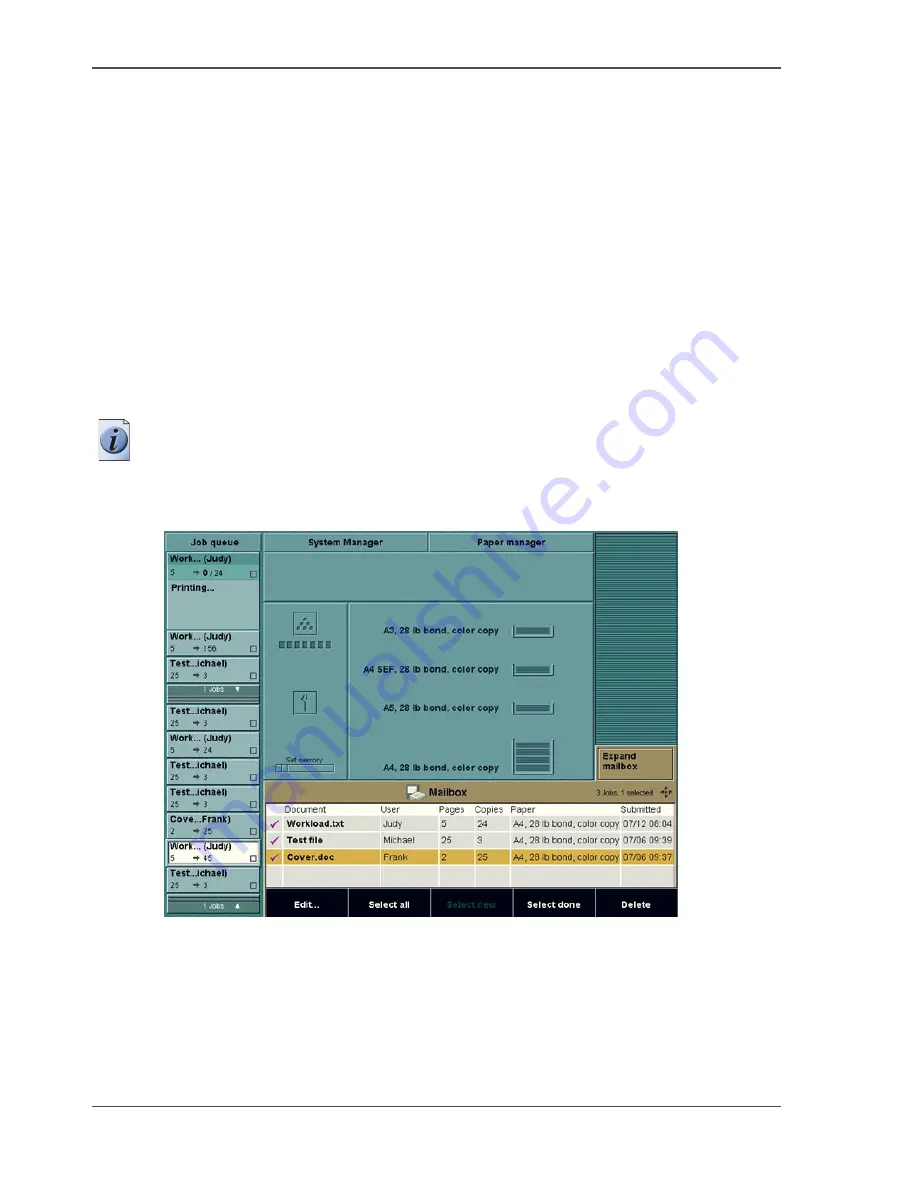
92
Chapter 4 The Job Queue
Actions in the job queue
Actions in the job queue
Introduction
To print the jobs, the operator must send the jobs to the job queue. The Océ CPS900
®
has different features that help the operator to manage the jobs.
You can perform the following actions on the jobs in the job queue.
■
Select a job and inspect the settings of that job.
■
Approve a job.
■
Delete a job from the job queue.
■
Move a job to the top of the job queue.
■
Hold and release a job.
■
Stop after this.
Note:
When there are more jobs than the job queue can display, a job bar is
displayed and part of the job queue is collapsed. The job bar shows the number of
jobs that do not fit in the screen. The operator can use the arrow-up key and the
arrow-down key to scroll through the jobs and display the collapsed jobs.
[36]
[36] The collapsed jobs in the queue
Summary of Contents for CPS900
Page 1: ...Océ CPS900 Océ User manual Job Manual ...
Page 7: ...7 Chapter 1 Introduction ...
Page 46: ...46 Chapter 1 Introduction Controlling the backlight of the screen ...
Page 47: ...47 Chapter 2 Printing With the Océ CPS900 ...
Page 62: ...62 Chapter 2 Printing With the Océ CPS900 Manage print jobs on the Océ CPS900 ...
Page 63: ...63 Chapter 3 Print Jobs on the Océ CPS900 ...
Page 87: ...87 Chapter 4 The Job Queue ...
Page 95: ...95 Chapter 5 Accounting ...
Page 104: ...104 Chapter 5 Accounting Setting the account number ...
Page 105: ...105 Chapter 6 Maintenance ...
Page 114: ...114 Chapter 6 Maintenance Use coated paper ...
Page 115: ...115 Chapter 7 Problem Solving ...
Page 125: ...125 Appendix A Overview and Tables ...
Page 128: ...128 Appendix A Overview and Tables Paper tray information ...
Page 129: ...129 Appendix B Miscellaneous ...
















































