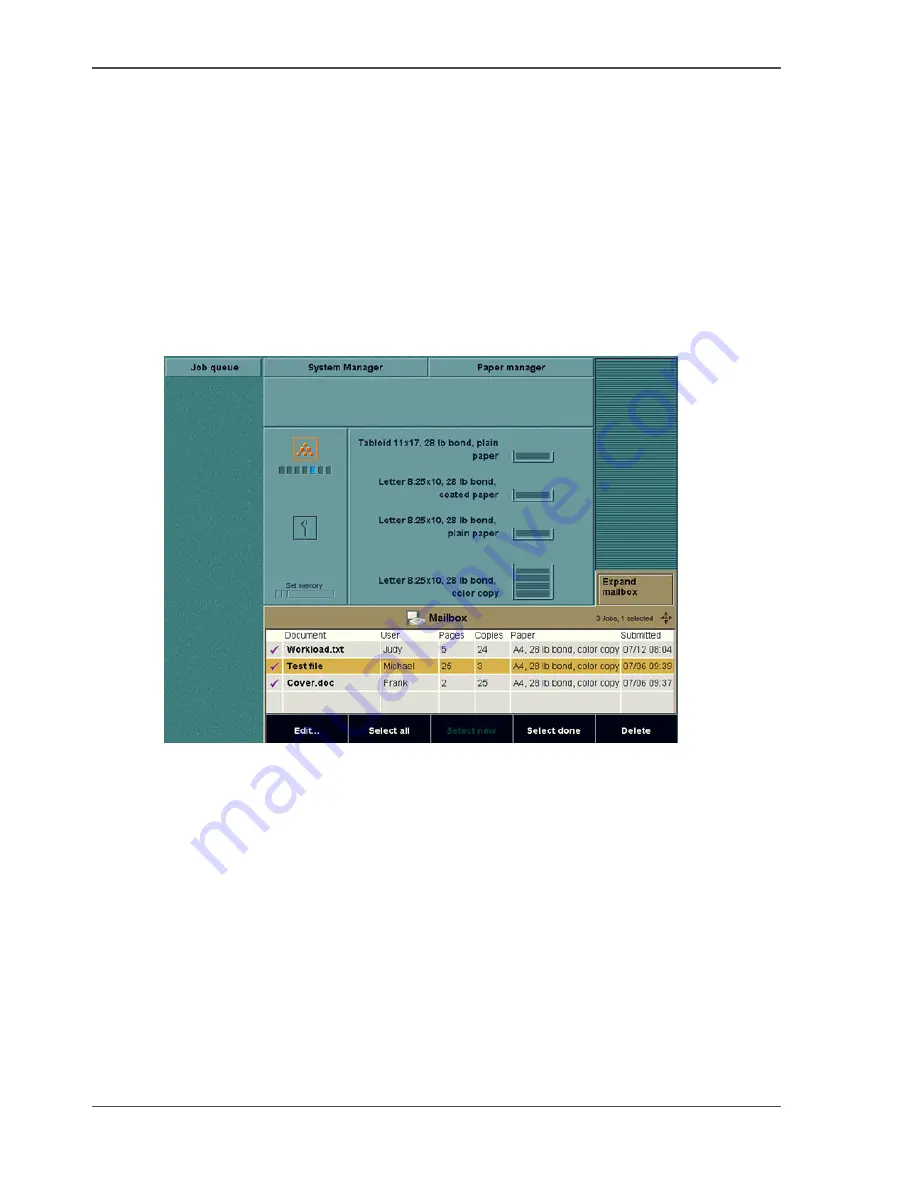
106
Chapter 6 Maintenance
How to get information about supplies
How to get information about supplies
Introduction
The system monitor shows information about the supplies in the Océ CPS900
®
. The
icons for the supplies indicate their condition.
The following applies to the supply icons on the system monitor.
■
When a supply is nearly empty, the icon for that supply is changed into orange
■
When a supply is empty, the icon for that supply and the box around the icon
changes into orange.
[41]
[41] Information about supplies in the system monitor
The information on the system monitor
The system monitor displays the following icons for the supplies:
Summary of Contents for CPS900
Page 1: ...Océ CPS900 Océ User manual Job Manual ...
Page 7: ...7 Chapter 1 Introduction ...
Page 46: ...46 Chapter 1 Introduction Controlling the backlight of the screen ...
Page 47: ...47 Chapter 2 Printing With the Océ CPS900 ...
Page 62: ...62 Chapter 2 Printing With the Océ CPS900 Manage print jobs on the Océ CPS900 ...
Page 63: ...63 Chapter 3 Print Jobs on the Océ CPS900 ...
Page 87: ...87 Chapter 4 The Job Queue ...
Page 95: ...95 Chapter 5 Accounting ...
Page 104: ...104 Chapter 5 Accounting Setting the account number ...
Page 105: ...105 Chapter 6 Maintenance ...
Page 114: ...114 Chapter 6 Maintenance Use coated paper ...
Page 115: ...115 Chapter 7 Problem Solving ...
Page 125: ...125 Appendix A Overview and Tables ...
Page 128: ...128 Appendix A Overview and Tables Paper tray information ...
Page 129: ...129 Appendix B Miscellaneous ...
















































