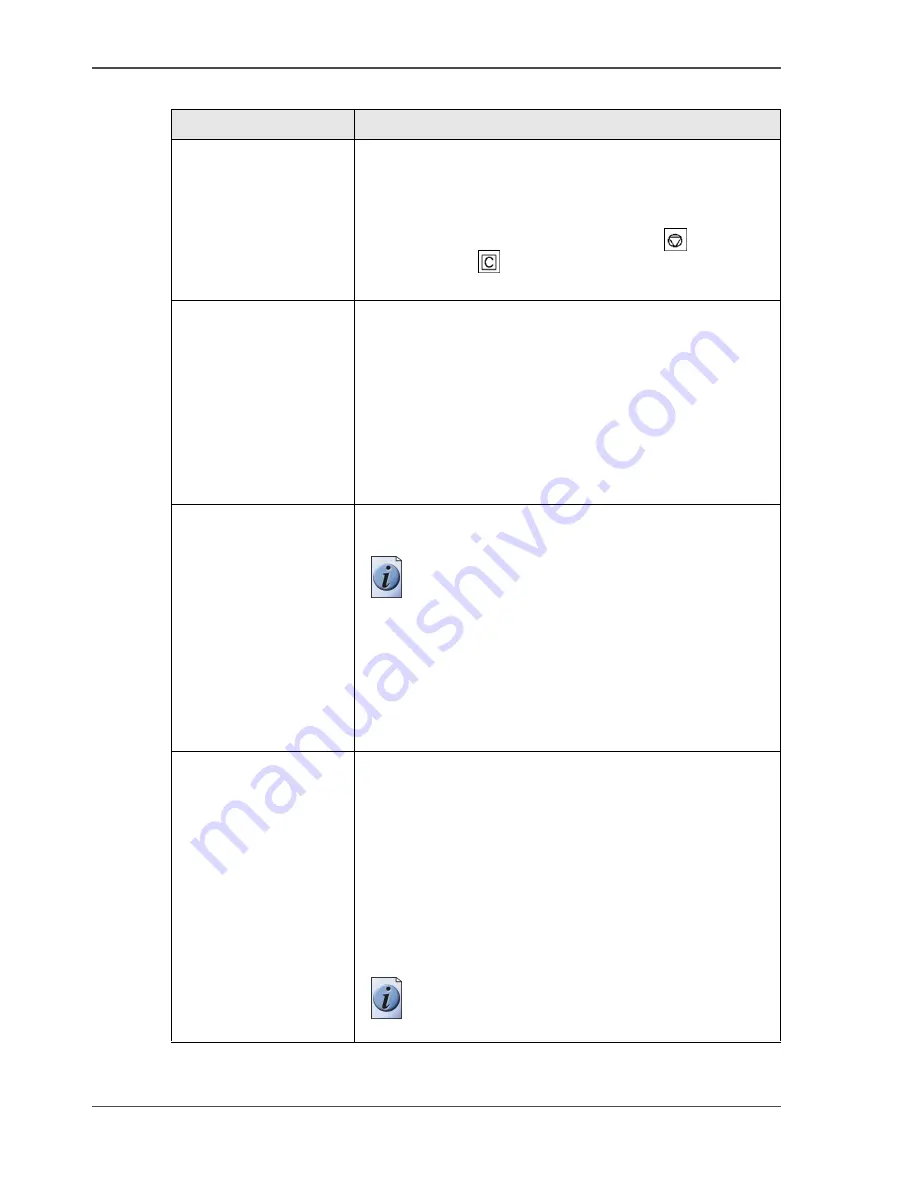
94
Chapter 4 The Job Queue
Actions in the job queue
'Delete'
■
Select a job in the job queue.
■
Press the 'Delete' key. A box asks for a confirmation.
You can delete all the jobs in the job queue except the
jobs that are printing. Press the Stop key
or the
Correction key
to cancel the jobs that are printing
(
see ‘How to stop a job’ on page 85
).
'Move to top'
■
Select a job in the job queue.
■
Press the 'Move to top' key. The selected job is moved
to the top of the queue below the current job.
The selected job is moved to the top of the job queue. The
job is printed after the current job is ready. If the job is
already on the top position, 'Move to top' is disabled.
You can use this function for example to bypass a job that
has a start contradiction and that cannot continue.
'Stop after this'
The Océ CPS900
®
will not continue printing jobs when
the queue reaches this bar.
Note:
You have only one 'Stop after this' bar
at your disposal. You can reposition the bar at
another position in the job queue. To move the
bar, press the arrow-up or arrow-down keys
and press the key for 'Stop after this' again. To
remove the bar, select the bar with the
arrow-up and arrow-down keys and press the
key for 'Delete'.
'Hold'/
'Release'
To print a job later, the operator can 'Hold' the job and
'Release' the job when needed.
■
Select a job in the job queue.
■
Press the key for 'Hold' to hold the job. The name of
the 'Hold' key changes into 'Release'.
■
Press the key for 'Release' to remove the hold function
of the job.
The color of the job bar changes to amber for a job on
hold and to gray blue for a released job.
Note:
You cannot hold the jobs that are
printing.
[41] Possible actions in the job queue
(2 – 2)
Action
Function
Summary of Contents for CPS900
Page 1: ...Océ CPS900 Océ User manual Job Manual ...
Page 7: ...7 Chapter 1 Introduction ...
Page 46: ...46 Chapter 1 Introduction Controlling the backlight of the screen ...
Page 47: ...47 Chapter 2 Printing With the Océ CPS900 ...
Page 62: ...62 Chapter 2 Printing With the Océ CPS900 Manage print jobs on the Océ CPS900 ...
Page 63: ...63 Chapter 3 Print Jobs on the Océ CPS900 ...
Page 87: ...87 Chapter 4 The Job Queue ...
Page 95: ...95 Chapter 5 Accounting ...
Page 104: ...104 Chapter 5 Accounting Setting the account number ...
Page 105: ...105 Chapter 6 Maintenance ...
Page 114: ...114 Chapter 6 Maintenance Use coated paper ...
Page 115: ...115 Chapter 7 Problem Solving ...
Page 125: ...125 Appendix A Overview and Tables ...
Page 128: ...128 Appendix A Overview and Tables Paper tray information ...
Page 129: ...129 Appendix B Miscellaneous ...






























