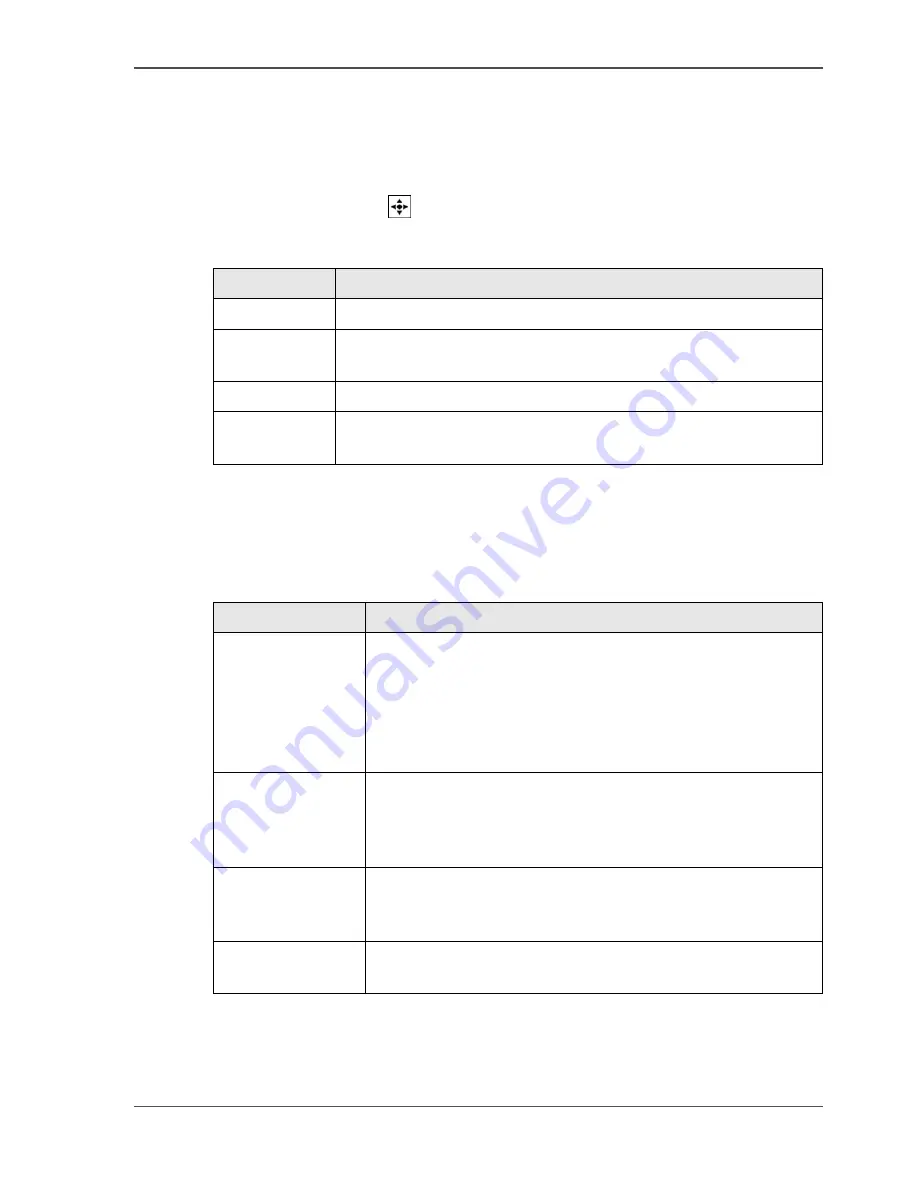
65
About the mailbox
Job order in the mailbox
When the operator opens the mailbox, the latest job is highlighted at the top of the
mailbox queue. New jobs which come into the mailbox while the mailbox is open,
are added at the top of the queue.
Use the star arrow keys
to select a job in the mailbox.
[28]
Actions in the mailbox
When the operator opens the mailbox, the following is displayed:
[29]
[28] Function of the star arrow keys in the mailbox
Part
Function
Arrow-up key
Select the jobs one by one in upward direction.
Arrow-down
key
Select the jobs one by one in downward direction.
Arrow-left key Select the job at the bottom of the screen.
Arrow-right
key
Select the job at the top of the screen.
[29] Mailbox information
Information
Displayed features
The jobs in the
mailbox
■
the document name
■
the user name
■
set length (number of pages)
■
run length (requested number of prints)
■
the paper type (first paper type in the job)
■
the arrival-time in the mailbox (mm/dd hh:mm)
The check marks
Indicate the jobs that the operator has sent to the job queue
before, but that were not deleted.
A job that does not have a check mark is a job that has not yet
been sent to the job queue.
Title bar: arrow-up
or arrow-down
icon
If the list is longer than the screen, the icons indicate that
there are jobs at the top or bottom of the mailbox that are not
displayed.
Title bar: number
The number behind the icons indicates the number of jobs in
the mailbox and the number of selected jobs.
Summary of Contents for CPS900
Page 1: ...Océ CPS900 Océ User manual Job Manual ...
Page 7: ...7 Chapter 1 Introduction ...
Page 46: ...46 Chapter 1 Introduction Controlling the backlight of the screen ...
Page 47: ...47 Chapter 2 Printing With the Océ CPS900 ...
Page 62: ...62 Chapter 2 Printing With the Océ CPS900 Manage print jobs on the Océ CPS900 ...
Page 63: ...63 Chapter 3 Print Jobs on the Océ CPS900 ...
Page 87: ...87 Chapter 4 The Job Queue ...
Page 95: ...95 Chapter 5 Accounting ...
Page 104: ...104 Chapter 5 Accounting Setting the account number ...
Page 105: ...105 Chapter 6 Maintenance ...
Page 114: ...114 Chapter 6 Maintenance Use coated paper ...
Page 115: ...115 Chapter 7 Problem Solving ...
Page 125: ...125 Appendix A Overview and Tables ...
Page 128: ...128 Appendix A Overview and Tables Paper tray information ...
Page 129: ...129 Appendix B Miscellaneous ...






























