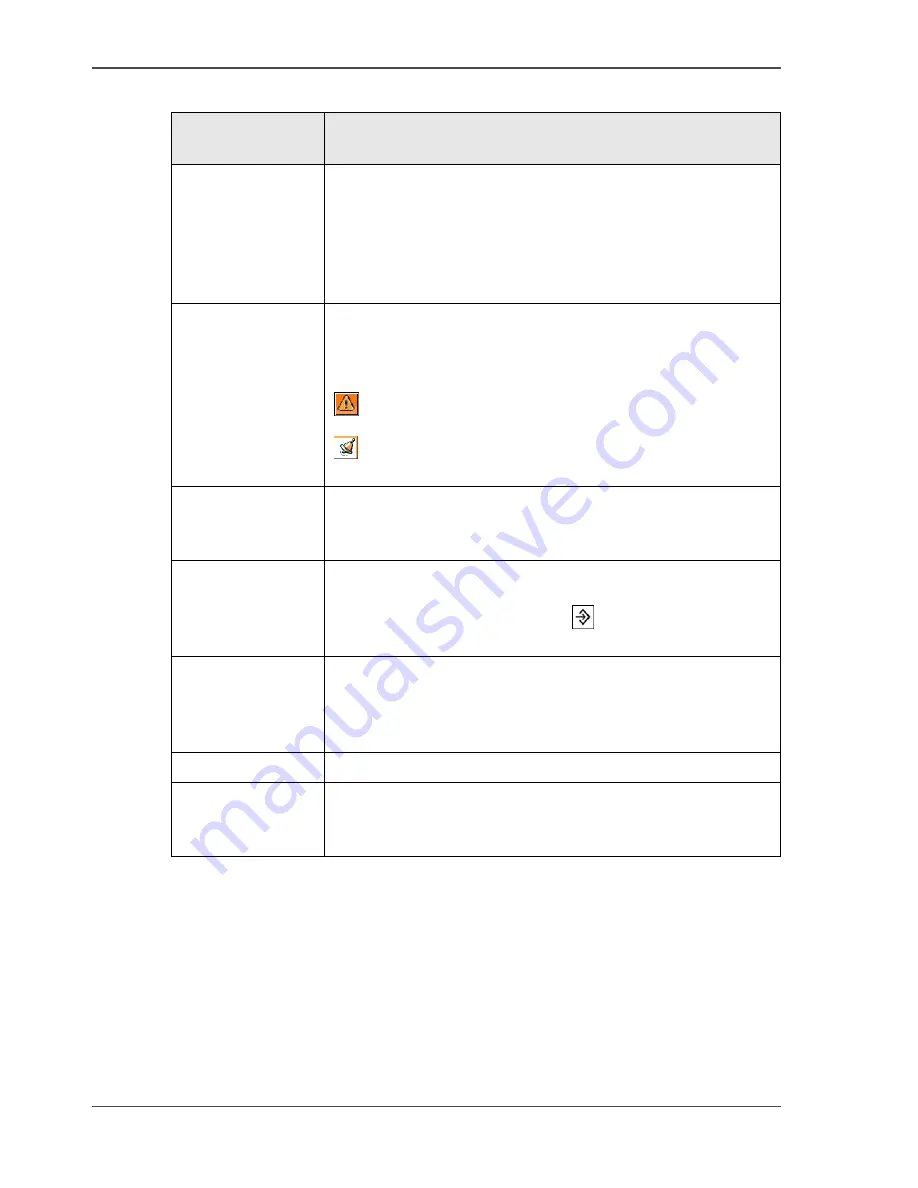
90
Chapter 4 The Job Queue
About the Job Queue
[39]
[39] Information in the job queue
Displayed
information
Description
File name and
sender
If the file name is available (e.g. print jobs from the
controller), the job name is the file name.
When the job comes from the 'Mailbox', the sender is
displayed.
If the screen does not have enough space for the text, only a
few characters are displayed.
Status
A job is displayed in gray blue if the job is processed.
A job is displayed in amber if the job is processed but can not
be printed. This status occurs when the job is on hold or if
there is an error.
The triangle graphic. This graphic refers to an active
request.
The alarm bell graphic. This graphic refers to a waiting
request.
Progress counter
The progress counter counts up to the required number of sets
or prints. The required number is the number that the operator
entered with the numeric keys.
Original counter
The original counter shows the number of pages of the
original and adds up the pages until the total is reached.
When you use the Set-build key
, the total number of
originals is displayed.
Time to
finish-estimate
The upper right corner of each job in the job icon displays an
estimated time to finish-value in hours and minutes. This time
to finish-value indicates the estimated time the Océ CPS900
®
needs to complete the job.
Message
The job icon of active jobs has space for text messages.
Check first set
The printer prints the first set. Then a dialog will appear to
'Approve' (the job will continue) or 'Reject' (the job will stop)
the job.
Summary of Contents for CPS900
Page 1: ...Océ CPS900 Océ User manual Job Manual ...
Page 7: ...7 Chapter 1 Introduction ...
Page 46: ...46 Chapter 1 Introduction Controlling the backlight of the screen ...
Page 47: ...47 Chapter 2 Printing With the Océ CPS900 ...
Page 62: ...62 Chapter 2 Printing With the Océ CPS900 Manage print jobs on the Océ CPS900 ...
Page 63: ...63 Chapter 3 Print Jobs on the Océ CPS900 ...
Page 87: ...87 Chapter 4 The Job Queue ...
Page 95: ...95 Chapter 5 Accounting ...
Page 104: ...104 Chapter 5 Accounting Setting the account number ...
Page 105: ...105 Chapter 6 Maintenance ...
Page 114: ...114 Chapter 6 Maintenance Use coated paper ...
Page 115: ...115 Chapter 7 Problem Solving ...
Page 125: ...125 Appendix A Overview and Tables ...
Page 128: ...128 Appendix A Overview and Tables Paper tray information ...
Page 129: ...129 Appendix B Miscellaneous ...
















































