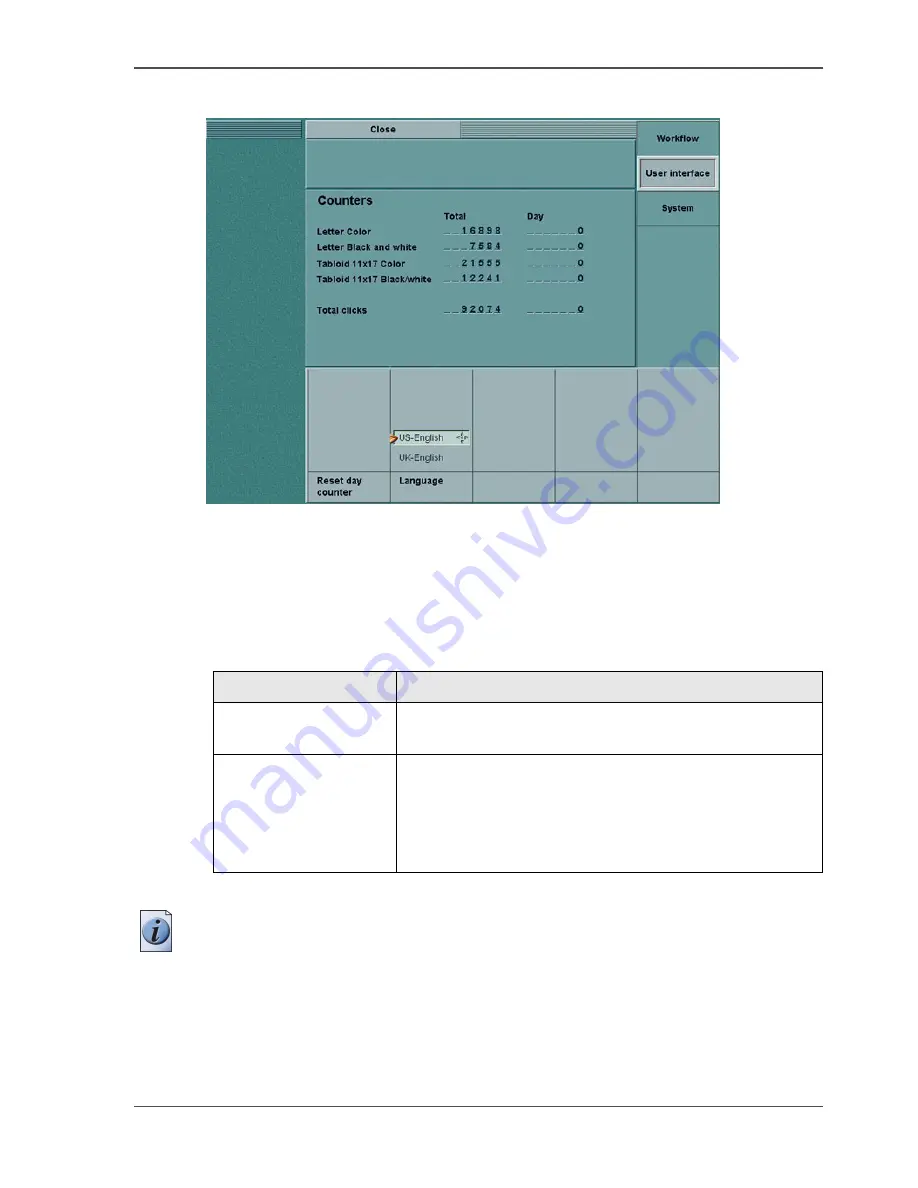
41
Adjust the System manager settings
Illustration
[9]
[9] Adjusting User Interface Settings
How to adjust the settings for the 'User interface' menu
1.
Press the 'System manager' key.
2.
Press the 'User interface' key. The table indicates the settings you can change.
[18]
3.
Press the 'Close' key to leave the 'System manager'.
Note:
You cannot access the 'System manager' when the job editor, the paper
manager or the job queue is open.
[18] Settings for the User Interface Menu
'User interface'
Definition
'Reset day counter'
The day counters are set to 0. The value of the day
counters is only displayed in the 'System manager'.
'Language'
You can scroll through a list of 16 languages:
UK-English, Dutch, French, German, Italian,
Norwegian, Swedish, Danish, Spanish, US-English,
Portuguese, Polish, Czech, Hungarian, Russian, Finnish,
Chinese and Japanese.
Summary of Contents for CPS900
Page 1: ...Océ CPS900 Océ User manual Job Manual ...
Page 7: ...7 Chapter 1 Introduction ...
Page 46: ...46 Chapter 1 Introduction Controlling the backlight of the screen ...
Page 47: ...47 Chapter 2 Printing With the Océ CPS900 ...
Page 62: ...62 Chapter 2 Printing With the Océ CPS900 Manage print jobs on the Océ CPS900 ...
Page 63: ...63 Chapter 3 Print Jobs on the Océ CPS900 ...
Page 87: ...87 Chapter 4 The Job Queue ...
Page 95: ...95 Chapter 5 Accounting ...
Page 104: ...104 Chapter 5 Accounting Setting the account number ...
Page 105: ...105 Chapter 6 Maintenance ...
Page 114: ...114 Chapter 6 Maintenance Use coated paper ...
Page 115: ...115 Chapter 7 Problem Solving ...
Page 125: ...125 Appendix A Overview and Tables ...
Page 128: ...128 Appendix A Overview and Tables Paper tray information ...
Page 129: ...129 Appendix B Miscellaneous ...






























