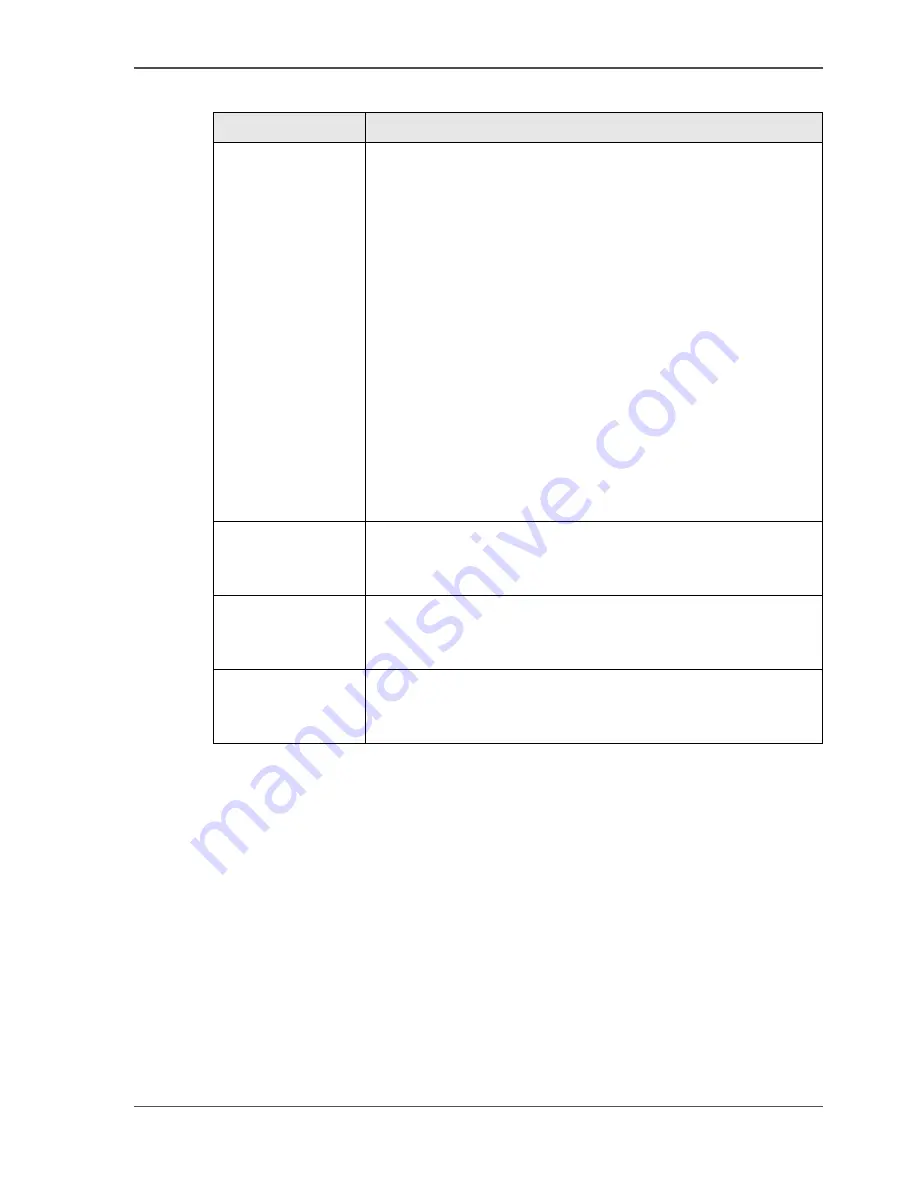
33
About the Copy Control Device (optional)
[15]
CCD scenarios
Job finished
A job has finished printing and all paper output is ready.
The job is removed from the queue. If there is another job in the queue, the next job
automatically starts (if there are still credits available).
Job cancelled due to insufficient credits
The operator stops a job, after the warning “Refill credits.“.
All other jobs in the queue will stay in the queue and the next job will start
automatically. The new job will pause immediately because of insufficient credits.
[15] CCD Functions
Behavior
Description
Number of clicks
By default, one credit is charged for an A4 / Letter 8.5x11
1-sided sheet and two for an A3 / Tabloid 11x17 1-sided
sheet.
2-Sided sheets are twice as expensive as 1-sided sheets.
Color prints are the same price as 1-sided black and white
sheets.
However, the key operator can change this with three KOS
settings:
■
The number of credits charged for an A3 / Tabloid 11x17
1-sided sheet can be set to one or two.
■
The number of clicks charged for a 2-sided sheet can be
set equal to the number of credits for a 1-sided sheet.
■
The number of clicks charged for a color print can be set
to 1, 2, 3 or 4.
To change the number of clicks, see 'About the KOS Editor'
in the 'Configuration and Maintenance Manual'.
Next job
Note that if a next operator submits a new job before the last
job (current operator) is finished, the new job will be charged
from the card of the current operator.
Remote
job-starting
It is the responsibility of the key operator to disable automatic
print jobs. If automatic print jobs are not disabled, the current
operator will be charged for a job started by a remote user.
Disable CCD
The key operator can disable the CCD in the KOS editor
(password-protected). If the CCD is broken, the Océ
CPS900
®
can still be used.
Summary of Contents for CPS900
Page 1: ...Océ CPS900 Océ User manual Job Manual ...
Page 7: ...7 Chapter 1 Introduction ...
Page 46: ...46 Chapter 1 Introduction Controlling the backlight of the screen ...
Page 47: ...47 Chapter 2 Printing With the Océ CPS900 ...
Page 62: ...62 Chapter 2 Printing With the Océ CPS900 Manage print jobs on the Océ CPS900 ...
Page 63: ...63 Chapter 3 Print Jobs on the Océ CPS900 ...
Page 87: ...87 Chapter 4 The Job Queue ...
Page 95: ...95 Chapter 5 Accounting ...
Page 104: ...104 Chapter 5 Accounting Setting the account number ...
Page 105: ...105 Chapter 6 Maintenance ...
Page 114: ...114 Chapter 6 Maintenance Use coated paper ...
Page 115: ...115 Chapter 7 Problem Solving ...
Page 125: ...125 Appendix A Overview and Tables ...
Page 128: ...128 Appendix A Overview and Tables Paper tray information ...
Page 129: ...129 Appendix B Miscellaneous ...
















































