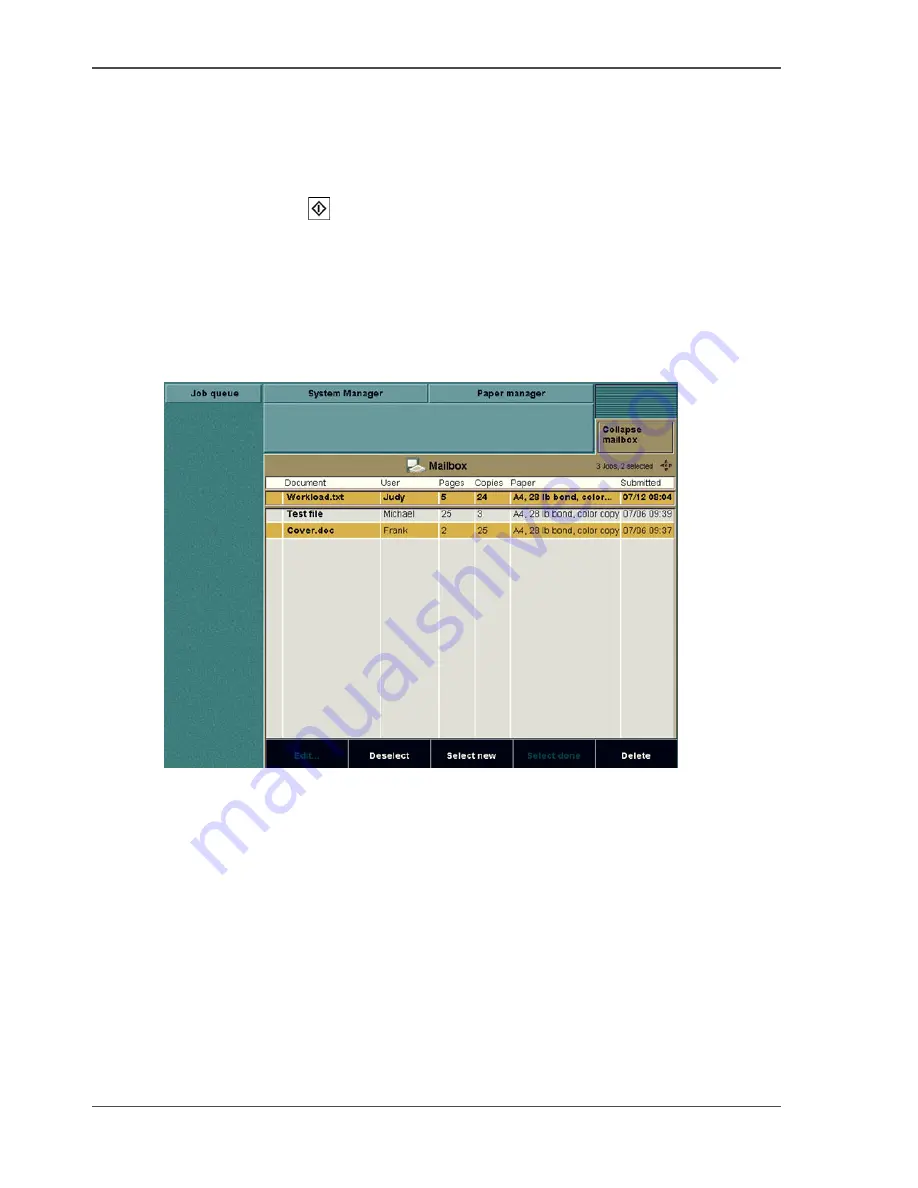
68
Chapter 3 Print Jobs on the Océ CPS900®
Print from mailbox
How to print multiple jobs (1)
1.
(Press the key for the 'Mailbox'.)
Note:
You only do this if the mailbox view is collapsed.
2.
Select the jobs using the selection keys 'Select all', 'Select new' or 'Select done'.
3.
Press the start key
.
Note:
You can not change the number of prints, the printer uses the number of prints
that is defined in the jobs. The 'Edit...' function cannot be used when you select
multiple jobs.
Illustration
[22]
[22] Printing Multiple Jobs
Summary of Contents for CPS900
Page 1: ...Océ CPS900 Océ User manual Job Manual ...
Page 7: ...7 Chapter 1 Introduction ...
Page 46: ...46 Chapter 1 Introduction Controlling the backlight of the screen ...
Page 47: ...47 Chapter 2 Printing With the Océ CPS900 ...
Page 62: ...62 Chapter 2 Printing With the Océ CPS900 Manage print jobs on the Océ CPS900 ...
Page 63: ...63 Chapter 3 Print Jobs on the Océ CPS900 ...
Page 87: ...87 Chapter 4 The Job Queue ...
Page 95: ...95 Chapter 5 Accounting ...
Page 104: ...104 Chapter 5 Accounting Setting the account number ...
Page 105: ...105 Chapter 6 Maintenance ...
Page 114: ...114 Chapter 6 Maintenance Use coated paper ...
Page 115: ...115 Chapter 7 Problem Solving ...
Page 125: ...125 Appendix A Overview and Tables ...
Page 128: ...128 Appendix A Overview and Tables Paper tray information ...
Page 129: ...129 Appendix B Miscellaneous ...






























