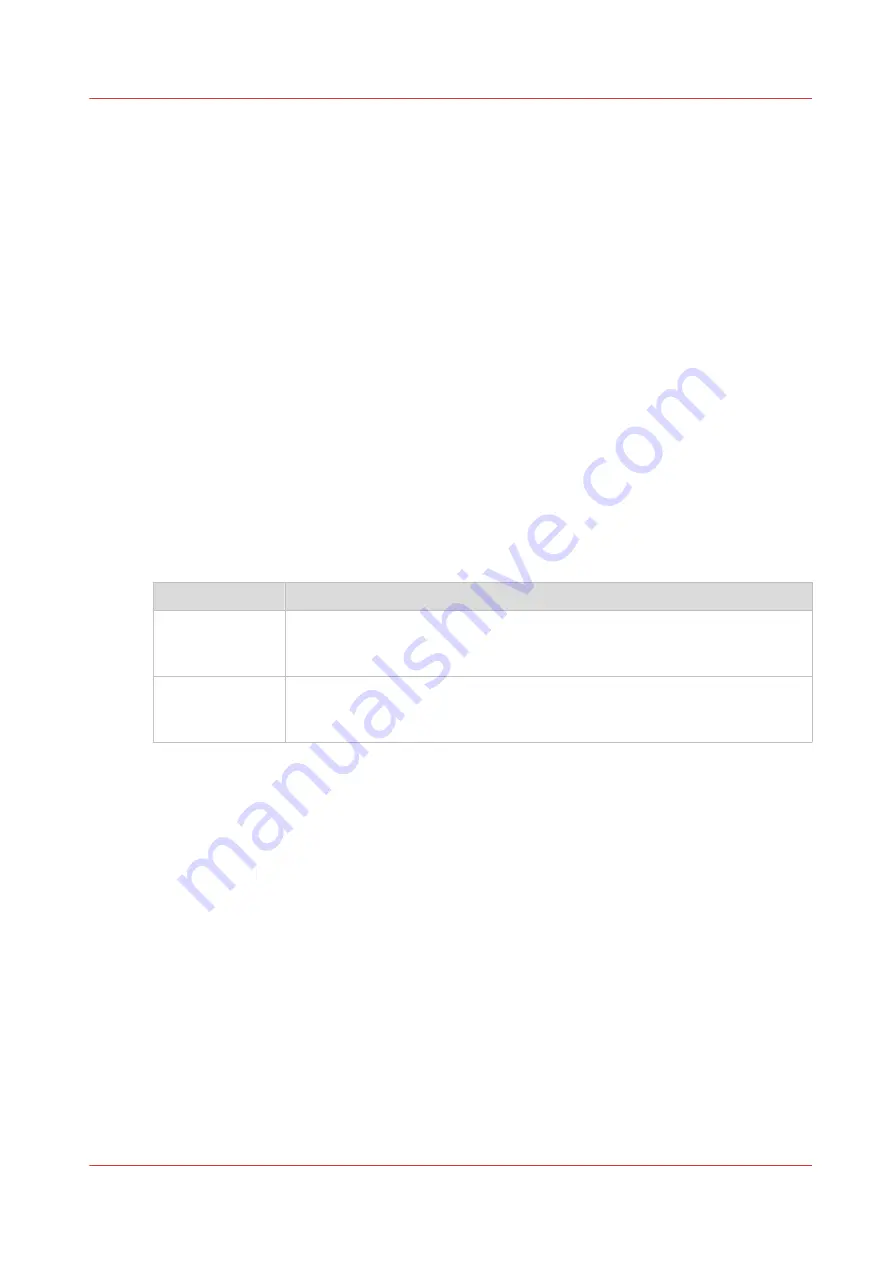
Configure the Presets
What you need to know about presets
Introduction
A preset is a predefined setting that is available on the user panel to easily perform print or copy
jobs. The preset concept supports the green button approach. The default presets are
automatically selected on the user panel, so you only have to press the green button to start a job
with your predefined settings.
Presets on the user panel
When you tap the copy tile on the user panel, a window opens with a list of presets. When you
tap the print tile and tap the settings of a listed job, the print presets are shown.
Per preset category, the default preset is visible as a preset tile. When you tap the default tile, the
other available presets are shown.
Set the presets in Océ Express WebTools
In Océ Express WebTools you can make the settings for the print or copy presets . You only have
to make the settings once, and they will be visible on the user panel as presets.
Presets
Description
Default presets
The default presets support the green button approach. When you do not
make settings, the printer uses the default presets for print or copy jobs.
You can set the default presets in Océ Express WebTools.
Custom presets
When you want to use your own preferred settings, you can configure cus-
tom presets in Océ Express WebTools. Make the custom preset available on
the user panel or set it as the default preset.
Configure the Presets
Chapter 3 - Define your Workflow with Océ Express WebTools
95
Summary of Contents for ColorWave 500
Page 1: ...Operation guide Océ ColorWave 500 ...
Page 4: ......
Page 10: ...Contents 10 ...
Page 11: ...Chapter 1 Introduction ...
Page 16: ...Available documentation 16 Chapter 1 Introduction ...
Page 17: ...Chapter 2 Get to Know the Printing System ...
Page 49: ...Chapter 3 Define your Workflow with Océ Express WebTools ...
Page 177: ...Chapter 4 Use the Printing System ...
Page 253: ...Chapter 5 Maintain the Printing System ...
Page 282: ...Calibrate the scanner 282 Chapter 5 Maintain the Printing System ...
Page 283: ...Chapter 6 License Management ...
Page 289: ...Chapter 7 Account Management ...
Page 297: ...Chapter 8 Solve Problems ...
Page 310: ...Print a test print 310 Chapter 8 Solve Problems ...
Page 311: ...Chapter 9 Support ...
Page 317: ...Chapter 10 Contact ...
Page 329: ......






























