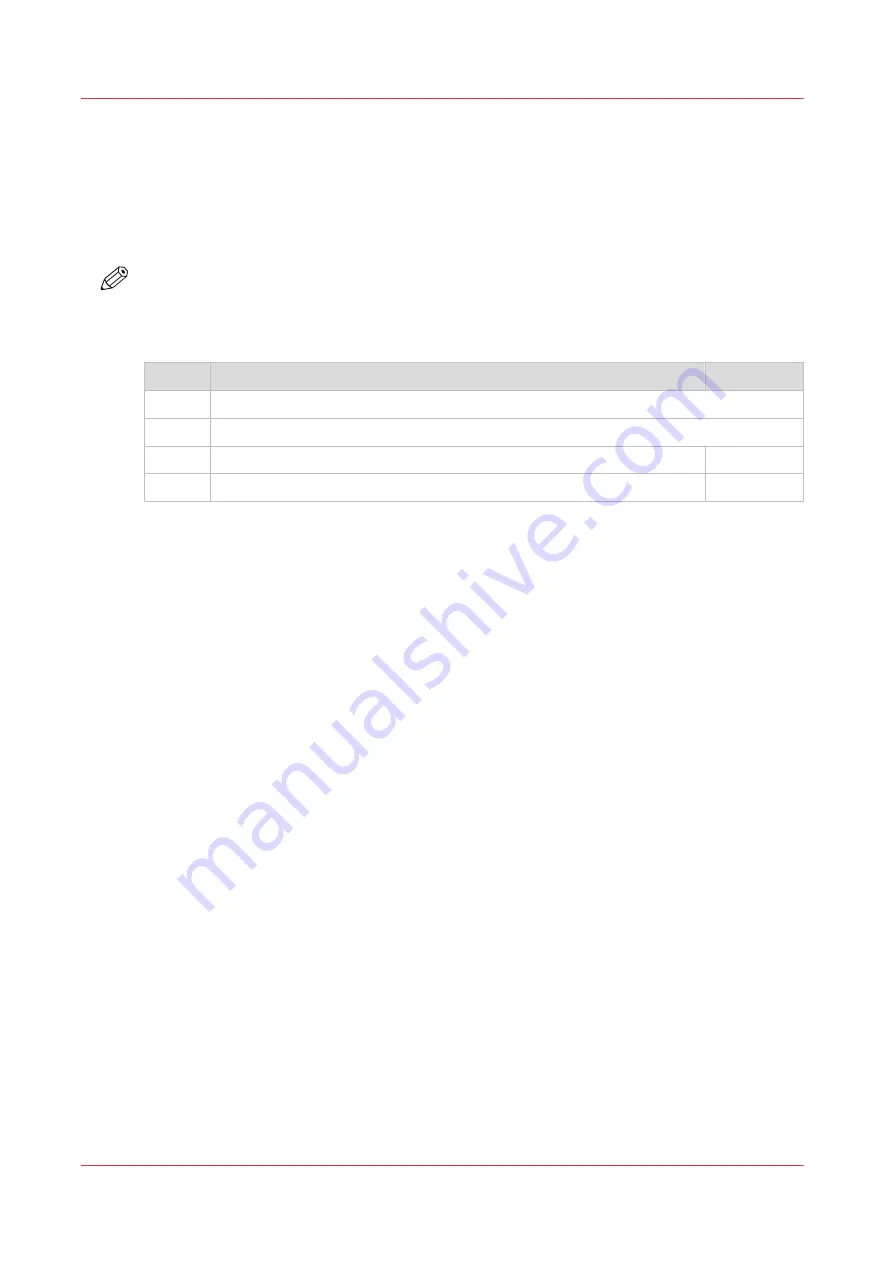
Set the security settings for Mozilla Firefox
Introduction
You can use a web browser to open the home page of Océ Express WebTools. Depending on the
Internet browser you use, set the required minimum browser security settings as indicated
below.
NOTE
You must enable cookies.
Procedure
Step
Action
Value
1
Select Firefox / Options / Options
2
Content
Block pop-up windows
Disable
Enable Javascript
Enable
Set the security settings for Mozilla Firefox
52
Chapter 3 - Define your Workflow with Océ Express WebTools
Summary of Contents for ColorWave 500
Page 1: ...Operation guide Océ ColorWave 500 ...
Page 4: ......
Page 10: ...Contents 10 ...
Page 11: ...Chapter 1 Introduction ...
Page 16: ...Available documentation 16 Chapter 1 Introduction ...
Page 17: ...Chapter 2 Get to Know the Printing System ...
Page 49: ...Chapter 3 Define your Workflow with Océ Express WebTools ...
Page 177: ...Chapter 4 Use the Printing System ...
Page 253: ...Chapter 5 Maintain the Printing System ...
Page 282: ...Calibrate the scanner 282 Chapter 5 Maintain the Printing System ...
Page 283: ...Chapter 6 License Management ...
Page 289: ...Chapter 7 Account Management ...
Page 297: ...Chapter 8 Solve Problems ...
Page 310: ...Print a test print 310 Chapter 8 Solve Problems ...
Page 311: ...Chapter 9 Support ...
Page 317: ...Chapter 10 Contact ...
Page 329: ......






























