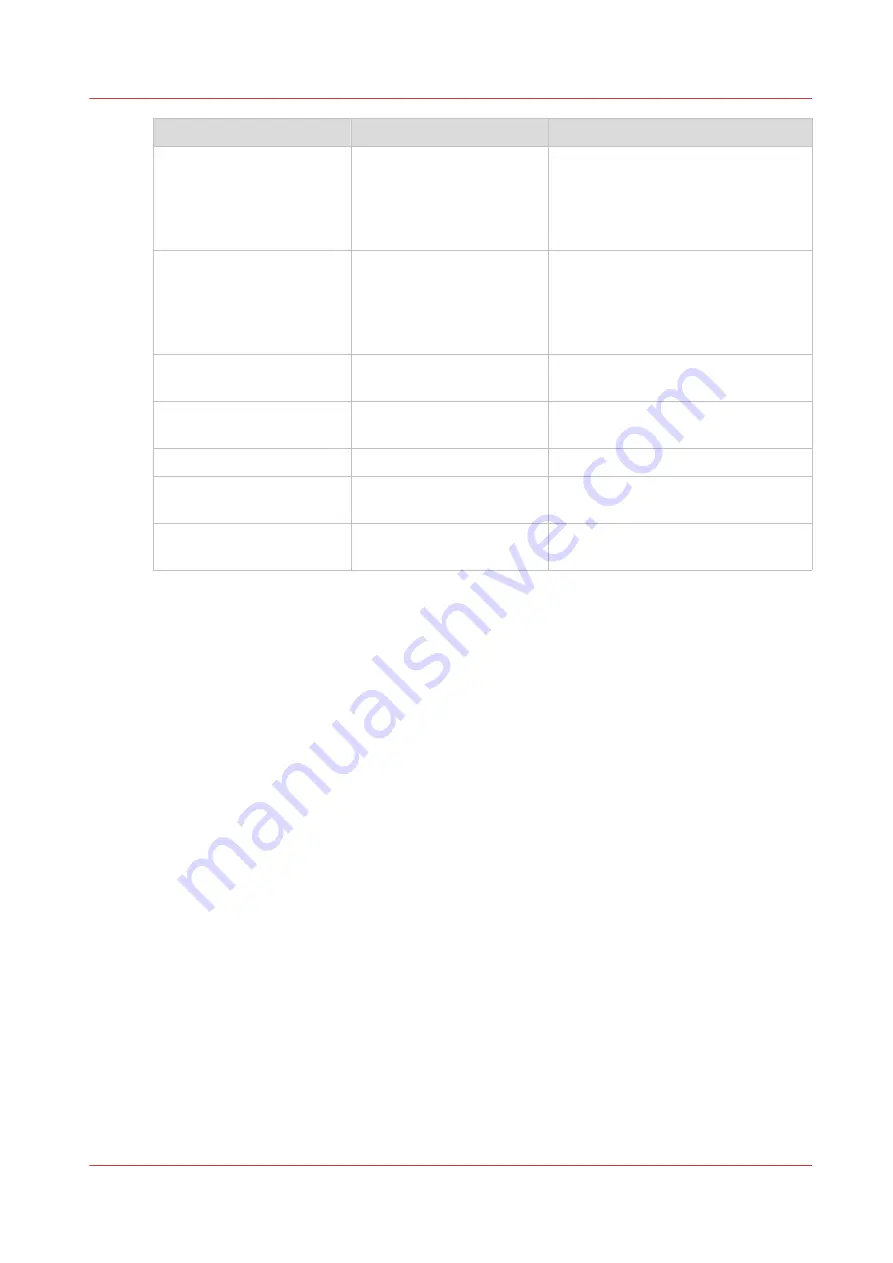
Original document
Preset [Image]
Optimize under [Show all settings]
(Folded) CAD drawing with
marks from marker pens
[Fast CAD B/W]
with large area fills:
[Normal CAD B/W]
• Set original type to [Colored origi-
nal]
• When you want to emphasize col-
ors, set [Color highlighting] to
[On].
(Folded) Color CAD draw-
ings, maps, business
graphics, etc.
[Fast CAD B/W]
with large area fills:
[Normal CAD B/W]
• Set original type to [Colored origi-
nal]
• When you want to emphasize col-
ors, set [Color highlighting] to
[On].
CAD originals with a non
uniform background
[Fast CAD B/W]
Set original type to [Dark original]
Diazo copies / "Chinese
blueprints"
[Fast CAD B/W]
Set original type to [Dark original]
Dark (transparent) originals [Fast CAD B/W]
Set original type to [Dark original]
Photos and high-definition
color prints
[Photo/Poster]
Set [Color mode] to [Grayscale]
Blueprints with white lines
on a blue background
[Fast CAD B/W]
Set original type to [Blueprint]
Recommended settings for copy jobs
Chapter 4 - Use the Printing System
221
Summary of Contents for ColorWave 500
Page 1: ...Operation guide Océ ColorWave 500 ...
Page 4: ......
Page 10: ...Contents 10 ...
Page 11: ...Chapter 1 Introduction ...
Page 16: ...Available documentation 16 Chapter 1 Introduction ...
Page 17: ...Chapter 2 Get to Know the Printing System ...
Page 49: ...Chapter 3 Define your Workflow with Océ Express WebTools ...
Page 177: ...Chapter 4 Use the Printing System ...
Page 253: ...Chapter 5 Maintain the Printing System ...
Page 282: ...Calibrate the scanner 282 Chapter 5 Maintain the Printing System ...
Page 283: ...Chapter 6 License Management ...
Page 289: ...Chapter 7 Account Management ...
Page 297: ...Chapter 8 Solve Problems ...
Page 310: ...Print a test print 310 Chapter 8 Solve Problems ...
Page 311: ...Chapter 9 Support ...
Page 317: ...Chapter 10 Contact ...
Page 329: ......






























