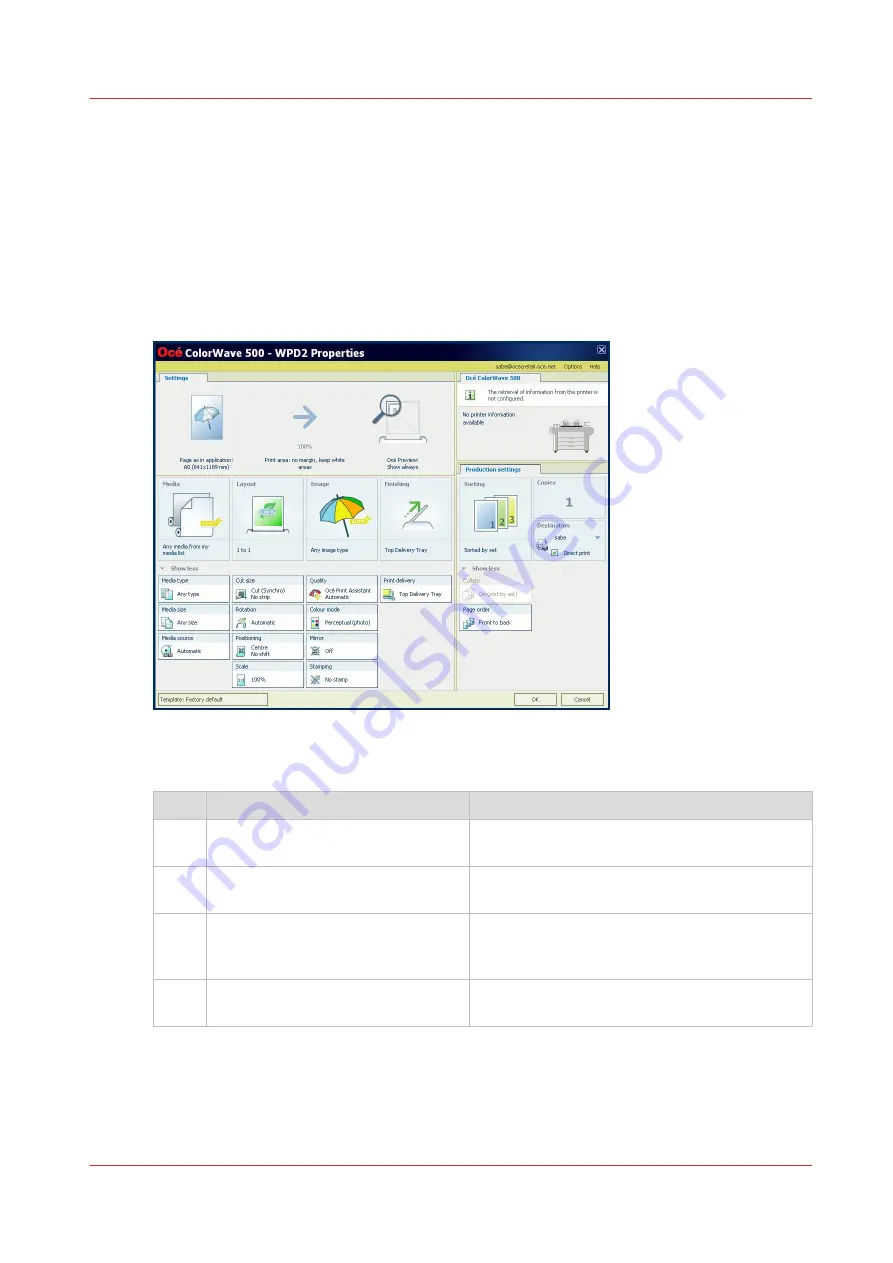
Use the Océ Wide format Printer Driver for Microsoft
®
Windows
®
to send a print job
Introduction
Océ provides the Océ Wide format Printer Driver for Microsoft
®
Windows
®
that allows you to
send print jobs to your printer.
This driver is a mixed raster-vector HP-GL/2 printer driver that allows you to print from any
application under a Windows operating system to your Océ printer.
Procedure
Step
Action
Remarks
1
Open the file that you want to print
in the source application.
AutoCAD
®
or any other Windows application
2
From the [File] menu of the applica-
tion, click [Print].
3
Select the product name of your
printer in the [Printer] area of the
[Print] dialog box.
4
Click [Properties].
You can define the default print job settings in
Océ Express WebTools.
4
Use the Océ Wide format Printer Driver for Microsoft® Windows® to send a print job
Chapter 4 - Use the Printing System
187
Summary of Contents for ColorWave 500
Page 1: ...Operation guide Océ ColorWave 500 ...
Page 4: ......
Page 10: ...Contents 10 ...
Page 11: ...Chapter 1 Introduction ...
Page 16: ...Available documentation 16 Chapter 1 Introduction ...
Page 17: ...Chapter 2 Get to Know the Printing System ...
Page 49: ...Chapter 3 Define your Workflow with Océ Express WebTools ...
Page 177: ...Chapter 4 Use the Printing System ...
Page 253: ...Chapter 5 Maintain the Printing System ...
Page 282: ...Calibrate the scanner 282 Chapter 5 Maintain the Printing System ...
Page 283: ...Chapter 6 License Management ...
Page 289: ...Chapter 7 Account Management ...
Page 297: ...Chapter 8 Solve Problems ...
Page 310: ...Print a test print 310 Chapter 8 Solve Problems ...
Page 311: ...Chapter 9 Support ...
Page 317: ...Chapter 10 Contact ...
Page 329: ......






























