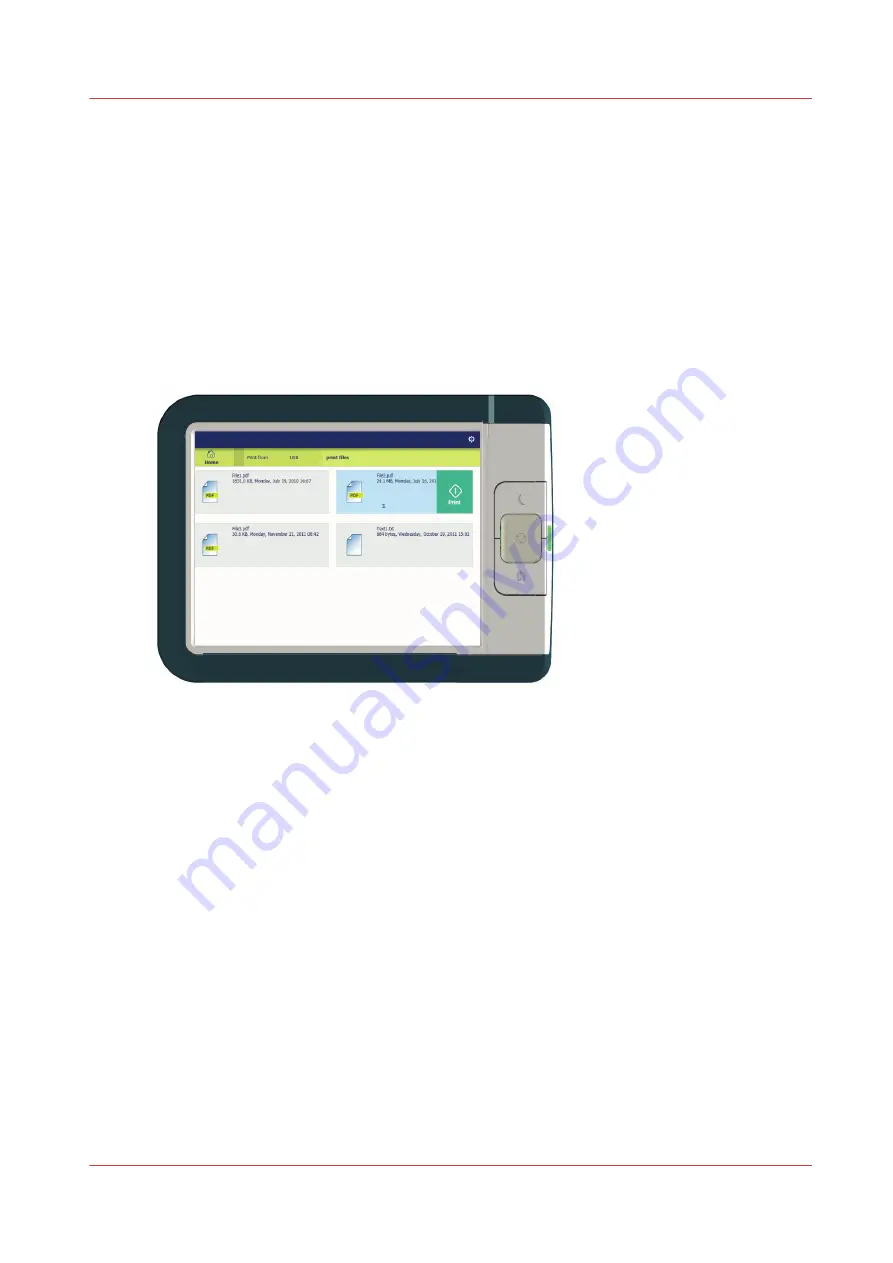
Print from a USB key
Introduction
With a USB key, you can perform print and scan jobs on the printer.
Procedure
1.
Insert a USB key into the USB port on the multi-touch user panel.
The print tile is automatically selected on the user panel, and the USB location is active.
2.
Tap on the USB location in the print Smart Access.
A window with a list of the folders and files present on your USB key opens. Swipe through the
list and find the correct file.
3.
Tap the green button to start the job.
When you want to make more settings, you can tap on the job name and job settings. The preset
window opens, and you can make additional settings.
Print from a USB key
Chapter 4 - Use the Printing System
201
Summary of Contents for ColorWave 500
Page 1: ...Operation guide Océ ColorWave 500 ...
Page 4: ......
Page 10: ...Contents 10 ...
Page 11: ...Chapter 1 Introduction ...
Page 16: ...Available documentation 16 Chapter 1 Introduction ...
Page 17: ...Chapter 2 Get to Know the Printing System ...
Page 49: ...Chapter 3 Define your Workflow with Océ Express WebTools ...
Page 177: ...Chapter 4 Use the Printing System ...
Page 253: ...Chapter 5 Maintain the Printing System ...
Page 282: ...Calibrate the scanner 282 Chapter 5 Maintain the Printing System ...
Page 283: ...Chapter 6 License Management ...
Page 289: ...Chapter 7 Account Management ...
Page 297: ...Chapter 8 Solve Problems ...
Page 310: ...Print a test print 310 Chapter 8 Solve Problems ...
Page 311: ...Chapter 9 Support ...
Page 317: ...Chapter 10 Contact ...
Page 329: ......






























