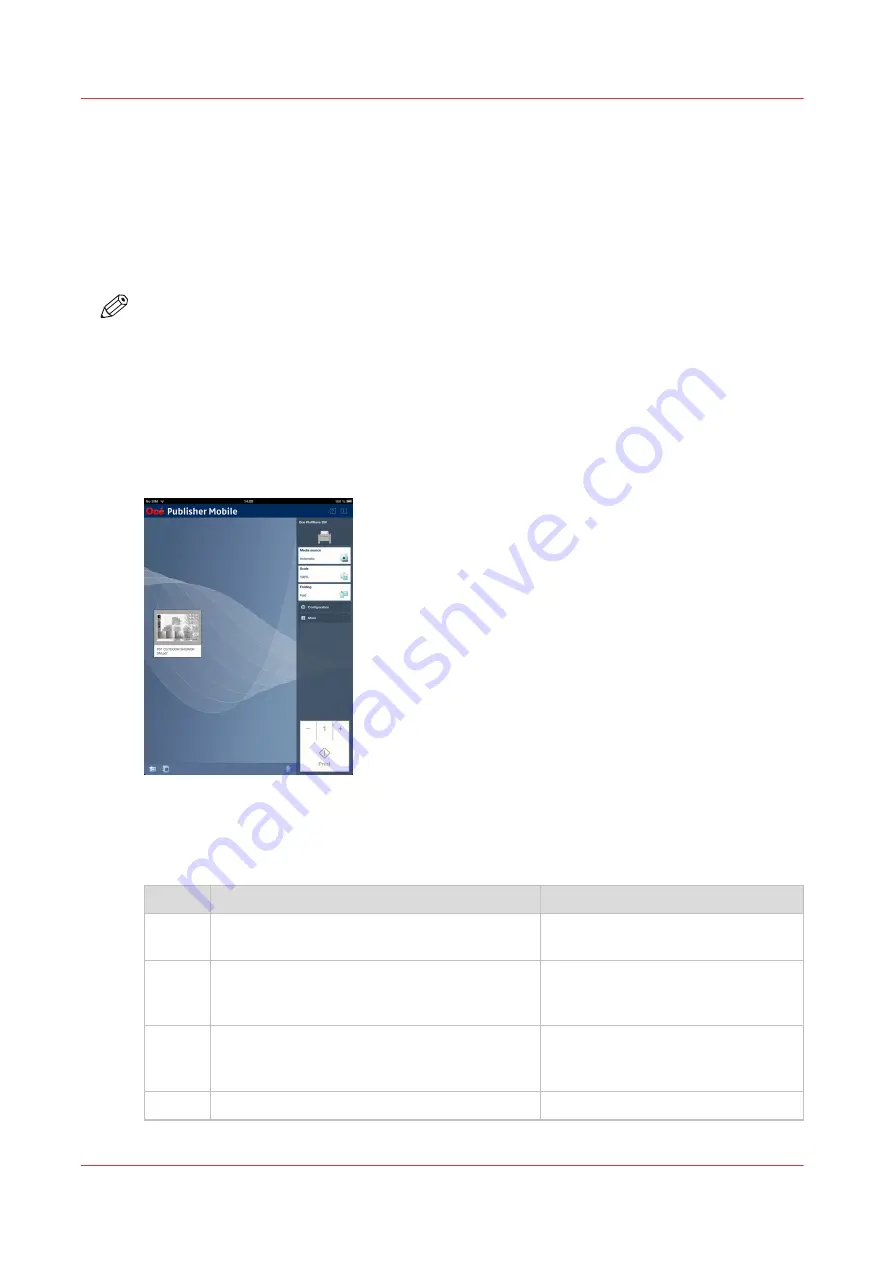
Use Océ Publisher Mobile to send a print job
Introduction
Océ Publisher Mobile is an application that enables you to easily plot from an Océ system via
your iPhone, iPad, or Android device.
All Océ TCS, TDS, ColorWave and PlotWave systems are supported. A user can plot all PDF*, PLT
(HPGL1/2), TIFF, JPEG and DWF* files.
NOTE
* Supported file types can vary depending on your system and active licenses.
Before you begin
Download Océ Publisher Mobile from the Play Store for Android devices or the App Store for iOS
devices.
Illustration
Procedure
Add a printer to Océ Publisher Mobile
Step
Action
Remarks
1
Open Océ Publisher Mobile on your mobile de-
vice.
2
Tap the printer button.
Océ Publisher Mobile detects the
compatible printers that are available
in your network.
3
The detected printer, indicated with a "Connec-
tion" icon, is added to your printer list.
If your printer is not detected, you
can add it manually.
Tap the "Add" printer button.
4
From the printer list, select your printer.
4
Use Océ Publisher Mobile to send a print job
190
Chapter 4 - Use the Printing System
Summary of Contents for ColorWave 500
Page 1: ...Operation guide Océ ColorWave 500 ...
Page 4: ......
Page 10: ...Contents 10 ...
Page 11: ...Chapter 1 Introduction ...
Page 16: ...Available documentation 16 Chapter 1 Introduction ...
Page 17: ...Chapter 2 Get to Know the Printing System ...
Page 49: ...Chapter 3 Define your Workflow with Océ Express WebTools ...
Page 177: ...Chapter 4 Use the Printing System ...
Page 253: ...Chapter 5 Maintain the Printing System ...
Page 282: ...Calibrate the scanner 282 Chapter 5 Maintain the Printing System ...
Page 283: ...Chapter 6 License Management ...
Page 289: ...Chapter 7 Account Management ...
Page 297: ...Chapter 8 Solve Problems ...
Page 310: ...Print a test print 310 Chapter 8 Solve Problems ...
Page 311: ...Chapter 9 Support ...
Page 317: ...Chapter 10 Contact ...
Page 329: ......






























