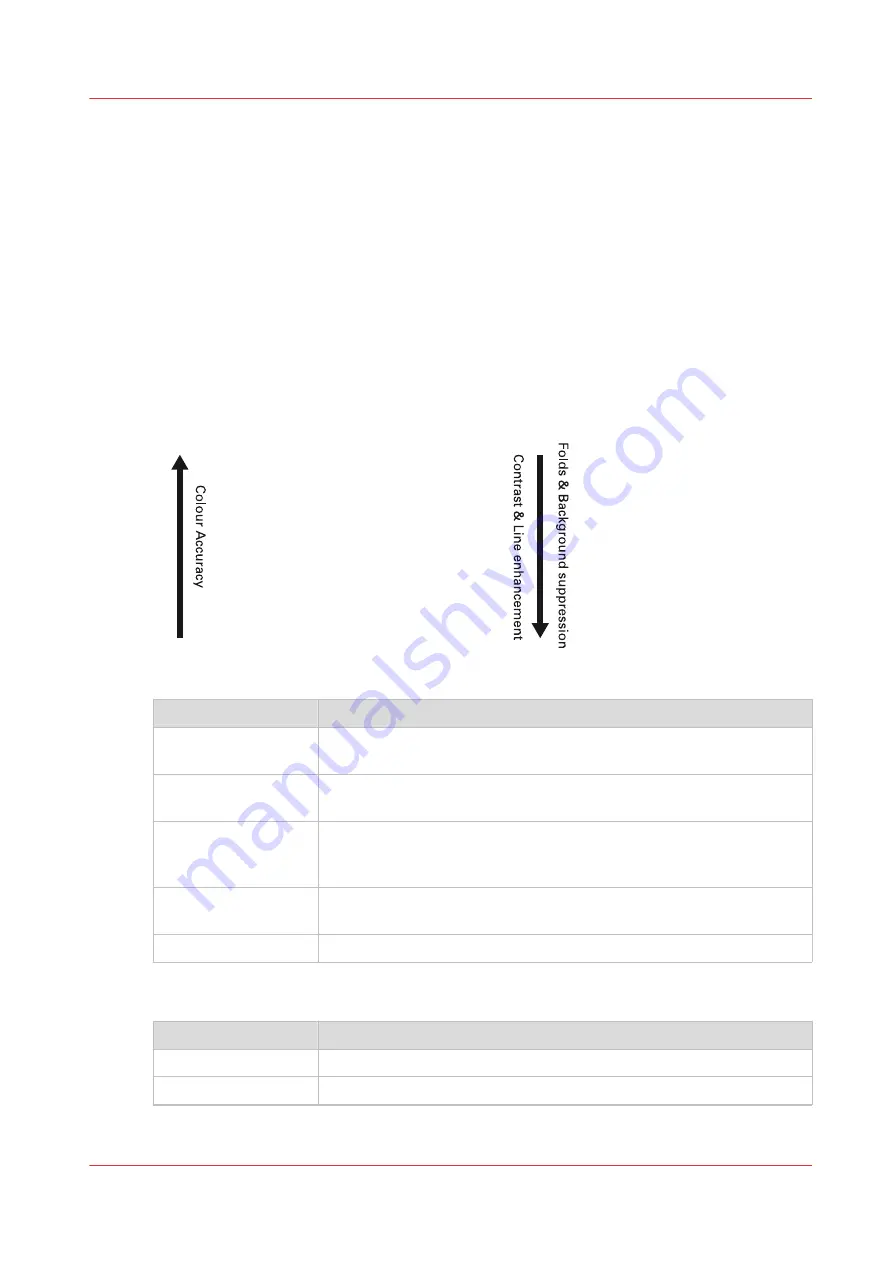
The original type
Introduction
When you tap the scan tile and select the [Original] - [Original type] setting on the user panel, you
can further optimize the quality of your job.
Change the original type for color or grayscale. Use the overview to select the correct type.
Original types for color
• When you move from original types [Photo] to [Folded lines/text], line enhancement and
contrast enhancement are increased, while folds and background are more suppressed.
• When you move from original types [Folded lines/text] to [Photo] the color accuracy is
increased.
1. Photo
2. Artwork
3. Map
4. Lines/Text
5. Folded Lines/text
Original type
Definition
[Photo]
Used for photos and high resolution prints. Photo gives a softer con-
trast than artwork.
[Artwork]
Used for artwork-like colored originals with more defined color areas
and transition between colors.
[Map]
Used for originals with large color areas, that also include lines and fi-
ner details. For a wide range of originals this mode is the best balance
between color accuracy and line enhancement.
[Lines/text]
Used for CAD drawings. Line information is enhanced and background
is suppressed.
[Folded lines/text]
Used for CAD drawings with folds. Lines and wrinkles are suppressed.
Original types for grayscale
Original type
Definition
[Lines/text]
Used for monochrome CAD drawings.
[Colored original]
Used for most colored originals, such as colored CAD drawings.
4
The original type
Chapter 4 - Use the Printing System
243
Summary of Contents for ColorWave 500
Page 1: ...Operation guide Océ ColorWave 500 ...
Page 4: ......
Page 10: ...Contents 10 ...
Page 11: ...Chapter 1 Introduction ...
Page 16: ...Available documentation 16 Chapter 1 Introduction ...
Page 17: ...Chapter 2 Get to Know the Printing System ...
Page 49: ...Chapter 3 Define your Workflow with Océ Express WebTools ...
Page 177: ...Chapter 4 Use the Printing System ...
Page 253: ...Chapter 5 Maintain the Printing System ...
Page 282: ...Calibrate the scanner 282 Chapter 5 Maintain the Printing System ...
Page 283: ...Chapter 6 License Management ...
Page 289: ...Chapter 7 Account Management ...
Page 297: ...Chapter 8 Solve Problems ...
Page 310: ...Print a test print 310 Chapter 8 Solve Problems ...
Page 311: ...Chapter 9 Support ...
Page 317: ...Chapter 10 Contact ...
Page 329: ......
















































