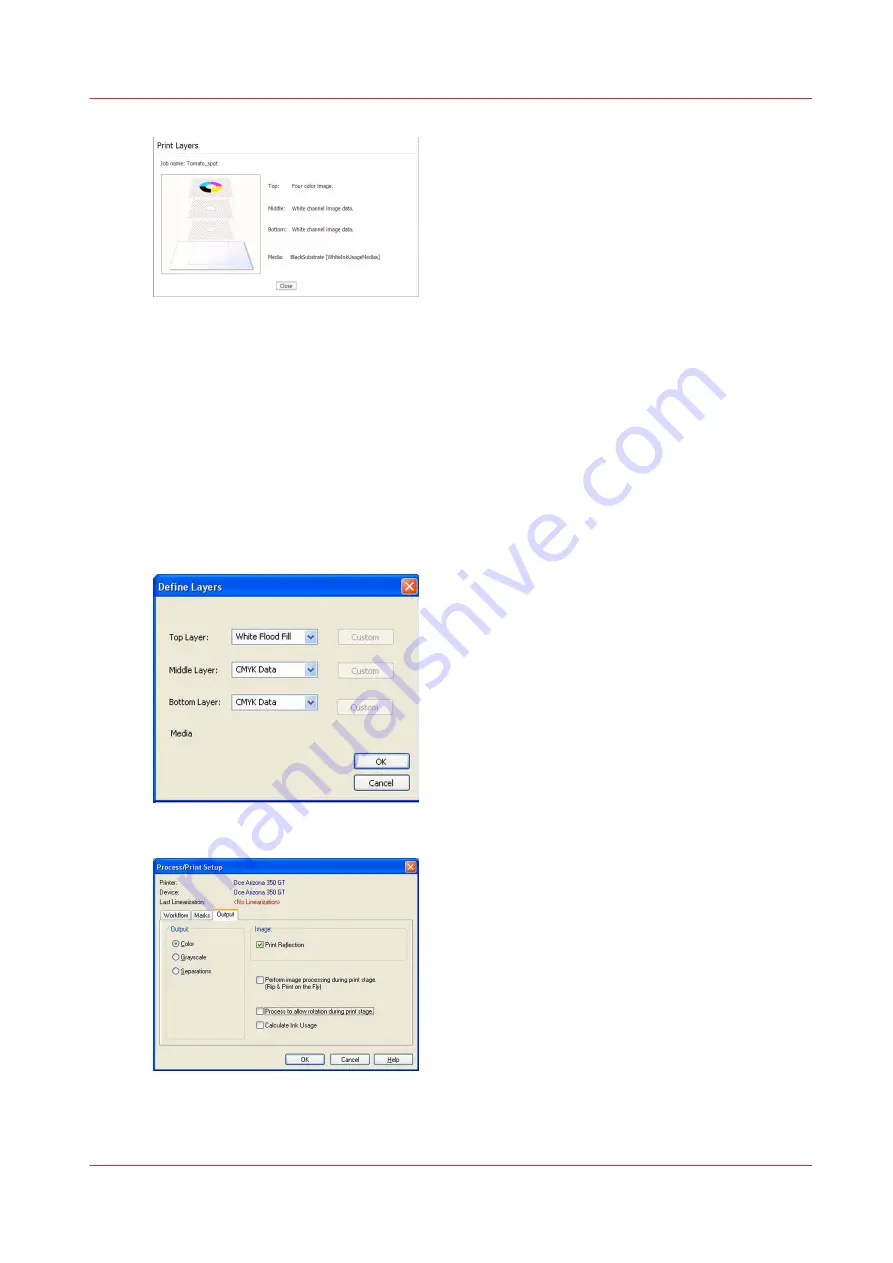
[100] Print Layers
Backlit Application on Clear Substrate
Download file: Oce_Arizona_350_GT_WhiteInk_ClearBacklit.OML
This media model is intended for use when you print data for backlit viewing on clear materials.
Clear materials do not provide any light diffusion, which is often desired for more pleasing
presentation on non-diffused light sources. Therefore, this media is built using 2 layers of CMYK
data for color density followed by a layer of white flood data for diffusion. Since a Flood Fill layer
has been defined, no additional file prep is required to activate white printing. Because this media
is built for second surface backlit viewing, it will be necessary to set Print Reflection in Print Setup
in order to have the image correctly oriented when it is viewed.
[101] Define Layers
[102] Print Reflection
If you want to re-use this media model for images to be viewed from the front, or print surface,
simply re-order the layers with flood fill at the bottom and turn off Print Reflection.
How to Use Media Models
Chapter 8 - How to Work With White Ink
143
Summary of Contents for Arizona 318 GL
Page 1: ...Operation guide Océ Arizona 318 GL User Manual ...
Page 6: ...Contents 6 ...
Page 7: ...Chapter 1 Introduction ...
Page 12: ...Product Compliance 12 Chapter 1 Introduction ...
Page 13: ...Chapter 2 Product Overview ...
Page 15: ...Chapter 3 Safety Information ...
Page 37: ...Chapter 4 How to Navigate the User Interface ...
Page 58: ...Software Update Module 58 Chapter 4 How to Navigate the User Interface ...
Page 59: ...Chapter 5 How to Operate Your Océ Arizona Printer ...
Page 74: ...How to Handle Media 74 Chapter 5 How to Operate Your Océ Arizona Printer ...
Page 75: ...Chapter 6 How to Operate the Roll Media Option ...
Page 106: ...How to Use Media Edge Protectors 106 Chapter 6 How to Operate the Roll Media Option ...
Page 107: ...Chapter 7 How to Use the Static Suppression Upgrade Kit ...
Page 111: ...Chapter 8 How to Work With White Ink ...
Page 162: ...How to Create and Use Quick Sets 162 Chapter 8 How to Work With White Ink ...
Page 163: ...Chapter 9 Ink System Management ...
Page 167: ...Chapter 10 Error Handling and Troubleshooting ...
Page 170: ...Troubleshooting Overview 170 Chapter 10 Error Handling and Troubleshooting ...
Page 171: ...Chapter 11 Printer Maintenance ...
Page 216: ...How to Remove Uncured Ink on the Capstan 216 Chapter 11 Printer Maintenance ...
Page 217: ...Appendix A Application Information ...
Page 223: ......
















































