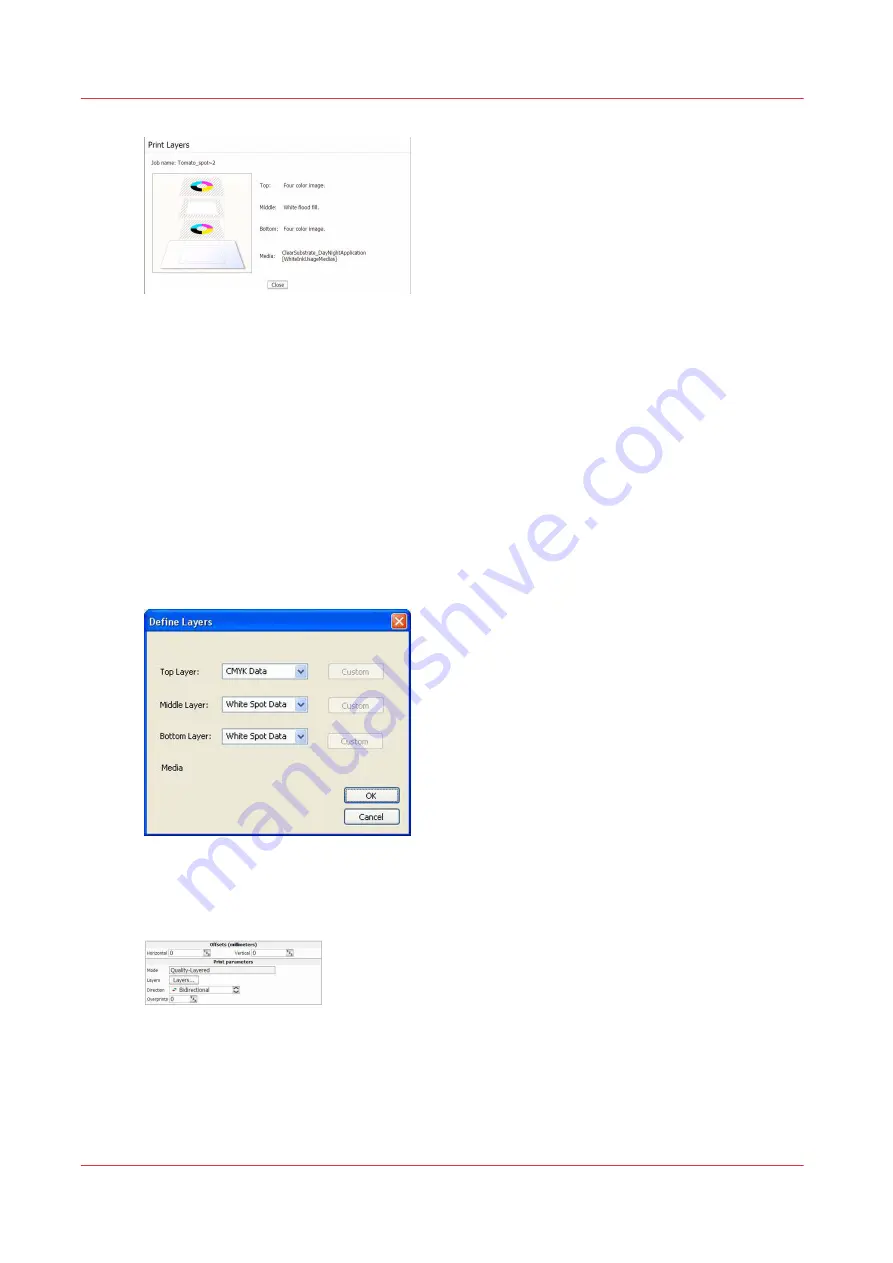
[97] Day/Night Layers
Two White Ink Layers on Black Substrate
Download file: Oce_Arizona_350_GT_WhiteInk_BlackSubstrate.OML
This media model was built using a media with a black print surface. In this instance, black
Polystyrene was used. Due to the darkness of the media it is possible that the media color will
show through. Therefore this media model makes use of two white ink layers to achieve opaque
white coverage, followed by a CMYK image layer, and the result is a 3-layer media model. In this
media model, the white ink layers are designated as Spot layers, so spot data must be either
created in an image-editing program prior to opening in Production House, or it can be set up
with Onyx Preflight Spot Layer Tool. To re-purpose the model for use with flood fill, access the
drop-down menu and change from Spot to Flood Data. If a Flood Fill layer has been defined, no
additional file preparation is required to activate white printing.
[98] Define Layers
When you process a print job in ProductionHouse with this media model as provided, the job
information displayed in the Arizona 350 GT Print Job Control module will appear as follows:
[99] Parameters
Select the Layers button in the Job Control module to activate a graphical representation of the
Print Layers that allows you to verify the layer order.
How to Use Media Models
142
Chapter 8 - How to Work With White Ink
Summary of Contents for Arizona 318 GL
Page 1: ...Operation guide Océ Arizona 318 GL User Manual ...
Page 6: ...Contents 6 ...
Page 7: ...Chapter 1 Introduction ...
Page 12: ...Product Compliance 12 Chapter 1 Introduction ...
Page 13: ...Chapter 2 Product Overview ...
Page 15: ...Chapter 3 Safety Information ...
Page 37: ...Chapter 4 How to Navigate the User Interface ...
Page 58: ...Software Update Module 58 Chapter 4 How to Navigate the User Interface ...
Page 59: ...Chapter 5 How to Operate Your Océ Arizona Printer ...
Page 74: ...How to Handle Media 74 Chapter 5 How to Operate Your Océ Arizona Printer ...
Page 75: ...Chapter 6 How to Operate the Roll Media Option ...
Page 106: ...How to Use Media Edge Protectors 106 Chapter 6 How to Operate the Roll Media Option ...
Page 107: ...Chapter 7 How to Use the Static Suppression Upgrade Kit ...
Page 111: ...Chapter 8 How to Work With White Ink ...
Page 162: ...How to Create and Use Quick Sets 162 Chapter 8 How to Work With White Ink ...
Page 163: ...Chapter 9 Ink System Management ...
Page 167: ...Chapter 10 Error Handling and Troubleshooting ...
Page 170: ...Troubleshooting Overview 170 Chapter 10 Error Handling and Troubleshooting ...
Page 171: ...Chapter 11 Printer Maintenance ...
Page 216: ...How to Remove Uncured Ink on the Capstan 216 Chapter 11 Printer Maintenance ...
Page 217: ...Appendix A Application Information ...
Page 223: ......
















































