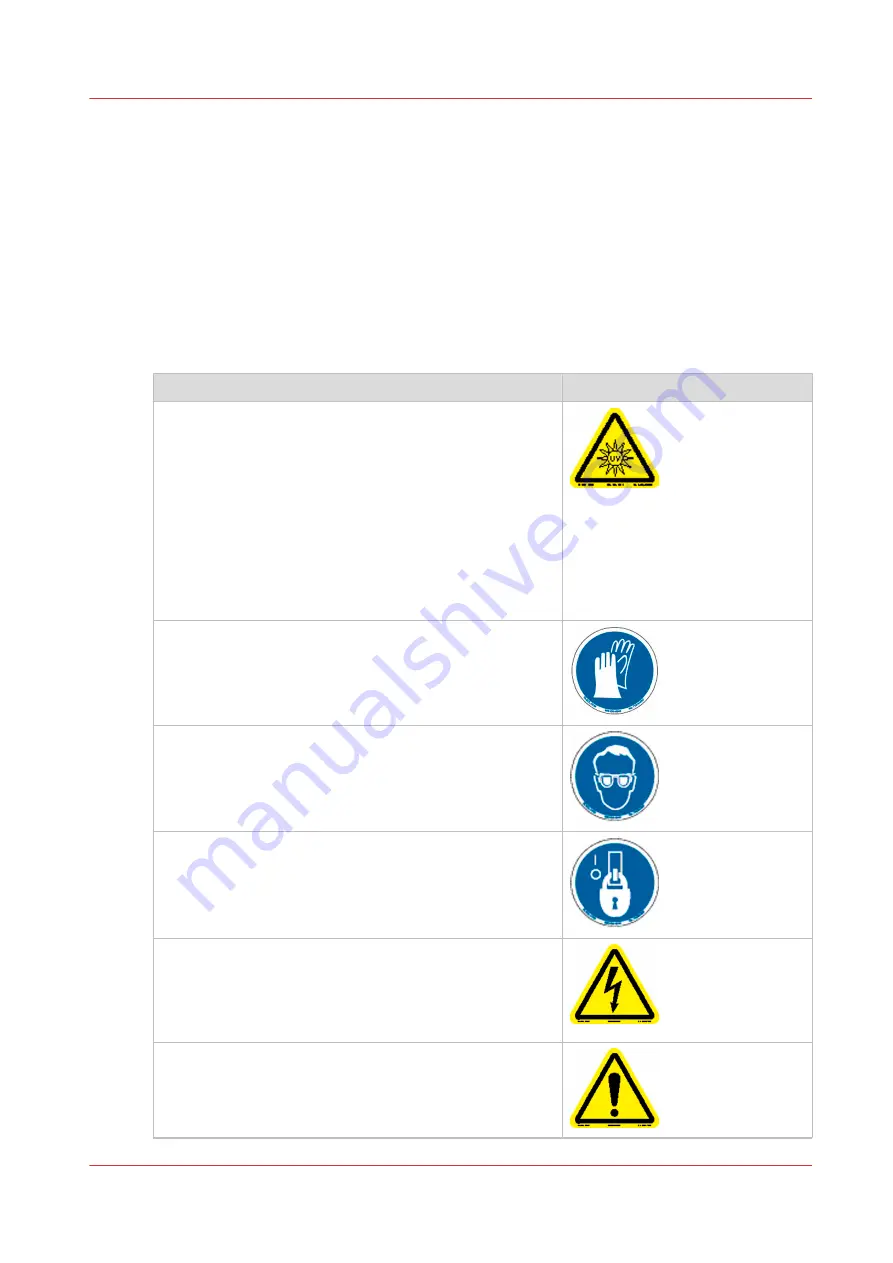
Safety Labels
Introduction
The safety labels are placed at strategic locations on the printer to warn the operator of possible
dangers and hazards. It is important to be aware of the meaning of these labels to ensure safe
operation of the printer.
Do not remove caution labels. If a label is soiled, please clean the label. If you cannot make labels
legible, or if the label is damaged, please contact your service representative.
Safety Labels
Description
Label
Warning: UV Light Hazard.
Avoid looking directly at UV lamps.
Located on carriage cover to remind the operator that
looking at the UV light source is dangerous.
Wear protective eye-wear with side shields, gloves and
long sleeves when using this printer.
Ultraviolet Light Radiation Hazards Emission: Effective UV-
irradiance Emission Category according to 7.1 of
EN12198-1:2000 - - Special restrictions and protective
measures are essential when the machine is used in the
workplace.
Wear Safety Gloves
Located on the maintenance station as a reminder to al-
ways wear gloves when handling ink.
Risk of Eye Injury. Wear Eye Protection -
Located on the
maintenance station as a reminder that the UV-curable ink
is harmful to the eyes and skin. Always wear glasses and
gloves when handling ink.
Machine lockout:
a reminder to turn off and lock out the
AC power switch before servicing any electrical compo-
nents.
Located on the mains power switch.
Warning: Electric Shock Hazard
Located on the door to the electronics enclosure, the UV
lamp power supply cover, the carriage cover, and the vac-
uum pump enclosure. This area can only be accessed by a
trained service technician.
General Warning
Located on the AC enclosure cover. This area can only be
accessed by a trained service technician.
4
Safety Labels
Chapter 3 - Safety Information
23
Summary of Contents for Arizona 318 GL
Page 1: ...Operation guide Océ Arizona 318 GL User Manual ...
Page 6: ...Contents 6 ...
Page 7: ...Chapter 1 Introduction ...
Page 12: ...Product Compliance 12 Chapter 1 Introduction ...
Page 13: ...Chapter 2 Product Overview ...
Page 15: ...Chapter 3 Safety Information ...
Page 37: ...Chapter 4 How to Navigate the User Interface ...
Page 58: ...Software Update Module 58 Chapter 4 How to Navigate the User Interface ...
Page 59: ...Chapter 5 How to Operate Your Océ Arizona Printer ...
Page 74: ...How to Handle Media 74 Chapter 5 How to Operate Your Océ Arizona Printer ...
Page 75: ...Chapter 6 How to Operate the Roll Media Option ...
Page 106: ...How to Use Media Edge Protectors 106 Chapter 6 How to Operate the Roll Media Option ...
Page 107: ...Chapter 7 How to Use the Static Suppression Upgrade Kit ...
Page 111: ...Chapter 8 How to Work With White Ink ...
Page 162: ...How to Create and Use Quick Sets 162 Chapter 8 How to Work With White Ink ...
Page 163: ...Chapter 9 Ink System Management ...
Page 167: ...Chapter 10 Error Handling and Troubleshooting ...
Page 170: ...Troubleshooting Overview 170 Chapter 10 Error Handling and Troubleshooting ...
Page 171: ...Chapter 11 Printer Maintenance ...
Page 216: ...How to Remove Uncured Ink on the Capstan 216 Chapter 11 Printer Maintenance ...
Page 217: ...Appendix A Application Information ...
Page 223: ......
















































