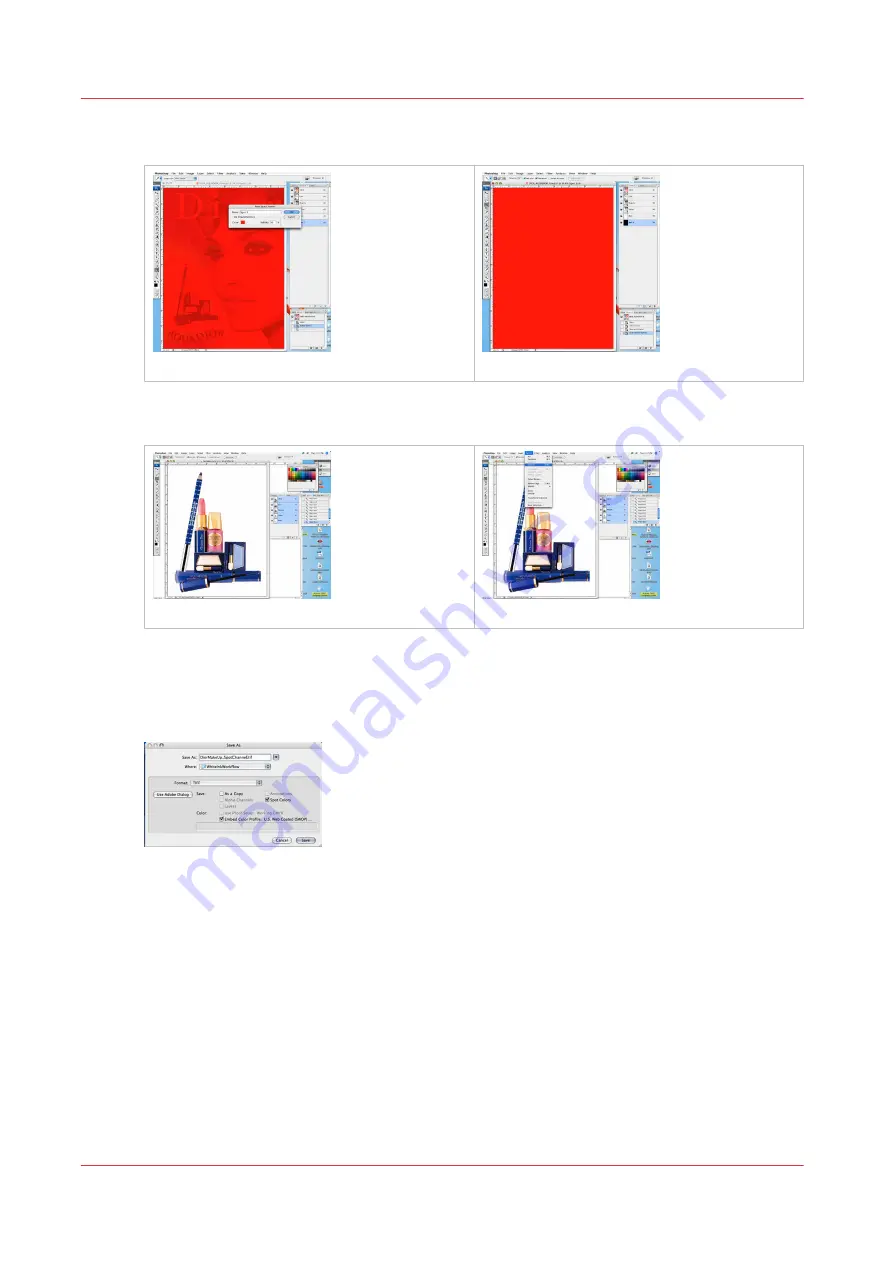
may look like with a 50% and 100% flood fill. If you need to see your image for editing purposes,
simply turn off the visibility of the Spot Channel.
[68] Flood 50 PSD
[69] Flood 100 PSD
9.
In some cases, it may be easier to select the area in which you don't want any white ink data and
then select the inverse.
[70] Select
[71] Select Inverse
10.
It is also possible to edit the spot channel much as you would any other data in a PhotoShop
document, making use of such tools as the Eraser.
11.
Save your image as a either a TIFF or PSD format file (see the points below to determine the best
format).
[72] Save with Spot Option
• If you intend to use this file in a vector-based program such as Illustrator, save it as a .PSD file
in order for all channel information to be carried over. The white spot color is printed in the
order it appears in the Channels palette, with the spot channel printing underneath CMYK data.
However, when exported as a .PSD to Illustrator, this data will appear above the image data.
This is the correct format protocol for Illustrator.
• Save as TIFF and ensure that the spot colors option is enabled if you plan to bring this image
directly into ProductionHouse.
• It is also possible and sometimes preferable to print directly from PhotoShop to Rip-Queue. For
instructions on how to do this, see document provided on the Onyx web site "Printing From a
Mac", which also contains information on printing from Windows-based systems.
How to Create Spot Data in Photoshop
128
Chapter 8 - How to Work With White Ink
Summary of Contents for Arizona 318 GL
Page 1: ...Operation guide Océ Arizona 318 GL User Manual ...
Page 6: ...Contents 6 ...
Page 7: ...Chapter 1 Introduction ...
Page 12: ...Product Compliance 12 Chapter 1 Introduction ...
Page 13: ...Chapter 2 Product Overview ...
Page 15: ...Chapter 3 Safety Information ...
Page 37: ...Chapter 4 How to Navigate the User Interface ...
Page 58: ...Software Update Module 58 Chapter 4 How to Navigate the User Interface ...
Page 59: ...Chapter 5 How to Operate Your Océ Arizona Printer ...
Page 74: ...How to Handle Media 74 Chapter 5 How to Operate Your Océ Arizona Printer ...
Page 75: ...Chapter 6 How to Operate the Roll Media Option ...
Page 106: ...How to Use Media Edge Protectors 106 Chapter 6 How to Operate the Roll Media Option ...
Page 107: ...Chapter 7 How to Use the Static Suppression Upgrade Kit ...
Page 111: ...Chapter 8 How to Work With White Ink ...
Page 162: ...How to Create and Use Quick Sets 162 Chapter 8 How to Work With White Ink ...
Page 163: ...Chapter 9 Ink System Management ...
Page 167: ...Chapter 10 Error Handling and Troubleshooting ...
Page 170: ...Troubleshooting Overview 170 Chapter 10 Error Handling and Troubleshooting ...
Page 171: ...Chapter 11 Printer Maintenance ...
Page 216: ...How to Remove Uncured Ink on the Capstan 216 Chapter 11 Printer Maintenance ...
Page 217: ...Appendix A Application Information ...
Page 223: ......






























