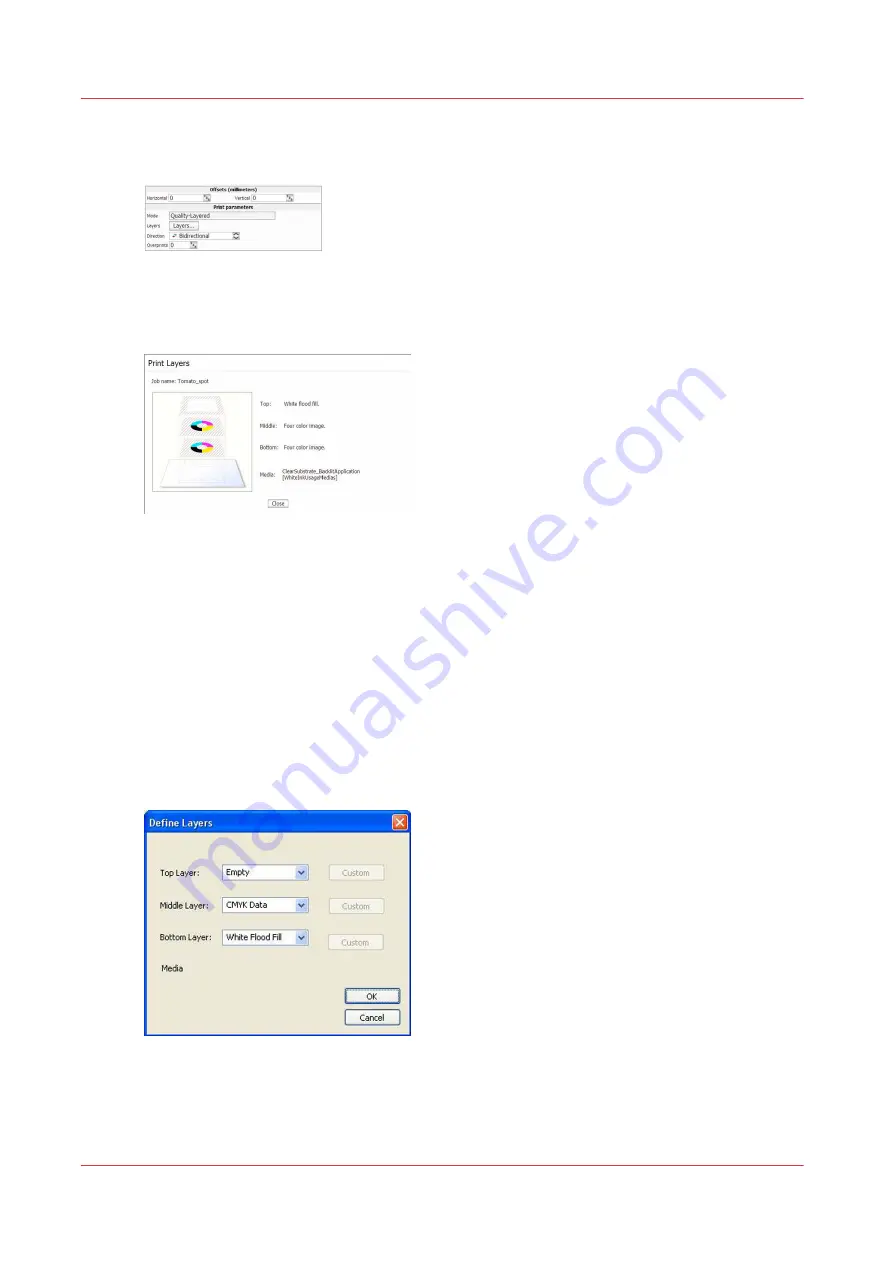
When you process a print job in ProductionHouse with this media model as provided, the job
information displayed in the Arizona 350 GT Print Job Control module will appear as follows:
[103] Parameters
Select the Layers button in the Job Control module to activate a graphical representation of the
Print Layers that allows you to verify the layer order.
[104] Layers
One White Layer on Mid-tone Grey Surface
Download file: Oce_Arizona_350_GT_MidtoneSubstrate.OML
This media model is intended for a mid-tone grey print surface. Due to the relative lightness of
the media it is not necessary to place two layers of white ink to provide opaque white coverage
before your CMYK image data. As two layers of white are not necessary, this media model
contains only one white layer followed by the CMYK color data. Since a Flood Fill layer has been
defined, no additional file prep is required to activate white printing. To re-purpose for Spot
usage, just access the drop down menu and change from Flood Fill to Spot Data and ensure that
the file has been properly built for this type of output or appropriately edited with the Spot Layer
Tool. A 2-layer configuration will result in faster print speeds than those configured for 3 layers.
[105] Define Layers
When you process a print job in ProductionHouse with this media model as provided, the job
information displayed in the Arizona 350 GT Print Job Control module will appear as follows:
How to Use Media Models
144
Chapter 8 - How to Work With White Ink
Summary of Contents for Arizona 318 GL
Page 1: ...Operation guide Océ Arizona 318 GL User Manual ...
Page 6: ...Contents 6 ...
Page 7: ...Chapter 1 Introduction ...
Page 12: ...Product Compliance 12 Chapter 1 Introduction ...
Page 13: ...Chapter 2 Product Overview ...
Page 15: ...Chapter 3 Safety Information ...
Page 37: ...Chapter 4 How to Navigate the User Interface ...
Page 58: ...Software Update Module 58 Chapter 4 How to Navigate the User Interface ...
Page 59: ...Chapter 5 How to Operate Your Océ Arizona Printer ...
Page 74: ...How to Handle Media 74 Chapter 5 How to Operate Your Océ Arizona Printer ...
Page 75: ...Chapter 6 How to Operate the Roll Media Option ...
Page 106: ...How to Use Media Edge Protectors 106 Chapter 6 How to Operate the Roll Media Option ...
Page 107: ...Chapter 7 How to Use the Static Suppression Upgrade Kit ...
Page 111: ...Chapter 8 How to Work With White Ink ...
Page 162: ...How to Create and Use Quick Sets 162 Chapter 8 How to Work With White Ink ...
Page 163: ...Chapter 9 Ink System Management ...
Page 167: ...Chapter 10 Error Handling and Troubleshooting ...
Page 170: ...Troubleshooting Overview 170 Chapter 10 Error Handling and Troubleshooting ...
Page 171: ...Chapter 11 Printer Maintenance ...
Page 216: ...How to Remove Uncured Ink on the Capstan 216 Chapter 11 Printer Maintenance ...
Page 217: ...Appendix A Application Information ...
Page 223: ......
















































