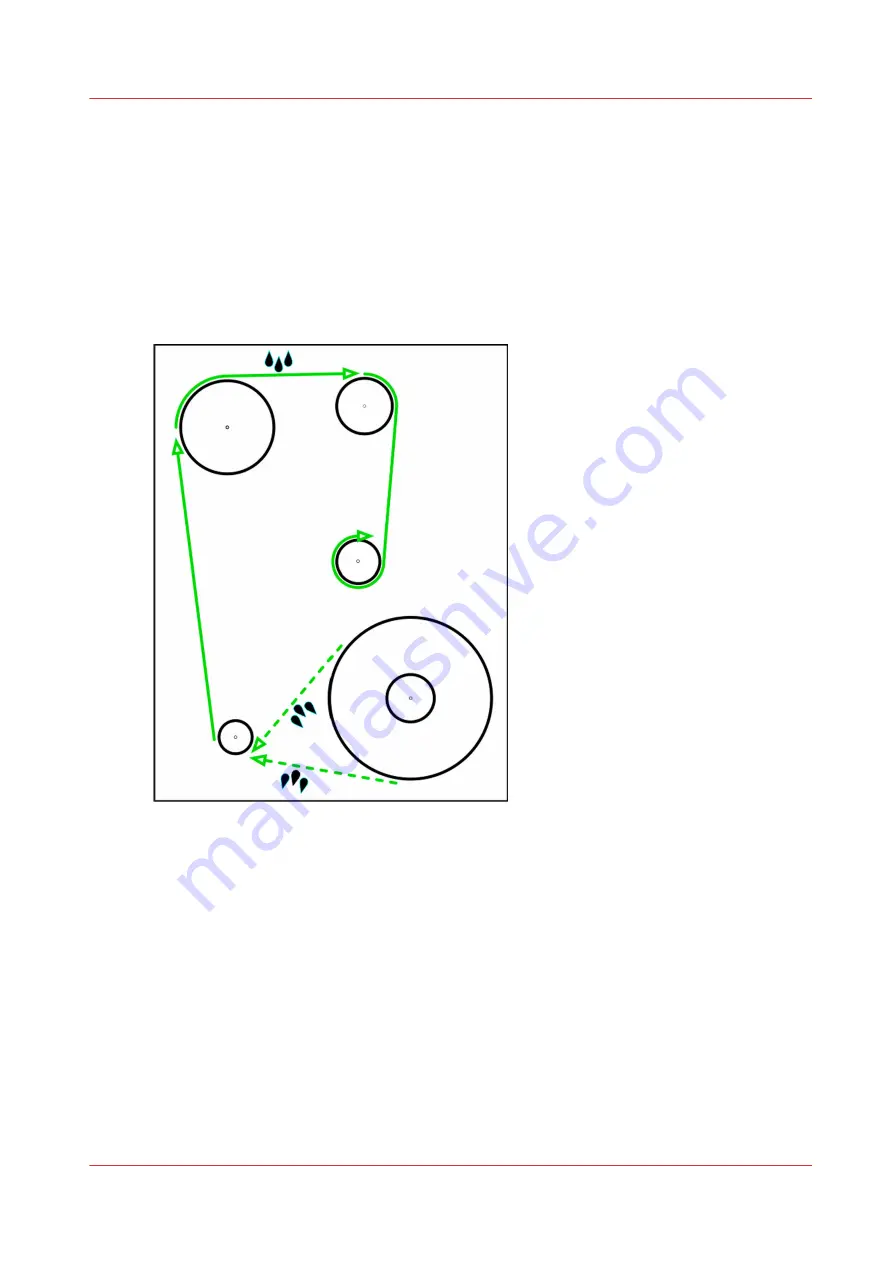
How to Load Media
Introduction
This section explains how to load a new roll of media. It details the following actions that are
associated with loading media:
• A) Load Supply Media Roll On Media Shaft
• B) Load Take-up Empty Core On Media Shaft
• C) Loading the Media - Standard Method
• D) Loading the Media - Alternate Method
[42] Media Feed Direction
Media Feed Direction
Determine first whether you need the media roll to be print side out or in. "Print side out" means
that the media unrolls from the bottom of the supply shaft. "Print side in", means that the media
unrolls from the top of the shaft (see the diagram below). This allows you to print on the "back"
side of the media.
When to do
This section explains how to load new media when none is currently loaded. If media is already
loaded, first read the section How to Cut and Unload Media.
Before you begin
It is very important that the media is wound properly onto the core when it arrives from the
manufacturer. The media must be wound straight, tight and even from one end to the other. If
How to Load Media
Chapter 6 - How to Operate the Roll Media Option
83
Summary of Contents for Arizona 318 GL
Page 1: ...Operation guide Océ Arizona 318 GL User Manual ...
Page 6: ...Contents 6 ...
Page 7: ...Chapter 1 Introduction ...
Page 12: ...Product Compliance 12 Chapter 1 Introduction ...
Page 13: ...Chapter 2 Product Overview ...
Page 15: ...Chapter 3 Safety Information ...
Page 37: ...Chapter 4 How to Navigate the User Interface ...
Page 58: ...Software Update Module 58 Chapter 4 How to Navigate the User Interface ...
Page 59: ...Chapter 5 How to Operate Your Océ Arizona Printer ...
Page 74: ...How to Handle Media 74 Chapter 5 How to Operate Your Océ Arizona Printer ...
Page 75: ...Chapter 6 How to Operate the Roll Media Option ...
Page 106: ...How to Use Media Edge Protectors 106 Chapter 6 How to Operate the Roll Media Option ...
Page 107: ...Chapter 7 How to Use the Static Suppression Upgrade Kit ...
Page 111: ...Chapter 8 How to Work With White Ink ...
Page 162: ...How to Create and Use Quick Sets 162 Chapter 8 How to Work With White Ink ...
Page 163: ...Chapter 9 Ink System Management ...
Page 167: ...Chapter 10 Error Handling and Troubleshooting ...
Page 170: ...Troubleshooting Overview 170 Chapter 10 Error Handling and Troubleshooting ...
Page 171: ...Chapter 11 Printer Maintenance ...
Page 216: ...How to Remove Uncured Ink on the Capstan 216 Chapter 11 Printer Maintenance ...
Page 217: ...Appendix A Application Information ...
Page 223: ......
















































