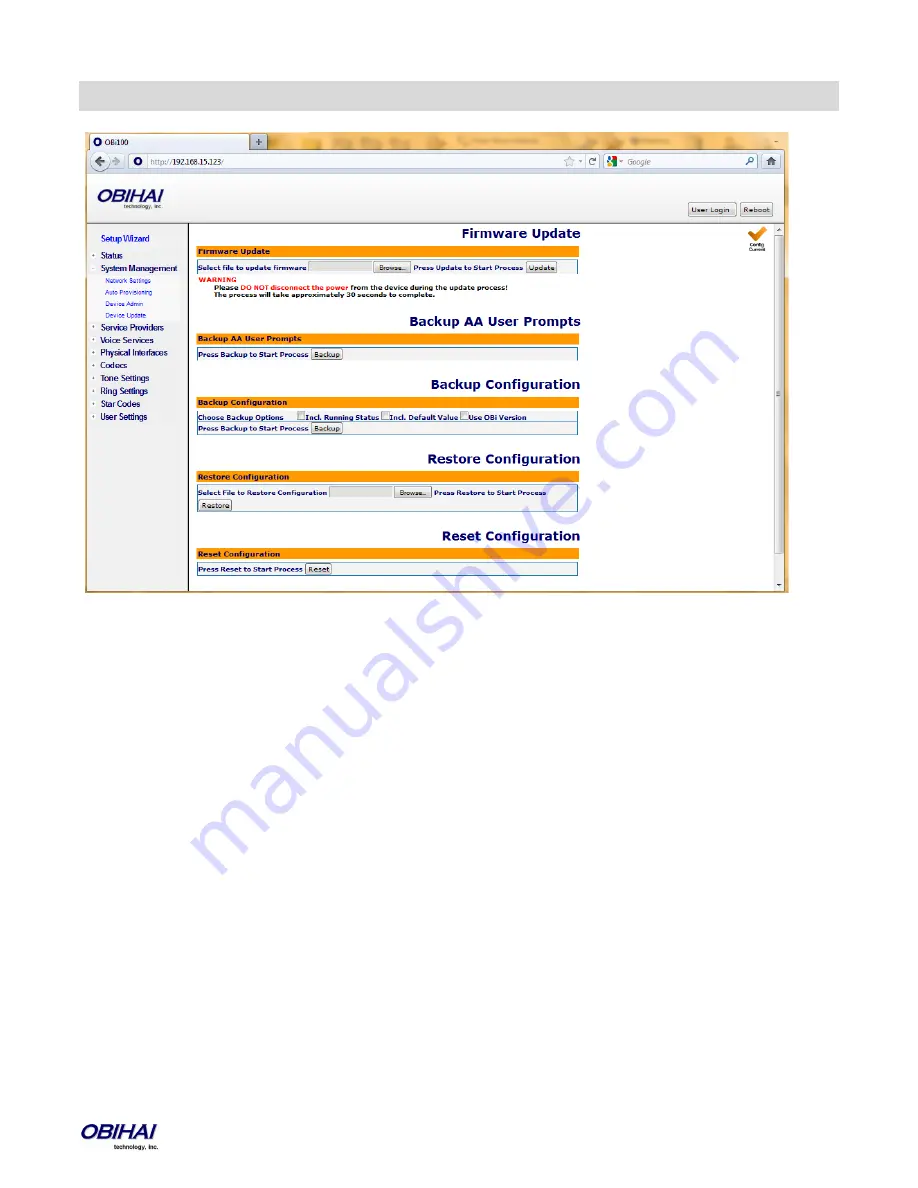
Copyright 2010-2012 Obihai Technology, Inc.
41
Firmware: Local OBi Device Update and Management
Updating Firmware:
You may upgrade the firmware for your OBi device from the device configuration web page. The firmware file with which
you want to upgrade the device must be stored locally on a computer from which you can access with a web browser.
Follow these steps to upgrade:
Step 1
: Select the, “System Management – Device Update” menu on the side panel of the web page.
Step 2
: Specify the path of the firmware file by clicking the, “Select file to upgrade firmware” box or pressing the, “Browse”
button in the Firmware Update section of the page. This will present a file browser window where you can navigate to and
select the firmware file.
Step 3
: Upon selection of the firmware file, press the “Update” button to start the upgrade process.
The entire process will take about 30 seconds to complete. Note that you MUST NOT disconnect the power from the device
during this procedure. If the new firmware is upgraded successfully, the OBi device will reboot automatically to start
running the new firmware. Otherwise the page will show an error message explaining why upgrade has failed.
Summary of Contents for OBi110
Page 23: ...Copyright 2010 2012 Obihai Technology Inc 23...
Page 52: ...Copyright 2010 2012 Obihai Technology Inc 52...
Page 55: ...Copyright 2010 2012 Obihai Technology Inc 55...
Page 71: ...Copyright 2010 2012 Obihai Technology Inc 71...
Page 92: ...Copyright 2010 2012 Obihai Technology Inc 92...
Page 98: ...Copyright 2010 2012 Obihai Technology Inc 98 SP1 SP2 SP3 and SP4 Services...
Page 114: ...Copyright 2010 2012 Obihai Technology Inc 114...
Page 126: ...Copyright 2010 2012 Obihai Technology Inc 126...
Page 142: ...Copyright 2010 2012 Obihai Technology Inc 142...
Page 143: ...Copyright 2010 2012 Obihai Technology Inc 143...
Page 144: ...Copyright 2010 2012 Obihai Technology Inc 144...
Page 168: ...Copyright 2010 2012 Obihai Technology Inc 168...






























