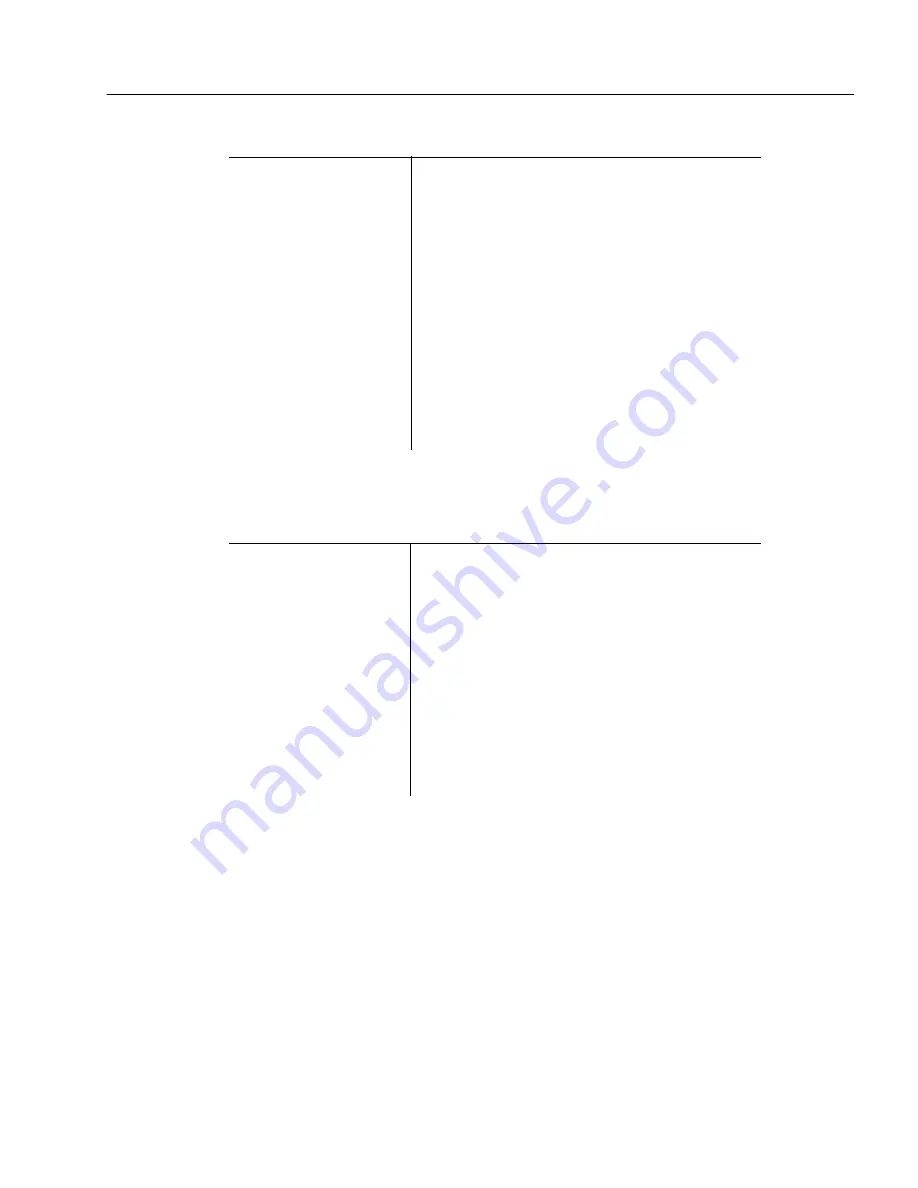
Settings Guidelines
OmniPage Pro Settings - 91
More than one
language
Recommendations for more accurate
processing:
Use this method if you have installed all the languages
needed for your document.
1 Select a main and other languages in the
Settings panel under Spelling.
2 Draw a zone.
See Creating Zones on a Page on page
29.
3 Perform OCR on the document and save the
text in the desired file format. OmniPage Pro
will automatically detect on a line-by-line
basis the multiple languages.
Are you processing a large document?
No
Recommendations:
Set the desired process commands and click
AUTO to automatically process the page.
Click the Image button to add more pages to
the document by scanning or loading
images.
Use the Direct Input feature to paste
recognized text directly into another
application.
See Direct Input: Pasting Text into Other
Applications on page 46.
How many languages are in your document?






























