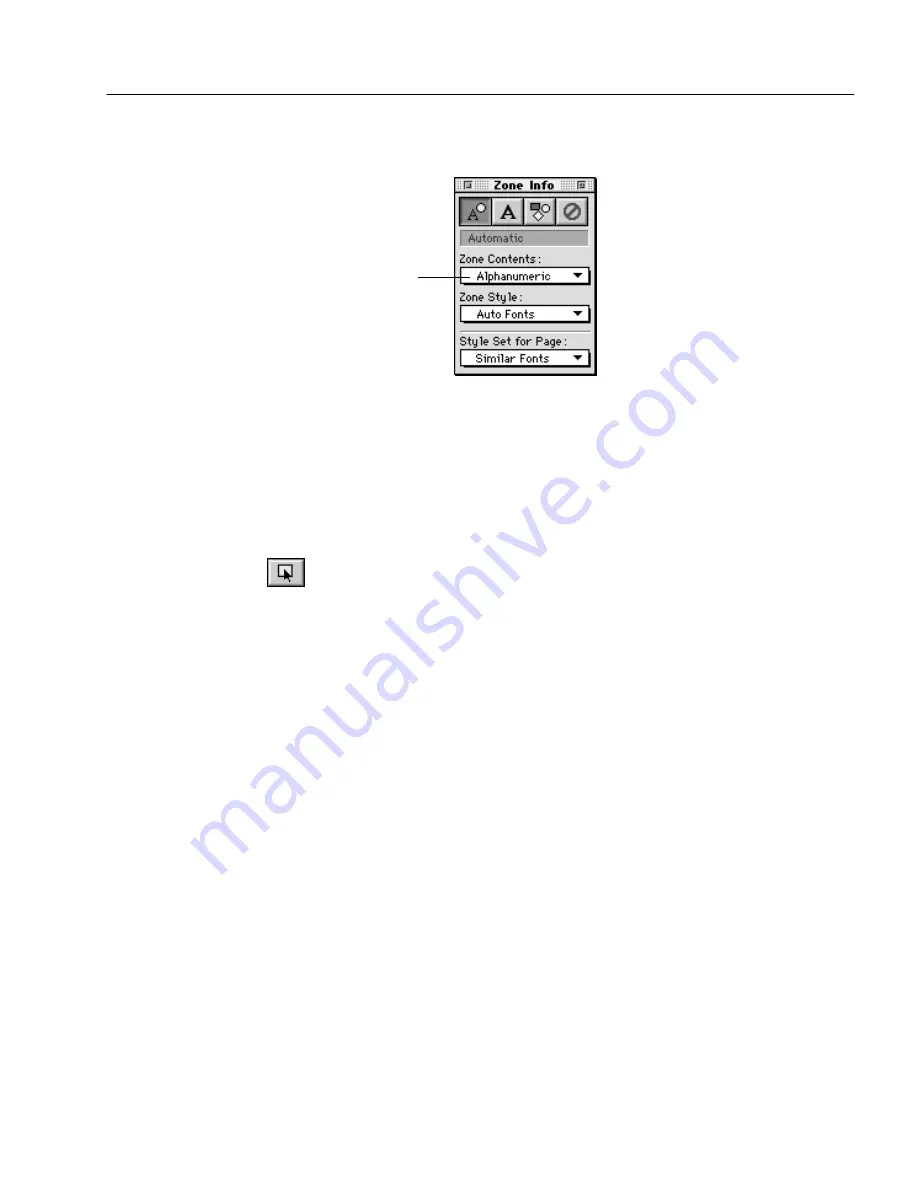
Creating Zone Templates
Customizing OCR - 102
located in the Zone Info palette, which appears automatically when the
Image View is active.
For example, if a particular zone only contains numbers and
mathematical signs, you can specify the contents of that zone to be
Numeric
. OmniPage Pro will only look for numeric characters in that
zone during recognition.
To specify the contents of a zone:
1
Click the Draw/Select Zones tool in the Tool palette if it is not
already selected.
2
Select the zone you want to specify by clicking it.
You can only specify zone contents for Text or Automatic type
zones. The zone contents setting is dimmed if a Graphic or
Ignore
zone type is selected.
3
Select the desired content focus in the Zone Contents pop-up
menu in the Zone Info palette.
Creating Zone Templates
You can use a zone template to quickly and efficiently create zones on
documents that have the same zoning requirements. For example, if you
frequently process documents with layouts and content that require the
same type of zoning, you can create and save a zone template and apply
it to all such documents.
A zone template can have up to 64 zones. It remembers the size,
position, order, type, style and contents of zones.
To save a zone template:
1
Create the desired zones on a page image.
For more information, see “Creating Zones Automatically” on
page 31.
Zone contents
setting for
the currently
selected zone






























