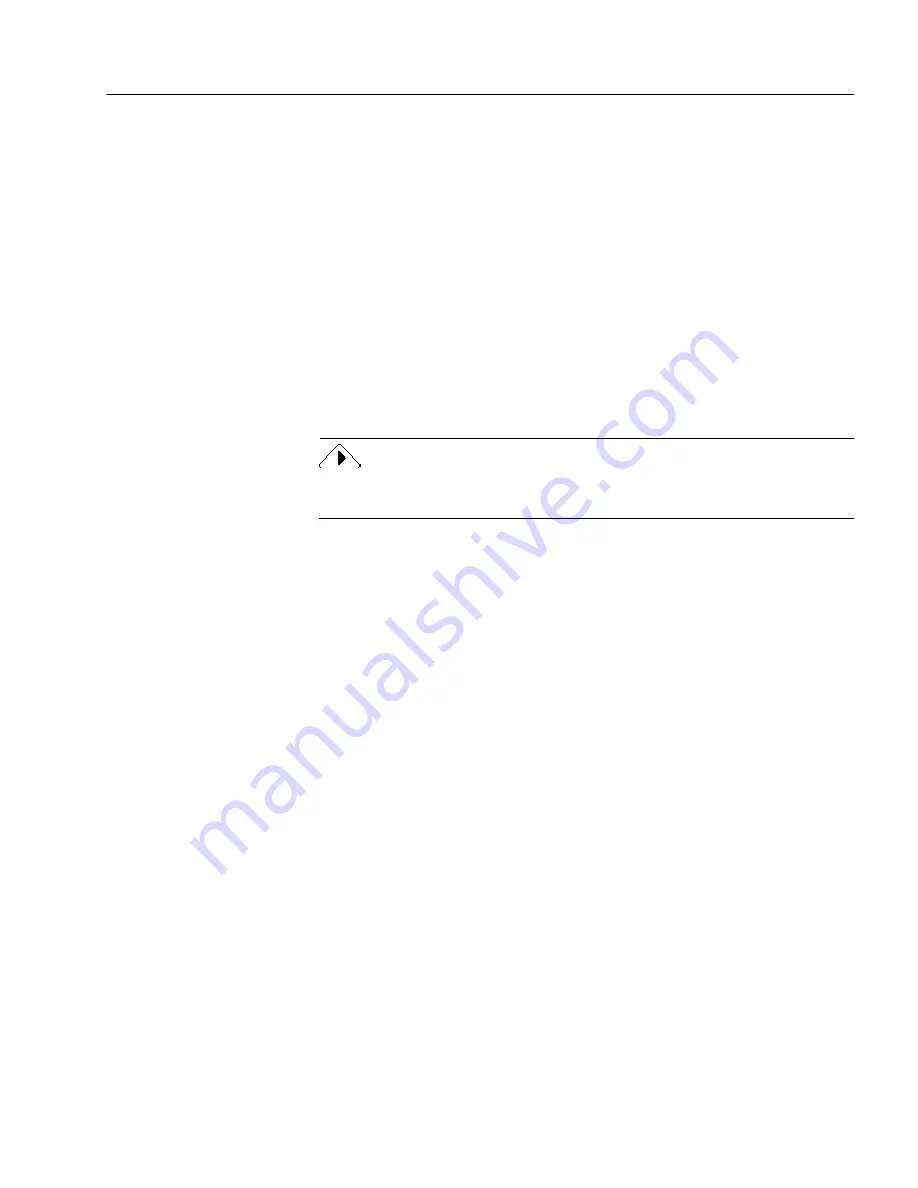
Scanning Issues
Technical Information - 116
• Make sure your scanner and any other device connected to the
SCSI port of your Macintosh have unique SCSI ID numbers.
The last SCSI device in the chain must be terminated properly if
you have more than one device daisy-chained to the Macintosh
SCSI port.
• Make sure the scanner is not in use by another application.
• Reinstall OmniPage Pro.
Scanner Drivers Supplied by the Manufacturer
Many scanners require a proprietary driver that is supplied by the
scanner manufacturer. This is a small extension file that is used by the
Macintosh to communicate with your scanner. Refer to your scanner
documentation or check with the scanner manufacturer for information
about installing any required scanner drivers.
Make sure that your scanner and any required drivers are properly
installed and configured before installing OmniPage Pro.
Scanner Drivers Supplied by Caere
OmniPage Pro comes with special scanner drivers that allow it to
communicate with supported scanners. The driver for your scanner
must be installed during OmniPage Pro installation. The driver must be
selected in the Select Scanner dialog of OmniPage Pro before you use
your scanner with OmniPage Pro.
See “Installing the Software” on page 17 for more information.
SCSI ID Setting
The Macintosh uses the SCSI setting 7. Many internal hard disks use the
SCSI setting 0. Make sure your scanner has a unique SCSI ID setting
from 1–6.
Any other device in the SCSI chain must also have its own unique SCSI
ID. Some programs, such as the control panel SCSIProbe™, check the
SCSI port, verify that your Macintosh recognizes each device attached to
the SCSI chain, and make sure that each device has a unique SCSI ID
setting. If your scanner is the last item on a SCSI chain with several
devices, the other devices must be turned on.
Scanning Problems
Try these solutions if a crash occurs during a scan:
• Check your scanner setup. See “Problems Connecting OmniPage
Pro to Your Scanner” on page 115 for more information.
















































