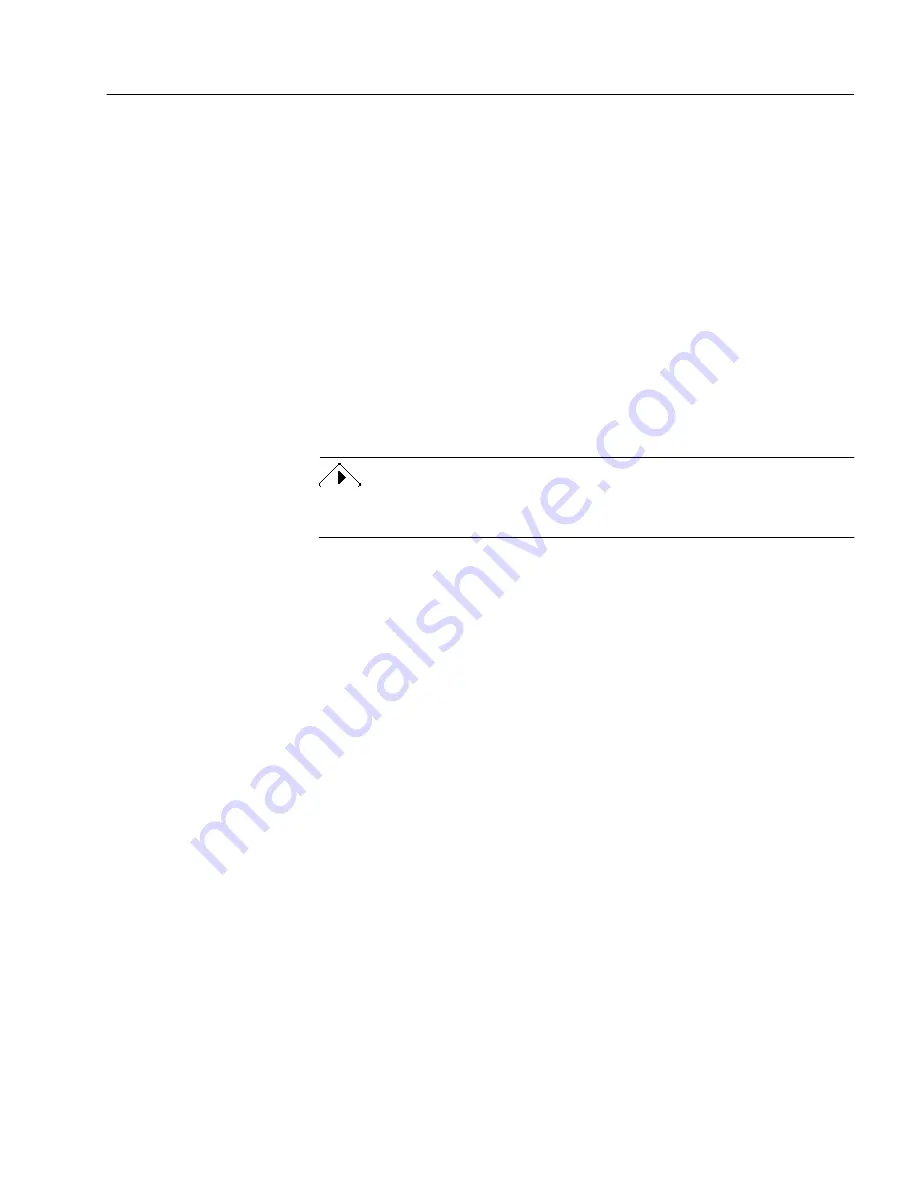
Working With Documents
Processing Documents - 55
Selecting All Text
To apply formatting, such as a particular font, to all text on a page, you
can select the entire page by choosing Select All in the Edit menu (or
a
a
).
The entire contents of a recognized page is selected when the Text View
is active. To deselect the page, click anywhere within it.
Formatting Text
Use commands in the Format menu to apply font, font style, and font
size formatting to selected text in your recognized document.
Cutting or Copying Text or Graphics
Choose Cut in the Edit menu to place selected text or graphics on the
Clipboard. Cut items are removed from the Text View. Choose Copy in
the Edit menu to place a copy of selected text or graphics on the
Clipboard. Copied items are not removed from the Text View.
You cannot cut or copy text and graphics at the same time. If both are
selected, only the text will be placed on the Clipboard.
Text on the Clipboard can be pasted back into the Text View or into
another application. Choose Paste in the Edit menu to place text at the
cursor location in the Text View. Graphics cannot be pasted into the Text
View, but can be pasted into applications that support PICT format.
Deleting Text or Graphics
Choose Clear in the Edit menu (or press the Delete key) to permanently
delete selected text or graphics from the Text View.
Printing a Document
You can print one or more pages of a document. You can print
recognized text if the Text View is active or page images if the Image
View is active.
To select options for printing:
1
Choose Page Setup... in the File menu.






























