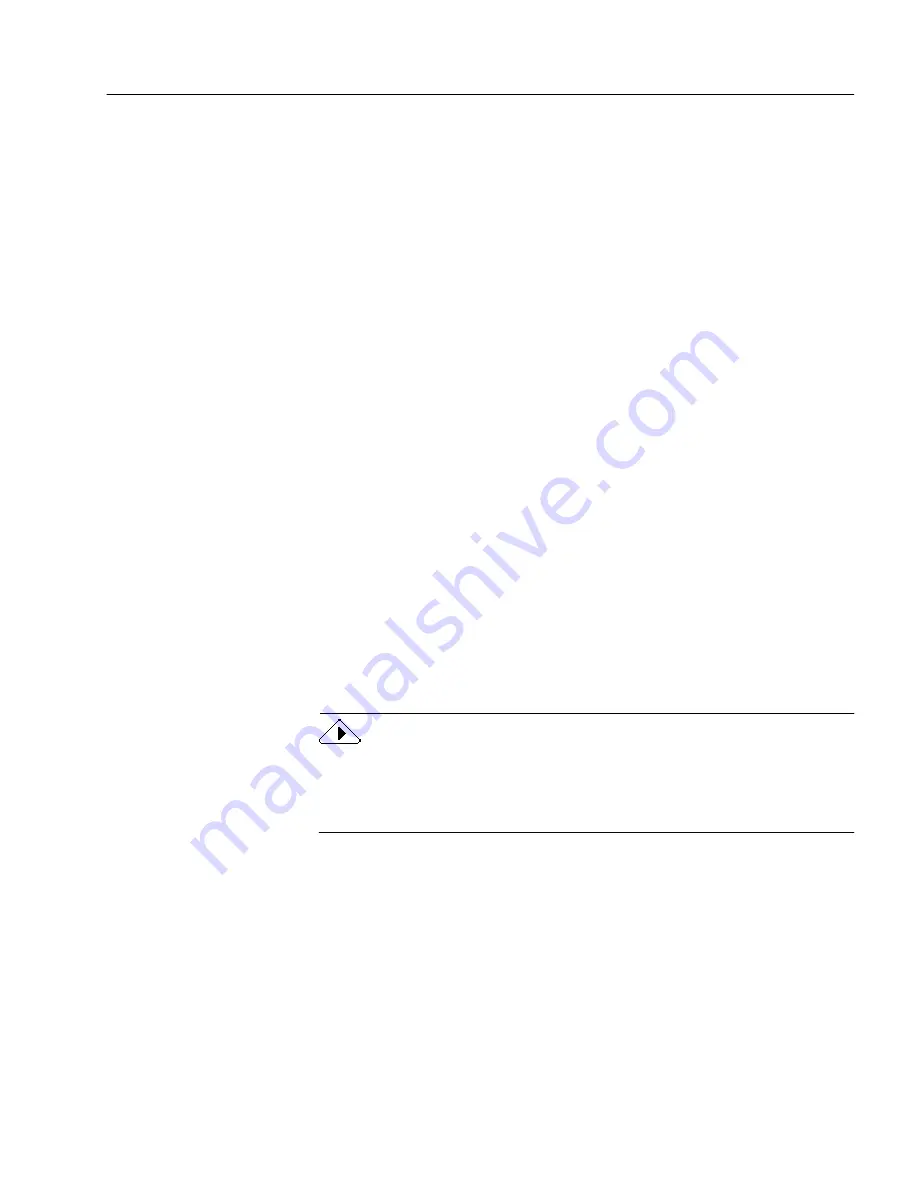
General Troubleshooting Solutions
Technical Information - 112
Low Memory Problems
OCR is a CPU-intensive operation. The more memory you have, the
better things will run.
OmniPage Pro may run poorly under low memory conditions. You may
be experiencing low-memory problems if you get out-of-memory
messages, if OmniPage Pro works slowly, or if it accesses the hard disk
a lot.
Try these solutions for low memory conditions:
• Close other open applications and restart OmniPage Pro.
• Restart your Macintosh.
Sometimes restarting your computer is the only way to clear
fragmented memory. Restart your scanner as well so that it resets
itself to the proper default state.
• Increase the amount of free hard disk space.
• Turn on Virtual Memory.
• Increase the memory partition for OmniPage Pro; see page 112.
• Install more memory.
This is the most effective solution if you plan to have a lot of
applications open at a time. Contact your Apple dealer for more
information.
Using Virtual Memory
Virtual Memory
uses available hard disk space for additional memory.
You can turn on Virtual Memory in the Memory control panel. See your
Macintosh user’s manual for instructions.
If Virtual Memory is turned on for your Macintosh, it decreases the
amount of available hard disk space. It can also slow down OmniPage
Pro operation. In addition, some scanners do not work when Virtual
Memory is on.
Increasing the Memory Partition
OmniPage Pro and all other programs reserve a minimum amount of
memory for their use. This is called the memory partition. If you get error






























