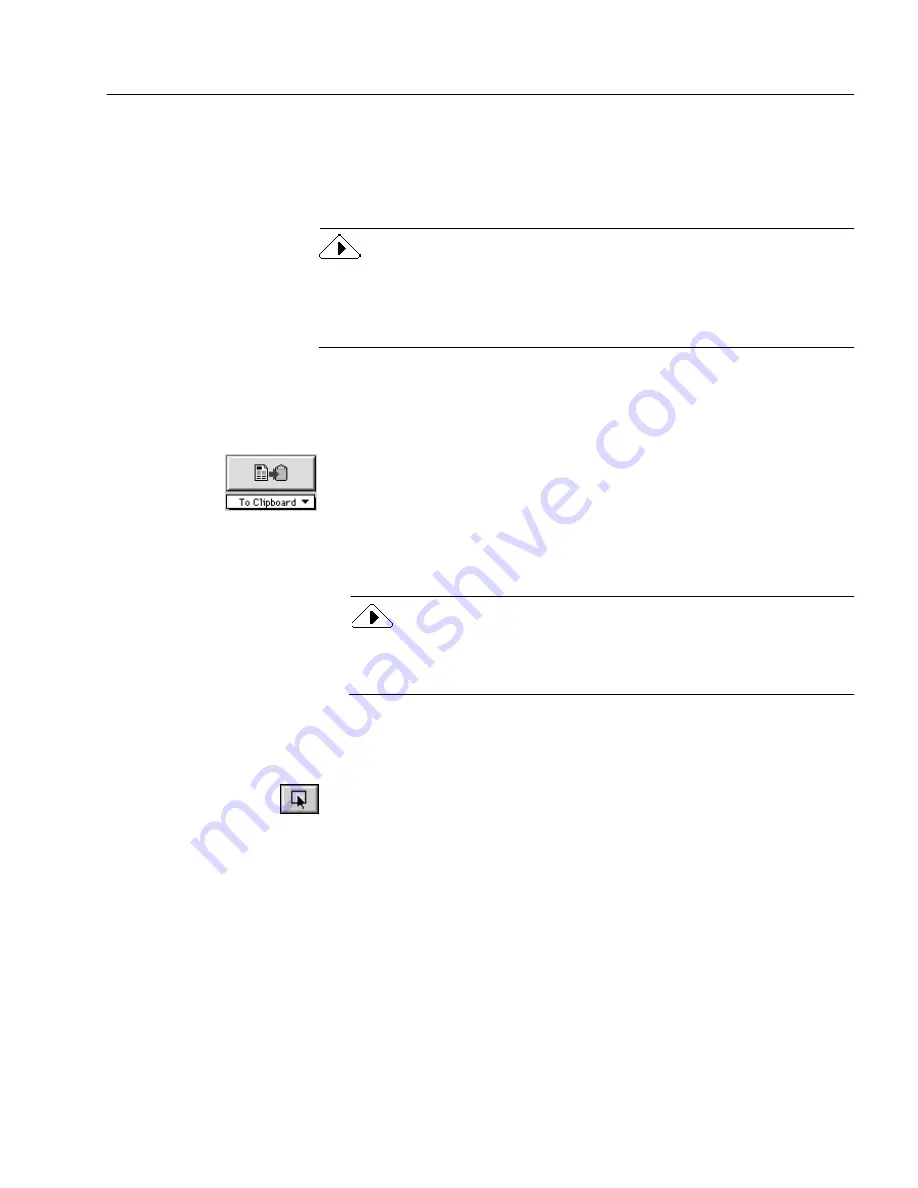
Exporting Documents
Processing Documents - 59
Copying a Document to the Clipboard
You can copy every page of recognized text to the Clipboard. The text
can then be pasted directly into another application. You can also copy
zones in the Image View to the Clipboard.
Copying text to the Clipboard works best when you are copying just a
few pages because some applications may not be able to paste very large
amounts of text. If you have more than five pages, it is better to save the
document in a file format compatible with your application.
To copy an entire document to the Clipboard:
1
Set To Clipboard as the command in the Export button’s pop-up
menu.
2
Click the Export button or choose To Clipboard in the Process
menu.
Every page of recognized text is copied to the Clipboard. Text
formatting, such as bold and italics, is retained if you paste it
into an application that supports RTF information. Otherwise,
only plain text is pasted.
Copying to the Clipboard this way does not support graphics.
However, you can copy a graphic to the Clipboard individually by
selecting it and choosing Copy in the Edit menu.
To copy zones to the Clipboard:
1
Make the Image View active.
2
Click the Draw/Select Zones tool in the Tool palette.
3
Select the zone you want to copy by clicking it.
4
Choose Copy in the Edit menu.
• If a Graphic zone type is selected, the contents of the zone are
copied to the Clipboard as a PICT graphic.
• If a Text or Automatic zone type is selected, the zone is
converted to text and the resulting text is placed on the
Clipboard.






























